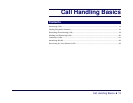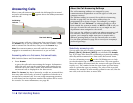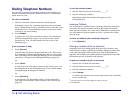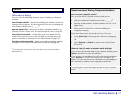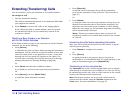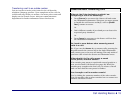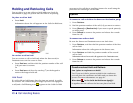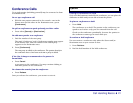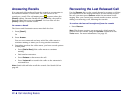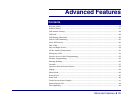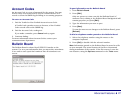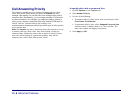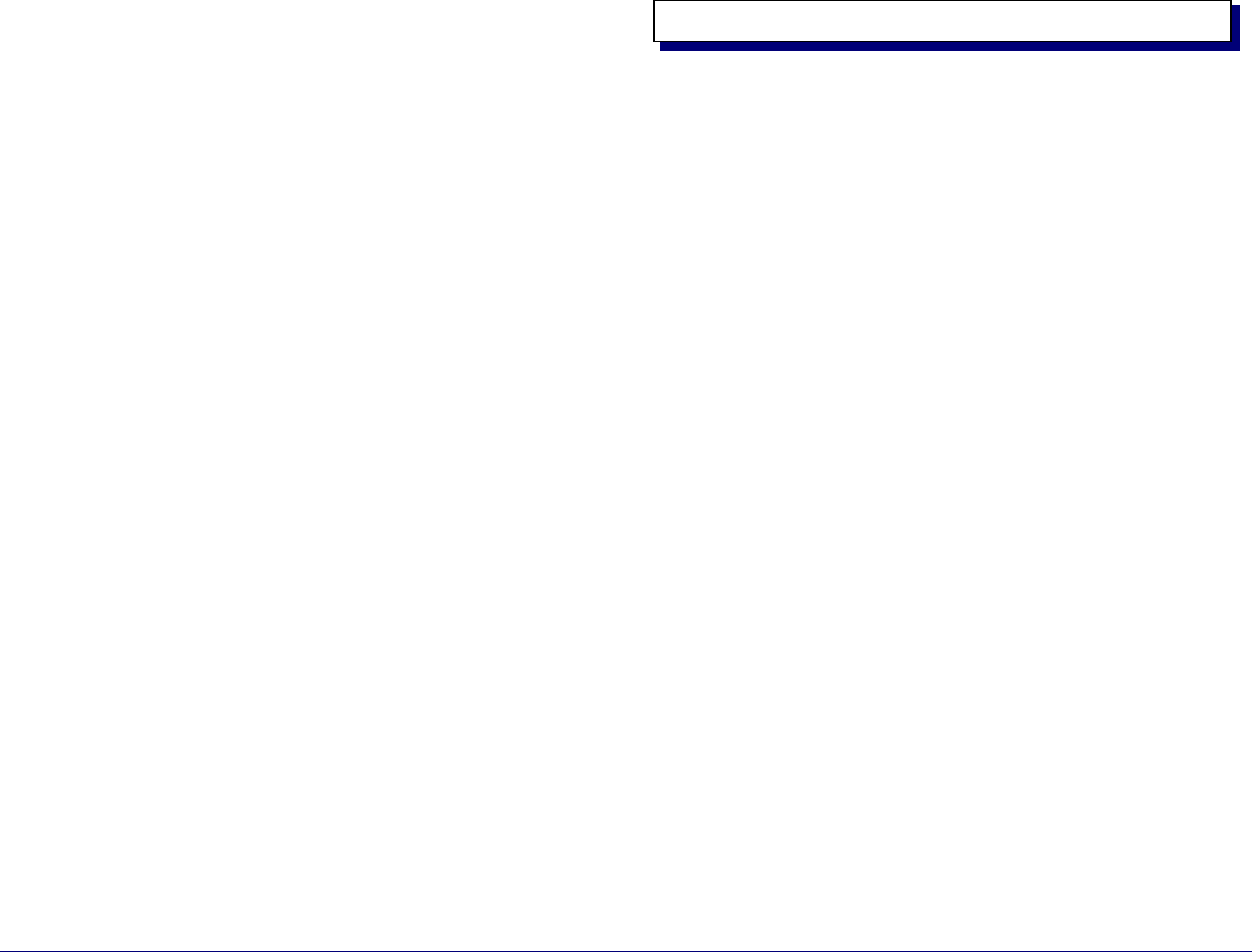
Call Handling Basics ♦ 21
Conference Calls
Up to eight parties (including yourself) may be connected to form
a conference call.
To set up a conference call
• With the two parties connected to the console—one in the
Source area and the other in the Destination area—press
[Conference].
To split a conference to speak privately to either caller
• Press either [Source] or [Destination].
To add more parties to a conference
1. Dial the number of the next party.
The word “Conference” and a Conference number now appear
in the Source area, and the number of the dialed party
appears in the Destination area.
2. Press [Conference].
The new party is added to the conference. The parties already in
the conference hear a brief tone each time a party is added.
If the line is busy or unanswered or the person is
unavailable,
• Press Cancel.
to reconnect to the conference. You may continue dialing to
add more parties to the conference.
To release the console from the conference
• Press Release.
Once you release the conference, you cannot re-enter it.
Placing a Conference on Hold
If you can’t find someone needed for the conference, you can place the
conference on hold until you are able to locate the person.
To place a conference on hold
• Press Hold.
The conference is on hold. The parties in the conference can
speak to each other—only you are removed from the call.
Check on the conference periodically, because the parties in
the conference cannot get in touch with you.
To retrieve a held conference
You can retrieve a conference only when the Source and/or
Destination area on your screen is clear.
1. Press Retrieve.
2. Dial the hold number of the held conference.
Options