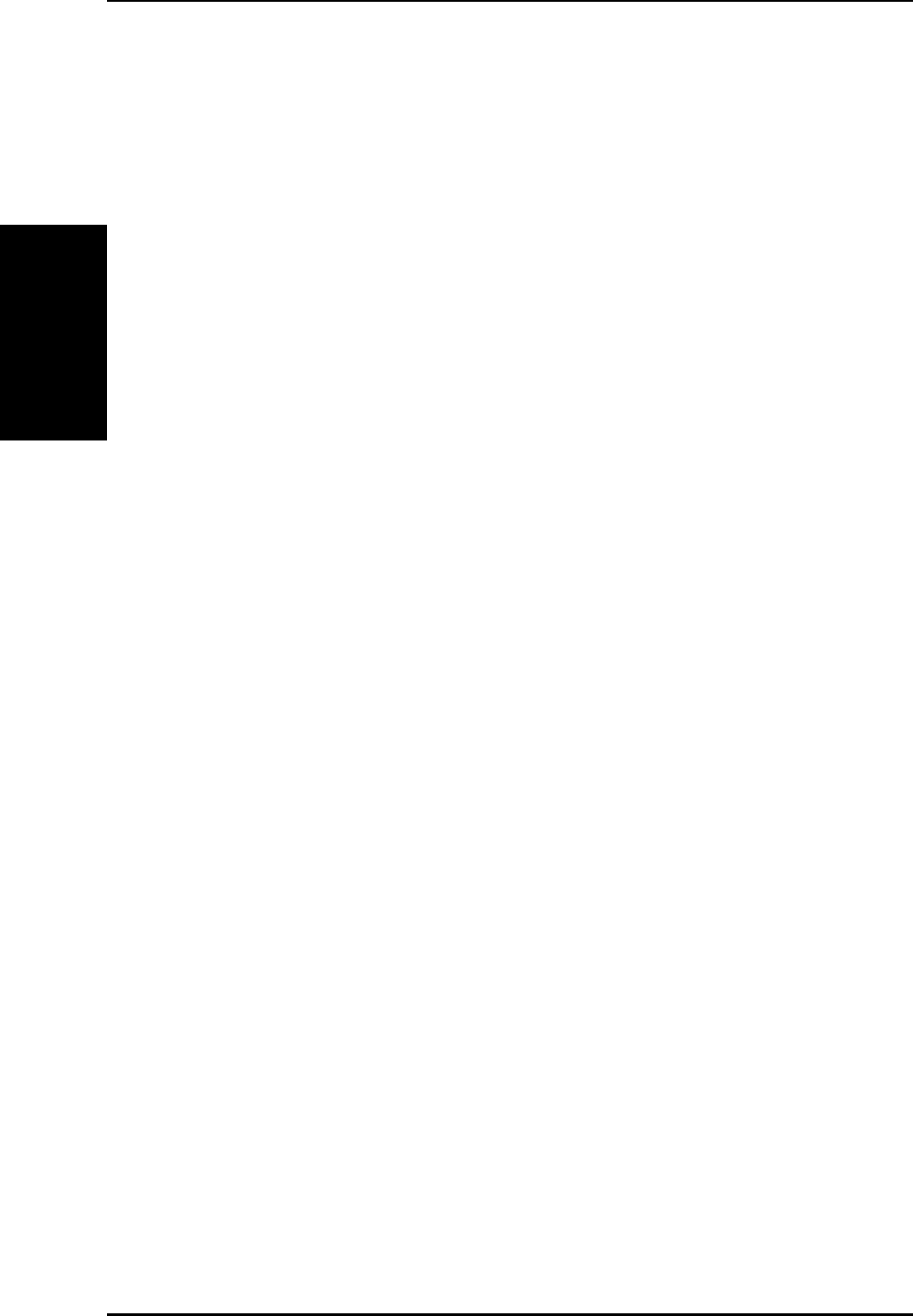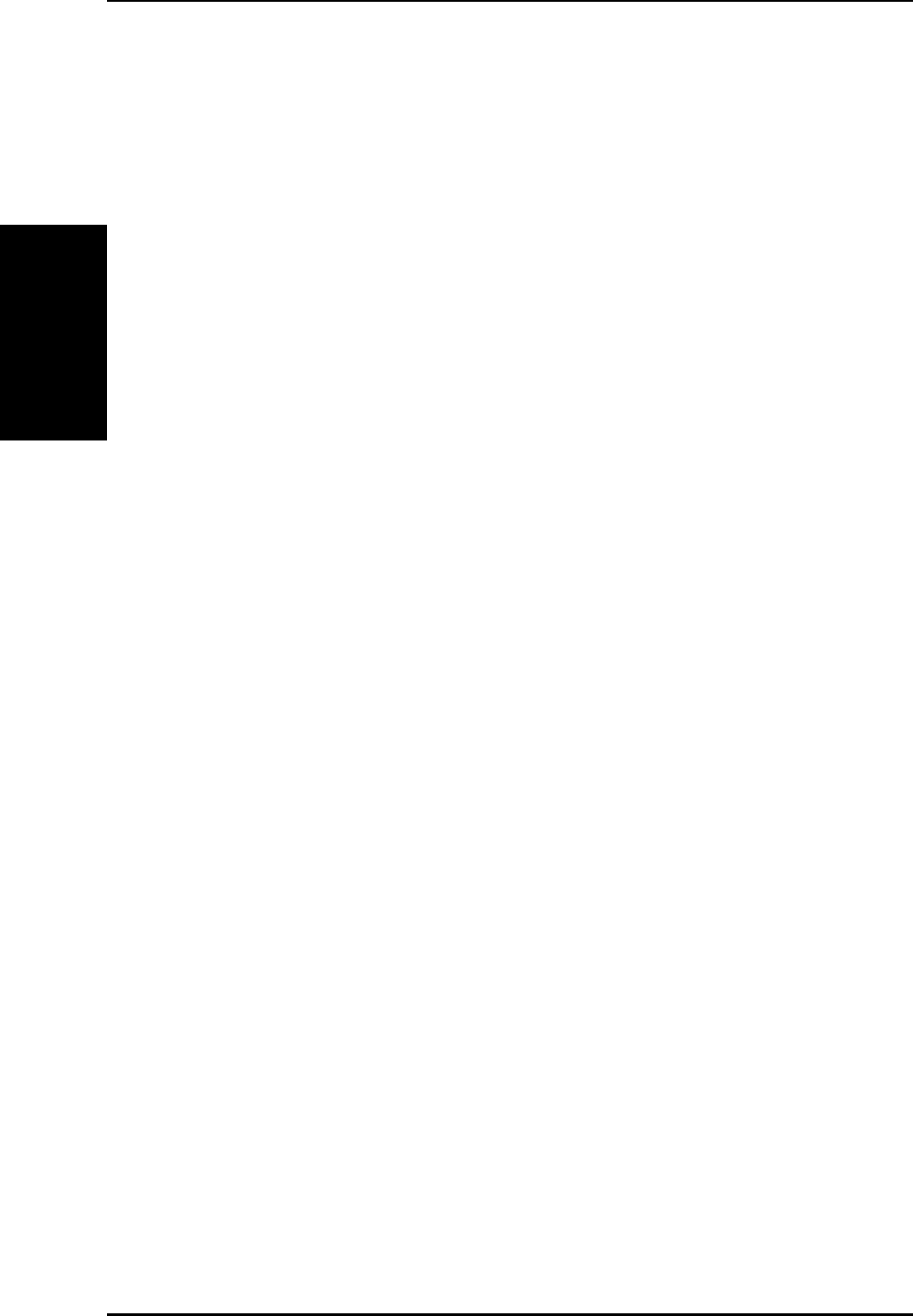
Chapter 2 - Installation
2. Installation
14 R100 Wireless Gateway
2.2.
2.2.
2.
Installation ProcedureInstallation Procedure
Installation ProcedureInstallation Procedure
Installation Procedure
Follow these steps to install the R100 Wireless Gateway.
1. Determine the best location for the wireless gateway. Keep in mind
the following considerations:
• The length of the Ethernet cable that connects the gateway to
the network must not exceed 100 metres.
• Try to place the gateway on a flat, sturdy surface as far from
the ground as possible, such as on top of a desk or bookcase,
keeping clear of obstructions and away from direct sunlight.
• Try to position the gateway in a centralised position, so that it
will provide coverage to all of the wireless mobile devices in the
area. Orientating the antenna vertically should provide the best
reception.
• Use only the power supply that came with this unit. Other power
supplies may fit but the voltage and power may not be
compatible.
2. Wall mounting or vertical standing is also possible.
3. LAN Connection: Attach one end of an RJ-45 Ethernet cable to any
one of the four LAN ports on the gateway and attach the other end to
the RJ-45 Ethernet cable to your desktop computer.
4. Power Connection: The gateway requires power from an external
power supply. The gateway ships with a UL listed, Class 2 power
supply (5V, 2A). Attach one end of the DC power adapter to the back
of the R100 and the other end to a power outlet.
The Power LED on the front of the R100 will light up when the unit is
powered ON. In addition, the blue LAN or WAN LEDs will turn ON to
indicate that the gateway has a physical Ethernet network connection.