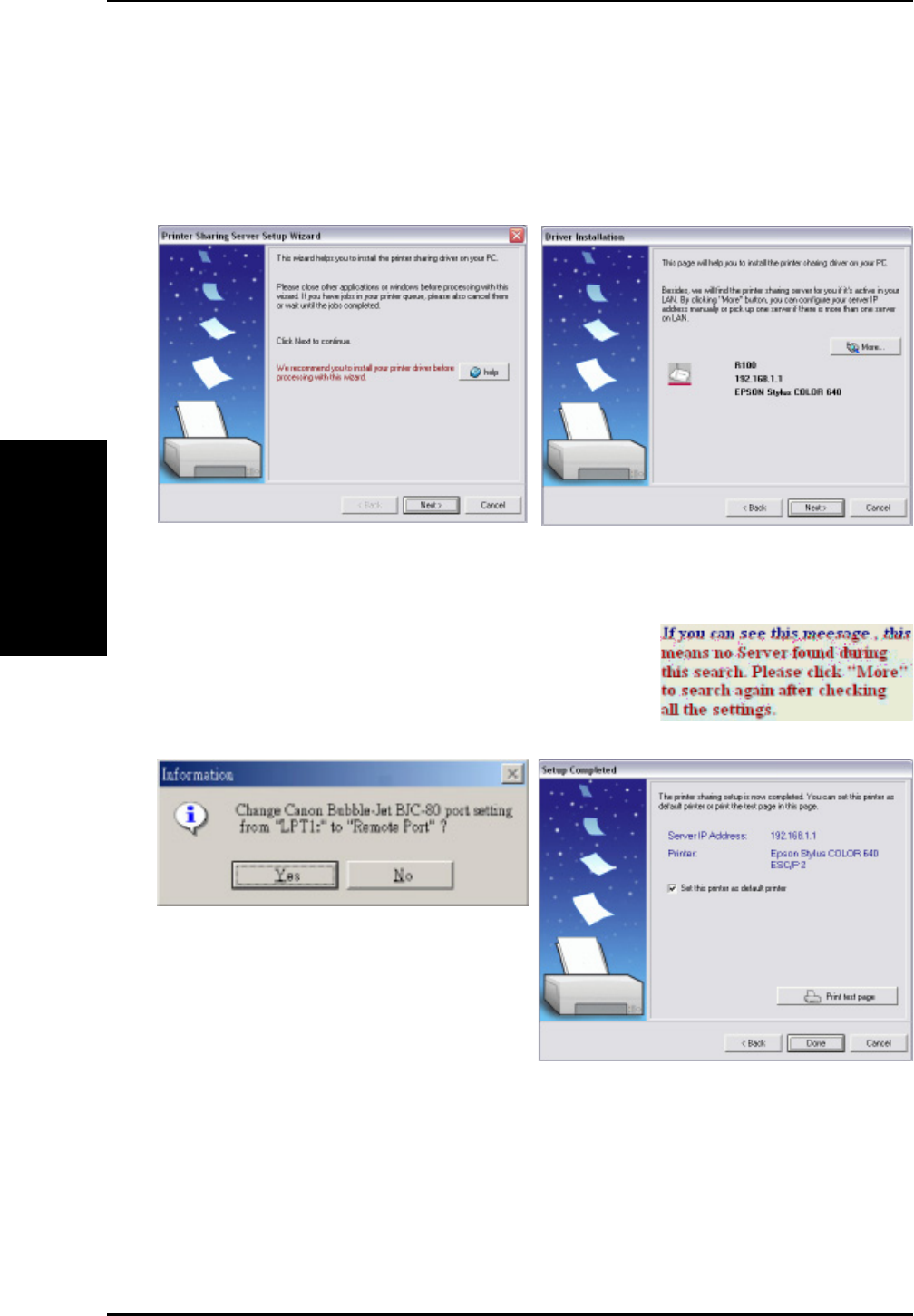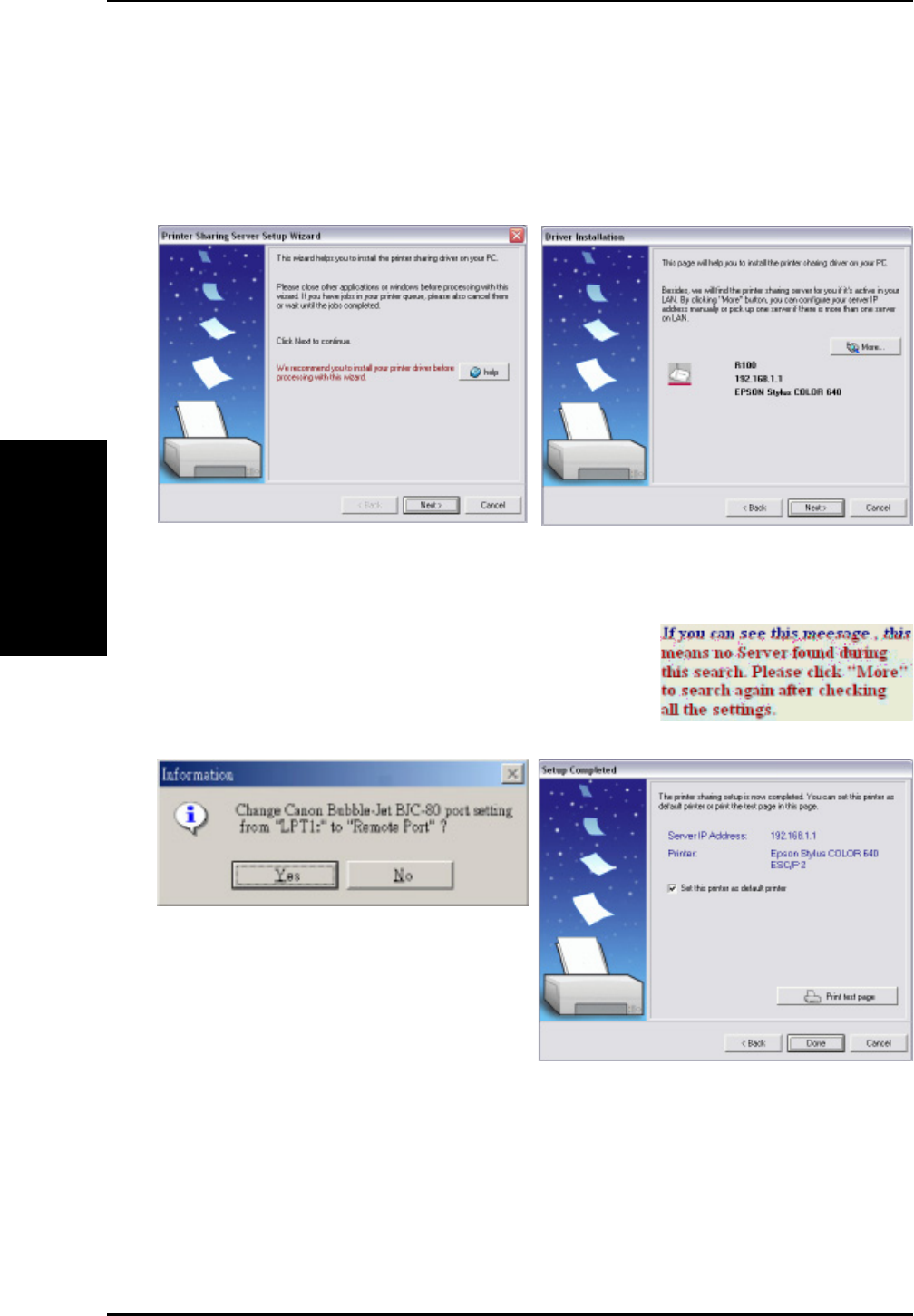
3. Utilities
80 R100 Wireless Gateway
Chapter 3 - Software Configuration
Printer Setup Wizard
Make sure your printer is connected to the Wireless Gateway printer
port or USB port and its power is turned on. Launch the Printer Setup
Wizard through Start-->Program-->R100 Wireless Gateway. The
wizard will explore all available R100 Wireless Gateways and model
information of the printers attached to them in your local network.
(2) If the printer is found, the name of the printer
will be shown on this screen.
(1) Having a printer installed on the printer port
(LPT1) or a USB port makes the setup
process easier (refer to the following page).
(3) This setup wizard will change your default
printer to use Standard TCP/IP port which is
serviced by the R100 Wireless Gateway.
Note: For Windows XP or Windows 2000,
this setup wizard will guide you to select or
add a Standard TCP/IP port. Refer to
Setup for LPR client under Windows
XP for details. For Windows 98 or Windows
ME, this setup wizard will change your
default printer to use Remote Port which is
serviced by the R100 Wireless Gateway.
(4) Click Done when setup is complete.
Note: If there is an error communicating with the printer, you will
get this message. Make sure that the printer is ON, ready, and
connected. Click Back and Next.