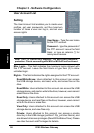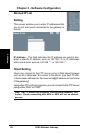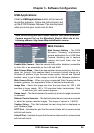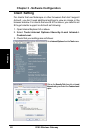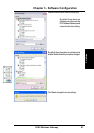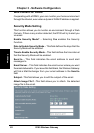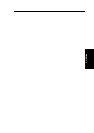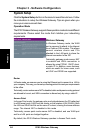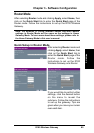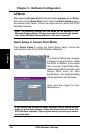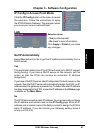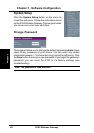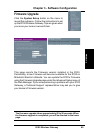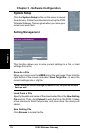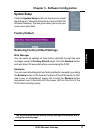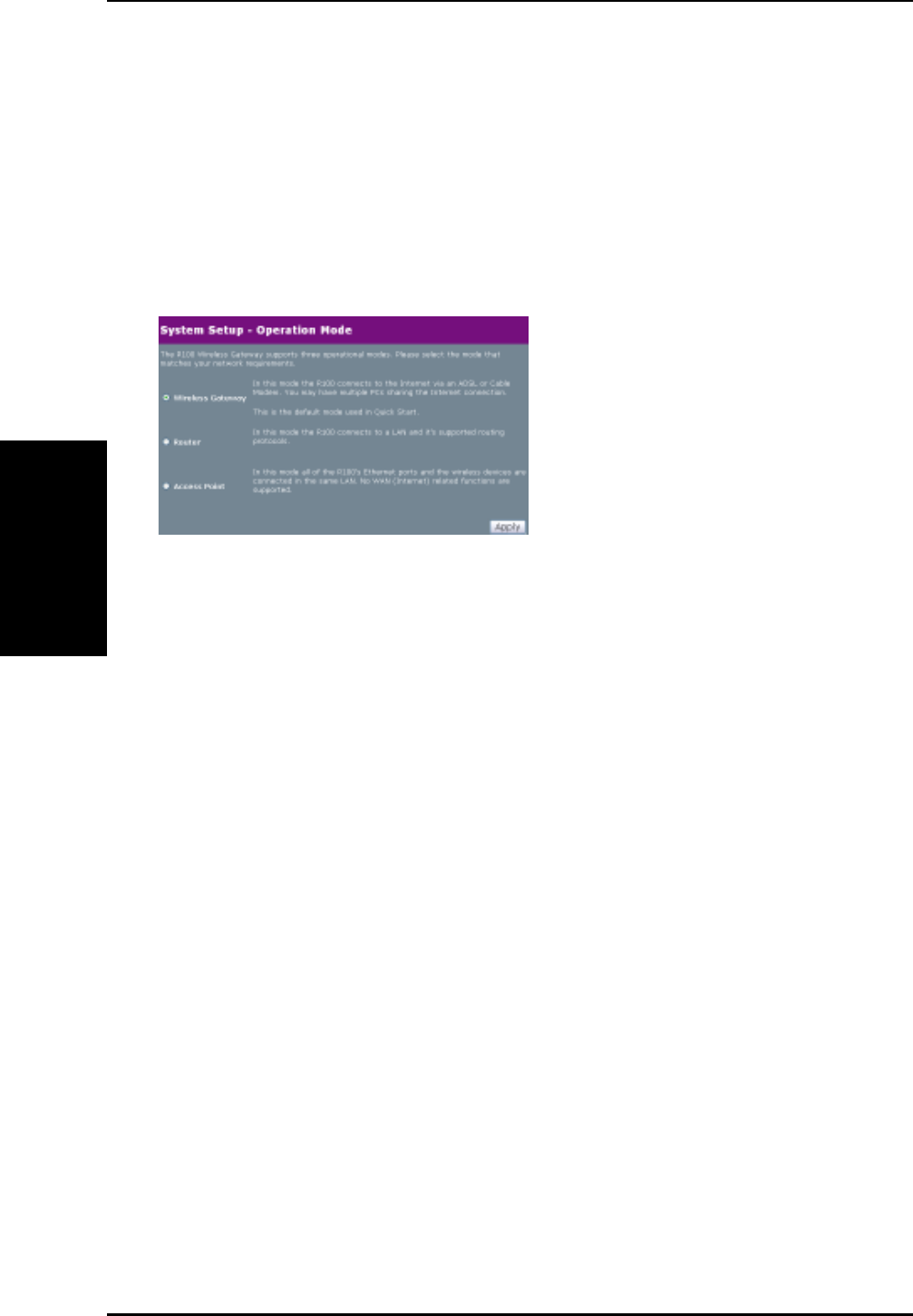
3. Utilities
64 R100 Wireless Gateway
Chapter 3 - Software Configuration
System Setup
Click the System Setup button on the menu to reveal the submenu. Follow
the instructions to setup the Wireless Gateway. Tips are given when you
move your cursor over each item.
Operation Mode
The R100 Wireless Gateway supports three operation modes to meet different
requirements. Please select the mode that matches your networking
requirements
.
Wireless Gateway
In Wireless Gateway mode, the WAN
port is assumed to attach to the Internet
via a Cable or DSL modem. This allows
several wireless clients and PCs
attached to the LAN ports to share the
Internet connection to the ISP.
Technically, gateway mode means, NAT
is enabled and WAN connection is
allowed by using PPPoE, DHCP client,
or static IP. In addition, some features,
which are useful for home users, such
as UPnP and DDNS are supported.
Router
In Router mode, we assume you’re using the Ethernet port to connect to a LAN in
your company. This way, you can set up a routing protocol to meet your requirements
in the office.
Technically, router mode means NAT is disabled, static and dynamic routing protocol
are allowed to be set, and WAN connection is allowed only by using a static IP.
Access Point
In Access Point mode, the gateway acts as a bridge between the PCs attached
to all Ethernet ports (LAN) and the clients on the wireless LAN (WLAN). Both
the LAN and WLAN will be on the same IP subnet, sharing the same address
range. The internal NAT is disabled in this mode
Technically, access point mode means NAT is disabled, and one WAN port
and four LAN ports are bridged together.
By default, the R100 Wireless Gateway operates in Access Point mode.