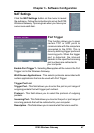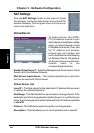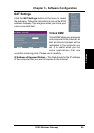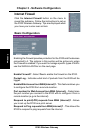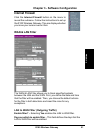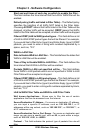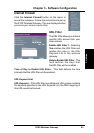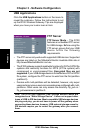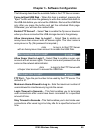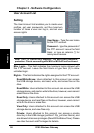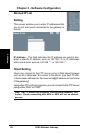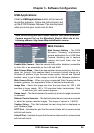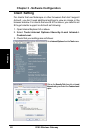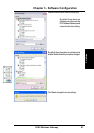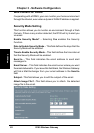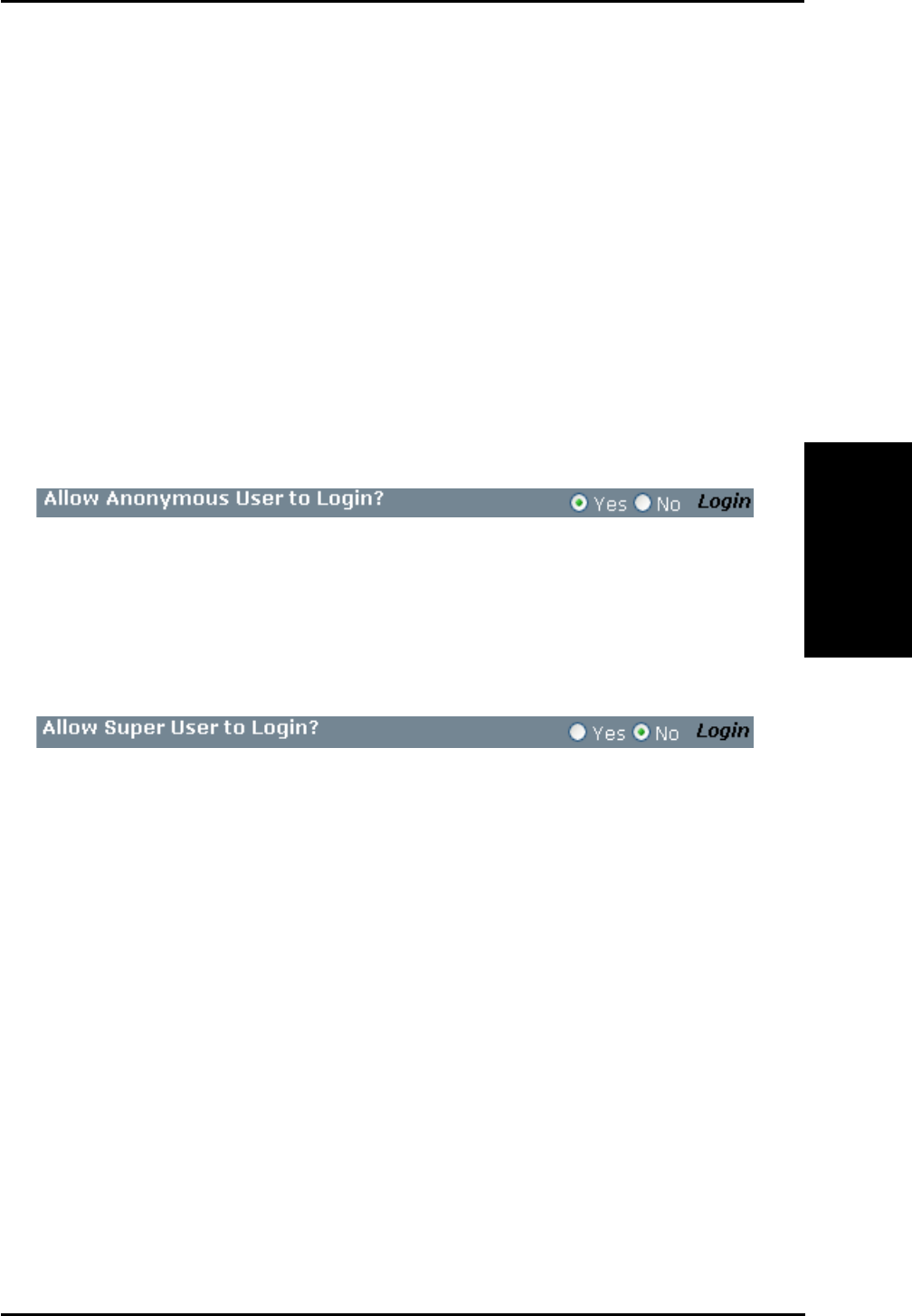
3. Utilities
R100 Wireless Gateway 55
Chapter 3 - Software Configuration
The following describes the available fields in the FTP Server screen.
Force to Eject USB Disk – When this item is enabled, pressing the
“Eject” button will allow the gateway to write the cached data back to
the USB disk before you remove the USB disk. Remove the USB Disk
only after you press the button and get the refreshed Web page.
Otherwise, you will lose the cached data.
Enable FTP Server? – Select Yes to enable the ftp server daemon
when you have connected the USB storage device to the gateway.
Allow Anonymous User to Login? – Select Yes to enable an
anonymous user account with all access rights. The User name is
anonymous or ftp. (No password is required.)
Login as Anonymous: click Login to log in to this FTP Server
with an Anonymous User account to access the USB Disk.
Allow Super User to Login? – Select Yes to enable a super user
account with all access rights. The user name and password are the
same as the network administrator.
Login as Super User: click Login to log in to this FTP Server with
a Super User account to access the USB Disk.
FTP Port – Type the port number to be used by the FTP server. The
default is 21.
Maximum Users Allowed to Log in – Sets the maximum number of
users allowed to simultaneously log into the server.
Login Timeout in Seconds – This field enables you to terminate
user connections after users have been connected for a specified
amount of time.
Stay Timeout in Seconds –This field enables you to terminate user
connections after users log in but stay idle for a specified amount of
time.