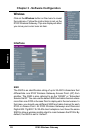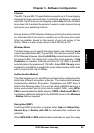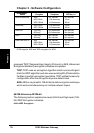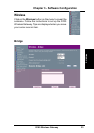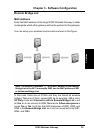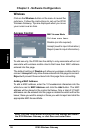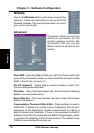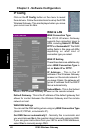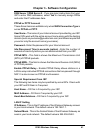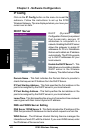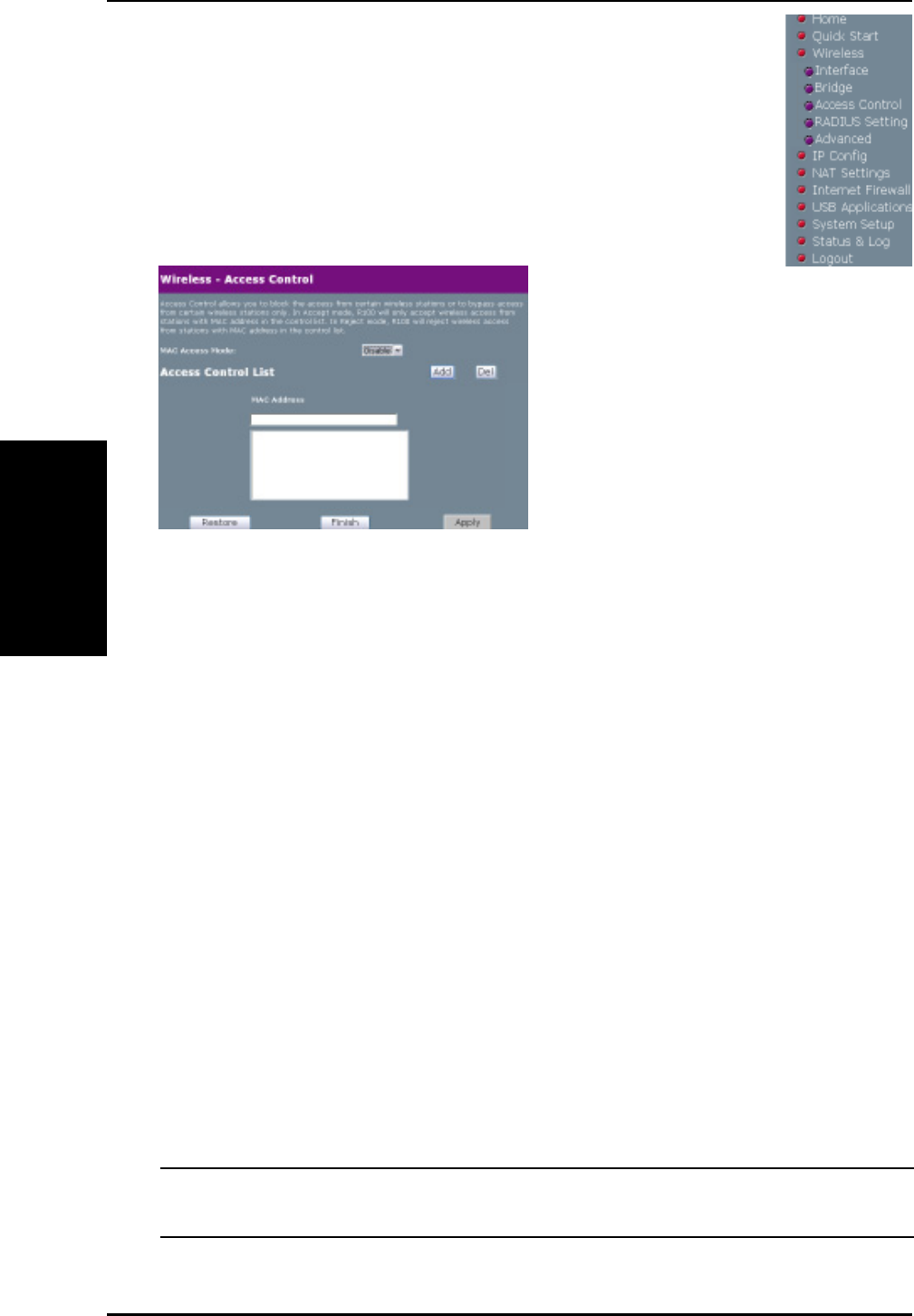
3. Utilities
36 R100 Wireless Gateway
Chapter 3 - Software Configuration
Wireless
Click on the Wireless button on the menu to reveal the
submenu. Follow the instructions to set up the R100
Wireless Gateway. Tips are displayed when you move
your cursor over an item.
Access Control
Note: Click the Finish button to save your new settings and restart
the R100 Wireless Gateway, or click Save and restart later.
To add security, the R100 has the ability to only associate with or not
associate with wireless mobile clients that have their MAC address
entered into this page.
The default setting of Disable will allow any wireless mobile client to
connect. Accept will only allow those entered into this page to connect.
Reject will prevent those entered into this page from connecting.
Adding a MAC Address
To add a MAC address, enter the 12 hexadecimal characters into the
white box next to MAC Address and click the Add button. The MAC
address will be placed in the control list below. Only a total of 31 MAC
addresses can be entered into this page so determine which will be the
lesser; those you wish to accept or those you wish to reject and click the
appropriate MAC Access Mode.
MAC Access Mode
Pull down menu items:
Disable (no info required)
Accept (need to input information)
Reject (need to input information)