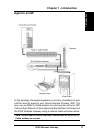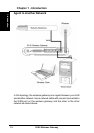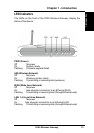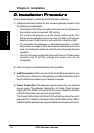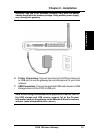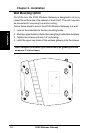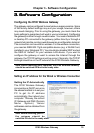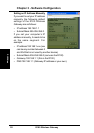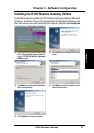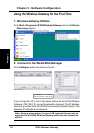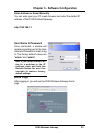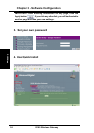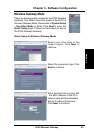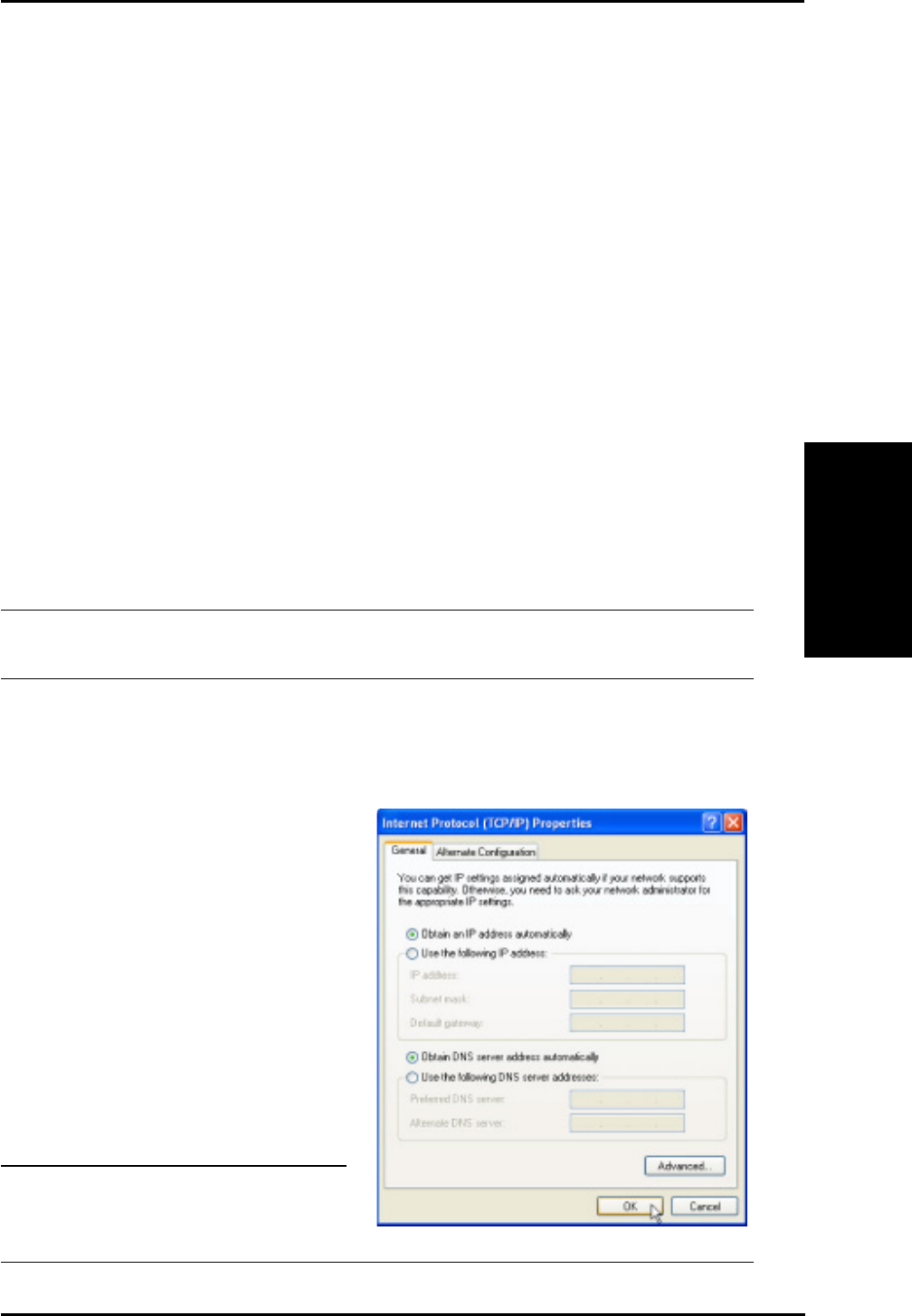
3. Utilities
R100 Wireless Gateway 19
Chapter 3 - Software Configuration
3.3.
3.3.
3.
SoftwSoftw
SoftwSoftw
Softw
are Configurationare Configuration
are Configurationare Configuration
are Configuration
Configuring the R100 Wireless Gateway
The gateway can be configured to meet various usage scenarios. Some
of the factory default settings may suit your usage, however, others
may need changing. Prior to using the gateway, you must check the
basic settings to guarantee it will work in your environment. Configuring
the gateway is done through a web browser. You need a Notebook PC
or desktop PC connected to the gateway (either directly or through a
network hub) and be running a web browser as a configuration terminal.
The connection can be wired or wireless. For the wireless connection,
you need an IEEE 802.11g/b compatible device (e.g. a WLAN Card,
installed in your Notebook PC). You should also disable WEP and set
the SSID to “default” for your wireless LAN device. If you want to
configure the gateway or want to access the Internet through the
gateway, the TCP/IP settings must be correct. Normally, the TCP/IP
settings should be on the IP subnet of the R100 Wireless Gateway.
Note: Before rebooting your computer, the R100 Wireless Gateway
should be switched ON and in the ready state.
Setting an IP address for the Wired or Wireless Connection
Getting the IP Automatically
The R100 Wireless Gateway
incorporates a DHCP server so
the easiest method is to set your
PC to get its IP address
automatically, then reboot your
computer. This way, the correct
IP, Gateway and DNS (Domain
Name System) Server
addresses can be obtained from
the gateway.
Note: Before rebooting your PC,
the gateway should be
switched ON and in the ready state.