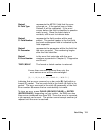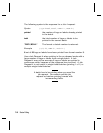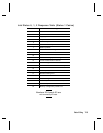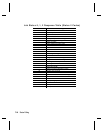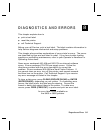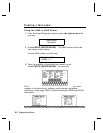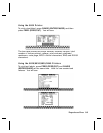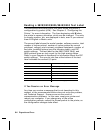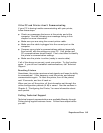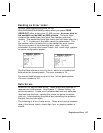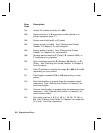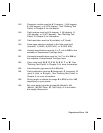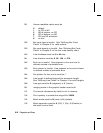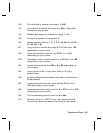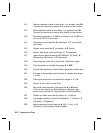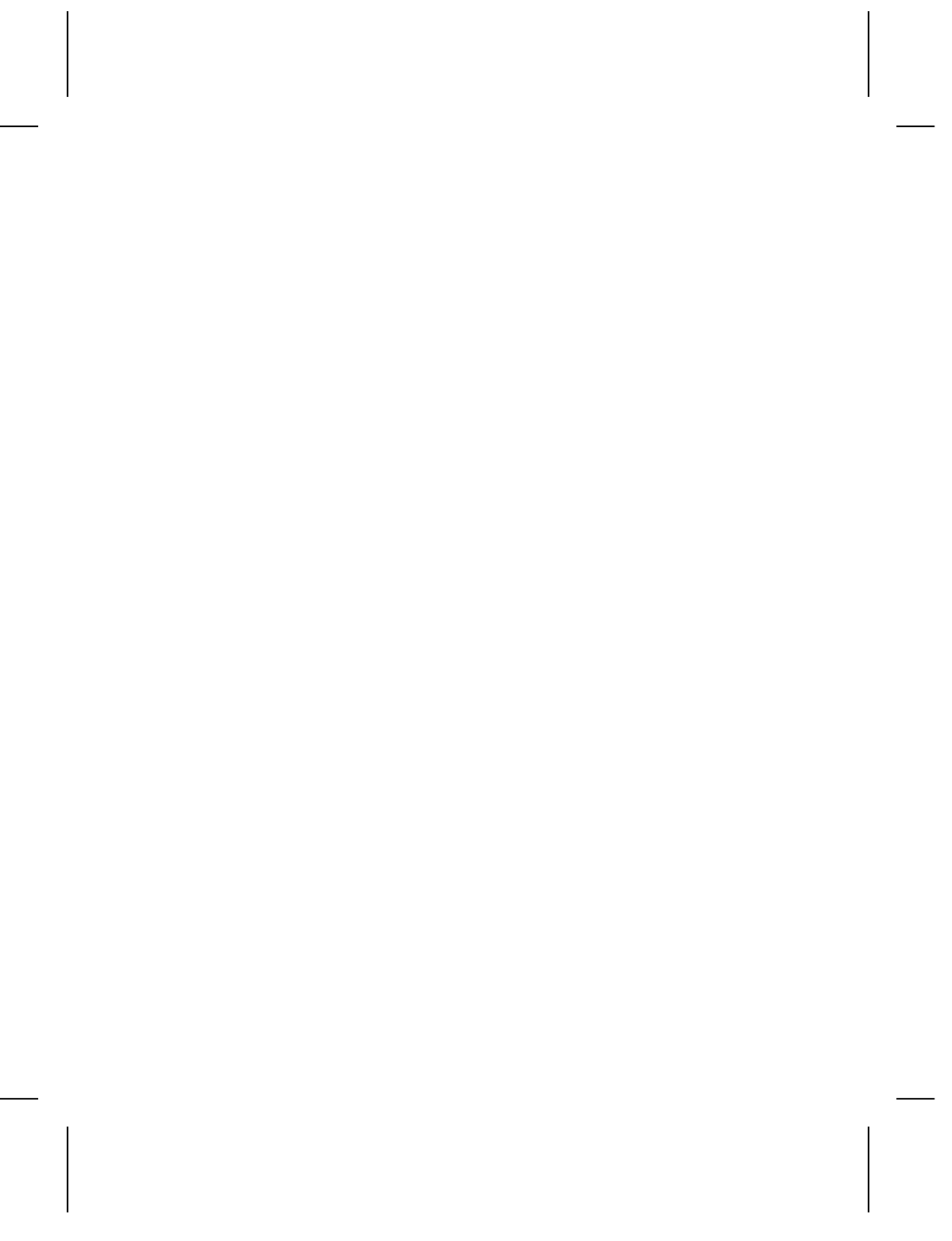
If the PC and Printer Aren’t Communicating
If your PC is having trouble communicating with your printer,
follow these steps:
◆
Check any messages that occur at the printer and at the
computer. See the following error message listing in this
chapter for more information.
◆
Make sure you are using the correct printer cable.
◆
Make sure the cable is plugged into the correct port on the
computer.
◆
Compare your printer’s communications settings (especially
flow control) with the settings on your PC. Your printer and
PC communications should match. Print a test label to identify
the printer’s communication settings.
◆
Make sure the printer is online (ready to receive data).
If all of the above are correct, reset your printer. Try the function
again. If you still can’t establish communications, call Technical
Support.
Resetting Printers
Sometimes, the printer receives mixed signals and loses its ability
to communicate. If this happens, reset the printer and attempt
communication again. To reset the printer, turn off the printer,
wait 15 seconds, and turn it back on.
When you turn off the printer, all the information set through the
online configuration packets (A-M) is saved. See the sections in
Chapter 2, "Configuring the Printer," for more information about
each packet.
Calling Technical Support
Technical support representatives are available Monday through
Friday during regular business hours. Follow these steps before
you call:
Diagnostics and Errors
8-5