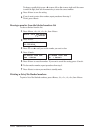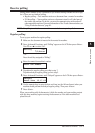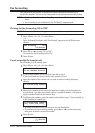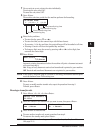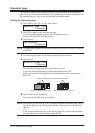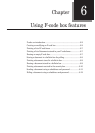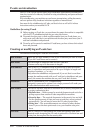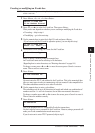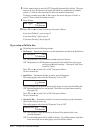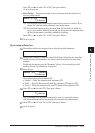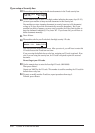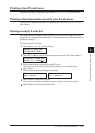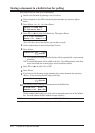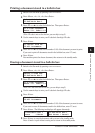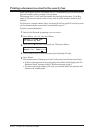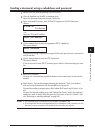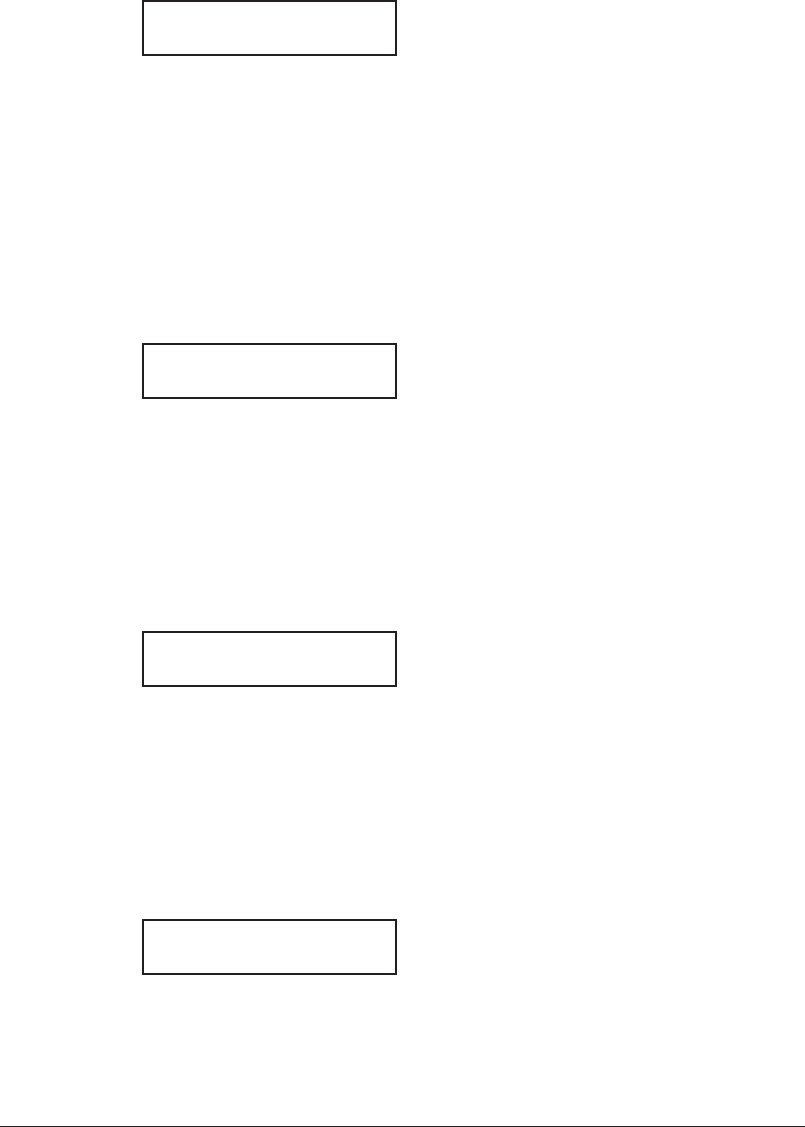
6-4 usInG f-code features
8
Use the numeric keys to enter the ITU-T-compatible password for this box. This pass-
word can be up to 20 characters in length and include any combination of numbers
and the
<
*
>
and <#> characters (but no other non-numerical characters).
To change a number, press <t> or <u> to move the cursor and press <Cancel> to
erase it. Then re-enter the number correctly.
9
Press <Enter>.
Box Type :Bulletin
/
/Enter
10
Press <q> or <p> to select the box type, then press <Enter>.
If you chose “Bulletin”, go on to step 11.
If you chose “Relay”, skip to step 13.
If you chose “Security”, skip to step 19.
If you setup a Bulletin box:
11
The bulletin box has the following settings:
• Rx Protect —
Determines whether or not the document is received in the bulletin box.
Rx Protect :Off
/
/Enter
“On” (Rx protection is on): Documents are not received in the box.
“Off” (Rx protection is off): Document are received in the bulletin box and you can
set the two additional settings — “Auto print” and “Over-
write Doc.” below.
Press <q> or <p> to select “On” or “Off”, then press <Enter>.
Go on to the next one.
• Auto Print — Determines whether to print a received document.
This setting appears only when the “Rx protect” is set to “Off”.
Auto Print :Off
/
/Enter
“On”:
A document will be printed automatically when it is received in the bulletin box.
“Off”: Received documents are not printed. You will have to print them manually.
(See page 6-9.)
Press <q> or <p> to select “On” or “Off”, then press <Enter>.
Go on to the next one.
• Overwrite Doc — Determines whether to overwrite existing (erase) the documents
when the box receives a new one.
This setting appears only when the “Rx protect” is set to “Off”.
Overwrite Doc. :Off
/
/Enter
“On”: The currently stored documents in the box will be replaced with a new
received document.
“Off”: A received document will be added in the box. Up to 30 documents (each docu-
ment can include one or more pages) can be stored in each box.