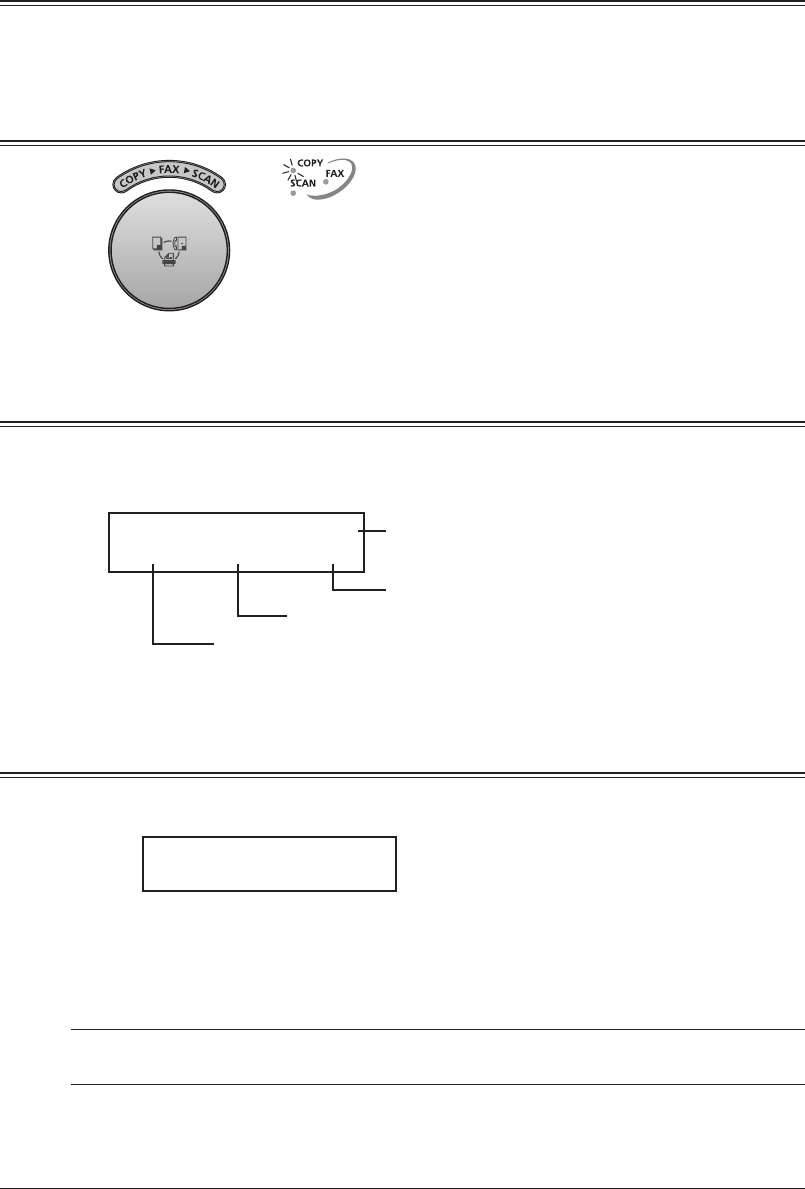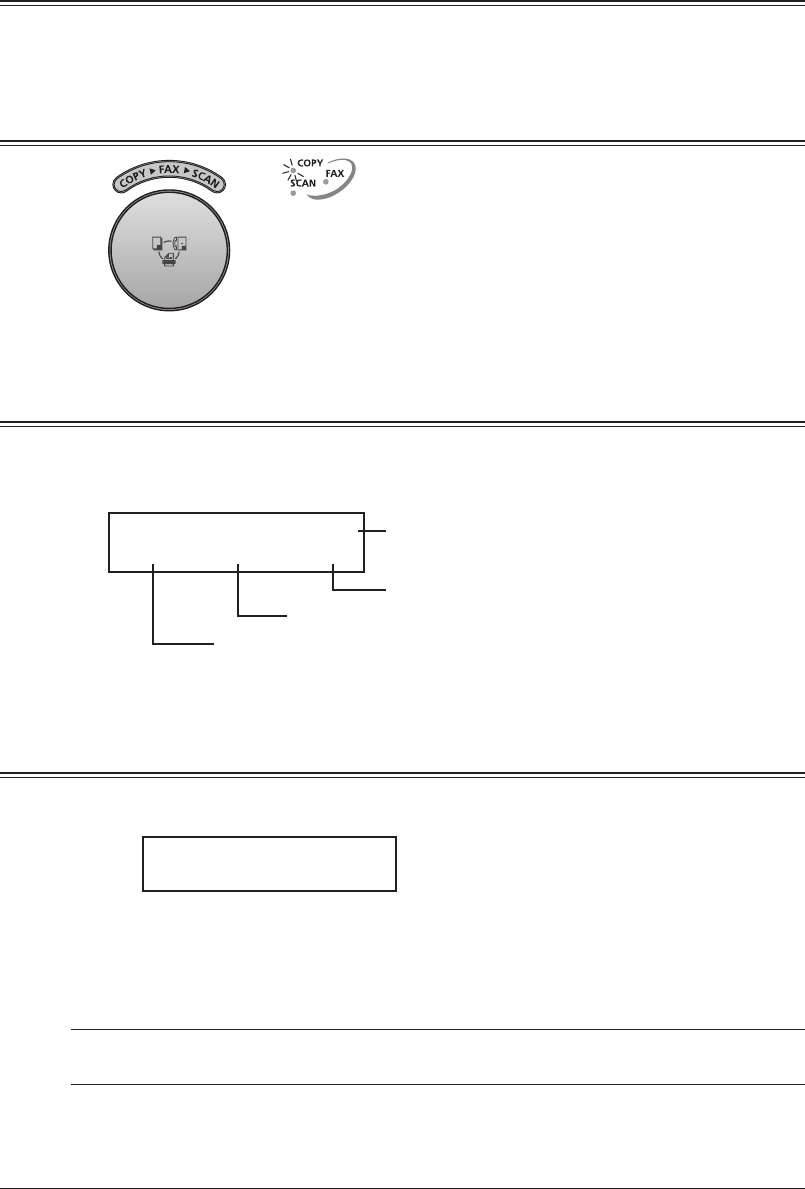
Before copying
Document and paper handling
Before you begin making copies, please read the information mentioned on pages 2-10 to
2-16.
Changing your machine to the copy mode
Press the <
copy
4
fax
4
scan
> key until the COPY light glows.
Display in the copy standby mode
Press <
copy
4
fax
4
scan
> to change the machine to the copy mode.
(For MFX-1350/1330, the copy mode is the default standby mode.)
When the machine is in the copy mode, the machine shows:
Copy Ready 01
Auto Ltr 100%
Number of copies
Zoom ratio
Recording paper size
Document size
To change the settings, refer to “Basic copy settings” on page 7-4.
Memory overflow message
If you have stored too much information in your machine’s memory, a “Memory Over-
flow” message will appear on the LCD:
Memory Overflow
Start Or Cancel
This appears because (1) too many pages have been stored in the memory, or (2) the
stored pages have too much information for your machine to remember.
If this message appears, press <Start> to tell your machine to copy as many pages into
memory, or press <Cancel> to delete the current job from memory (but not previous
operations).
NOTE:
If the machine is idle for 3 minutes it will automatically print the document stored in the
memory during the current operation.