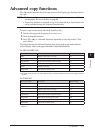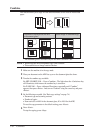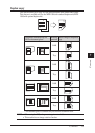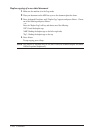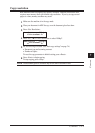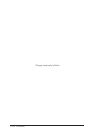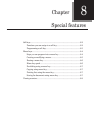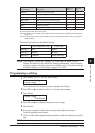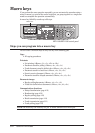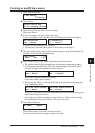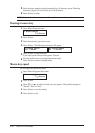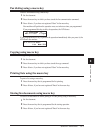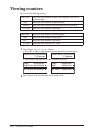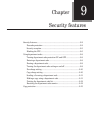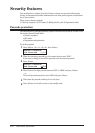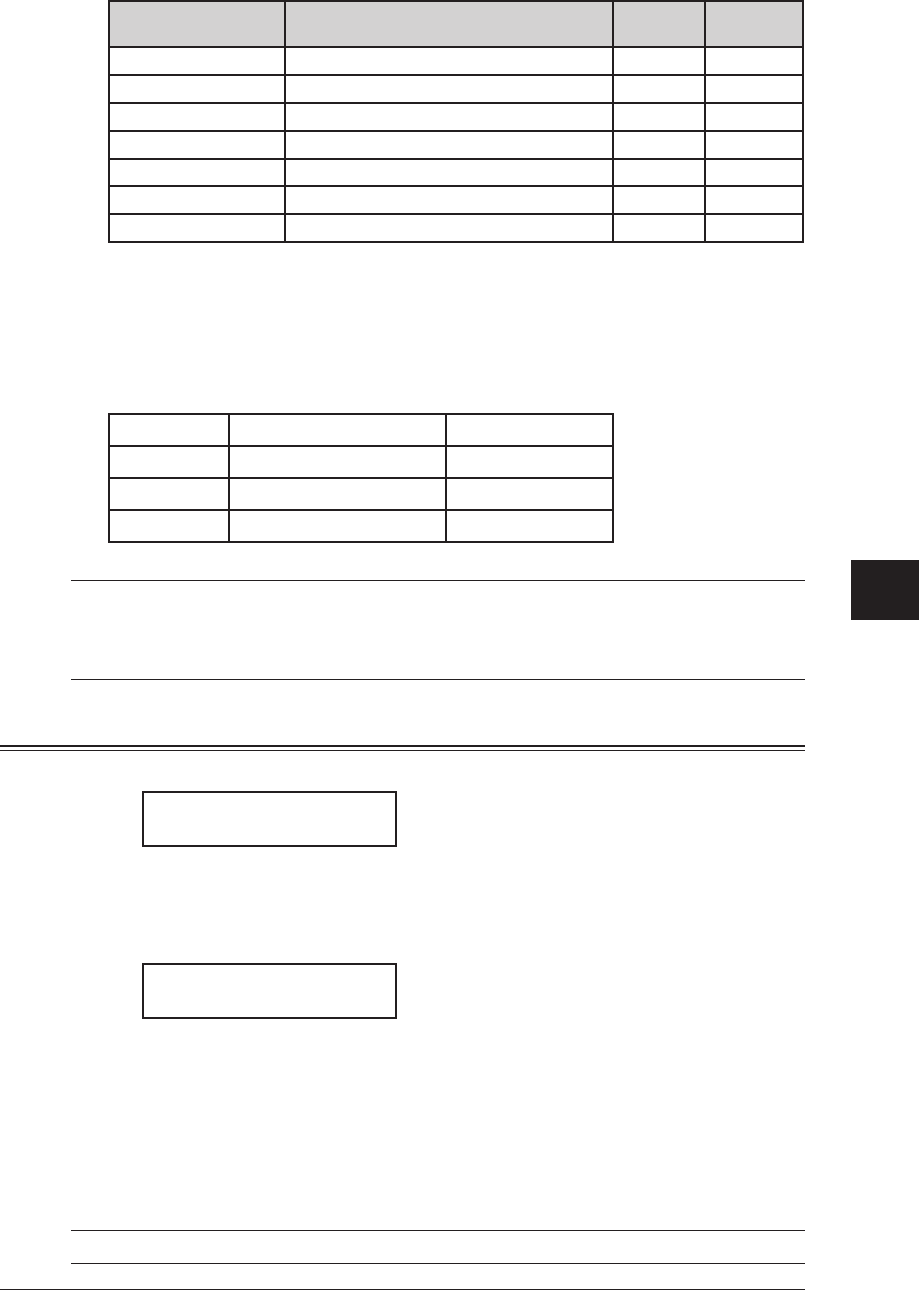
8-3specIaL features
1
2
3
4
5
6
7
8
9
10
11
12
13
14
A
specIaL features
Function name Descriptions
Light indi-
cation
Reference
page
Dial Prefix
Used to enter the “/N” symbol. — 4-21
Bypass
Used to set the paper size on the bypass tray. — 2-15
Duplex Copy
Note 3
Used to set the duplex copy. on 7-9
Page Counter
Displays total printed and scanned page. — 8-8
Energy Save
Switches to the energy save mode immediately. on 1-17
Online
Cancels PC printing. on
Note 4
Mode Switch
Switches the machine’s mode. — 2-2
Note 1: The optional NIC (Network Interface Card) is required.
Note 2: The optional 2nd phone kit is required.
Note 3:
The duplex copy is available only for MFX-1350(with standard duplex unit)/MFX-1330 (with optional
duplex unit).
Note 4:
For details of PC printing, refer to the PDF manual on the GDI Printer/Scanner Driver CD supplied
with the machine.
The following functions are the default settings:
MFX-1350/MFX-1330 F-305/F-300
Soft key 1 Sort Report
Soft key 2 Bypass Monitor
Soft key 3 Combine Pause /Dial Opt.
NOTE: When “Report”, “Fax & Copy”, “Memory Tx”, “Cover Page” or “Select TTI” are
selected, the function is only valid for the following transmission. Once that trans-
mission is complete, the setting returns to its default setting. If you want to change
the default setting, see “User settings” on pages 10-1 to 10-8.
Programming a soft key
1
Press <Menu>, <2>, <1>, <0>, <3>, then <Enter>.
Select Soft Key No.
1:Sort Copy
The machine shows the function currently assigned to the soft key.
2
Press <q> or <p> to select the soft key (1 to 3) you want to change.
3
Press <Enter>.
1:Sort Copy
/
/Enter
4
Press <q> or <p> to select the function you want to assign.
5
Press <Enter>.
6
If you want to program another soft key, repeat this procedure from step 2.
To exit the operation, press <Reset>.
7
Use the soft key labels supplied with your machine to label the soft key for easy refer-
ence.
NOTE: Default settings cannot be set into another soft key.