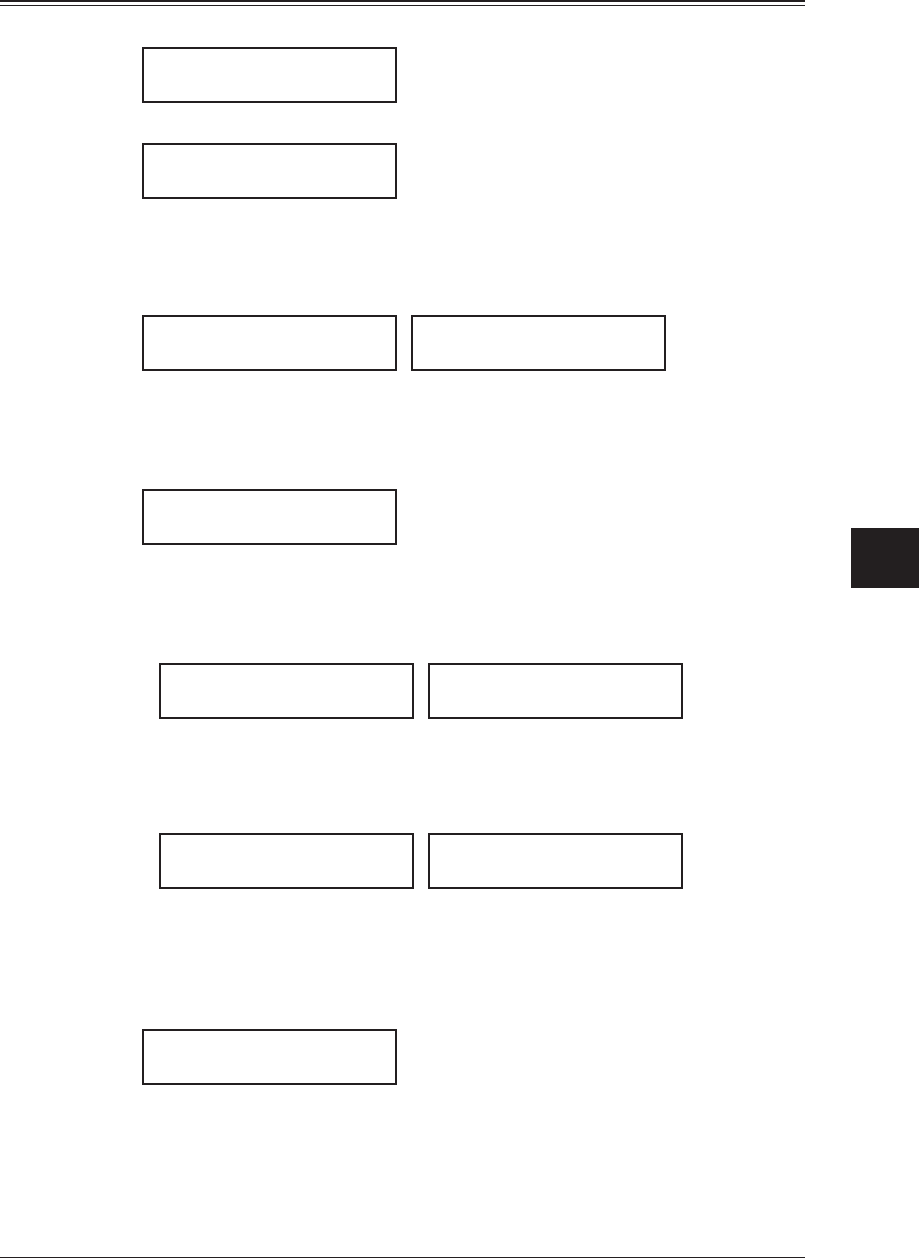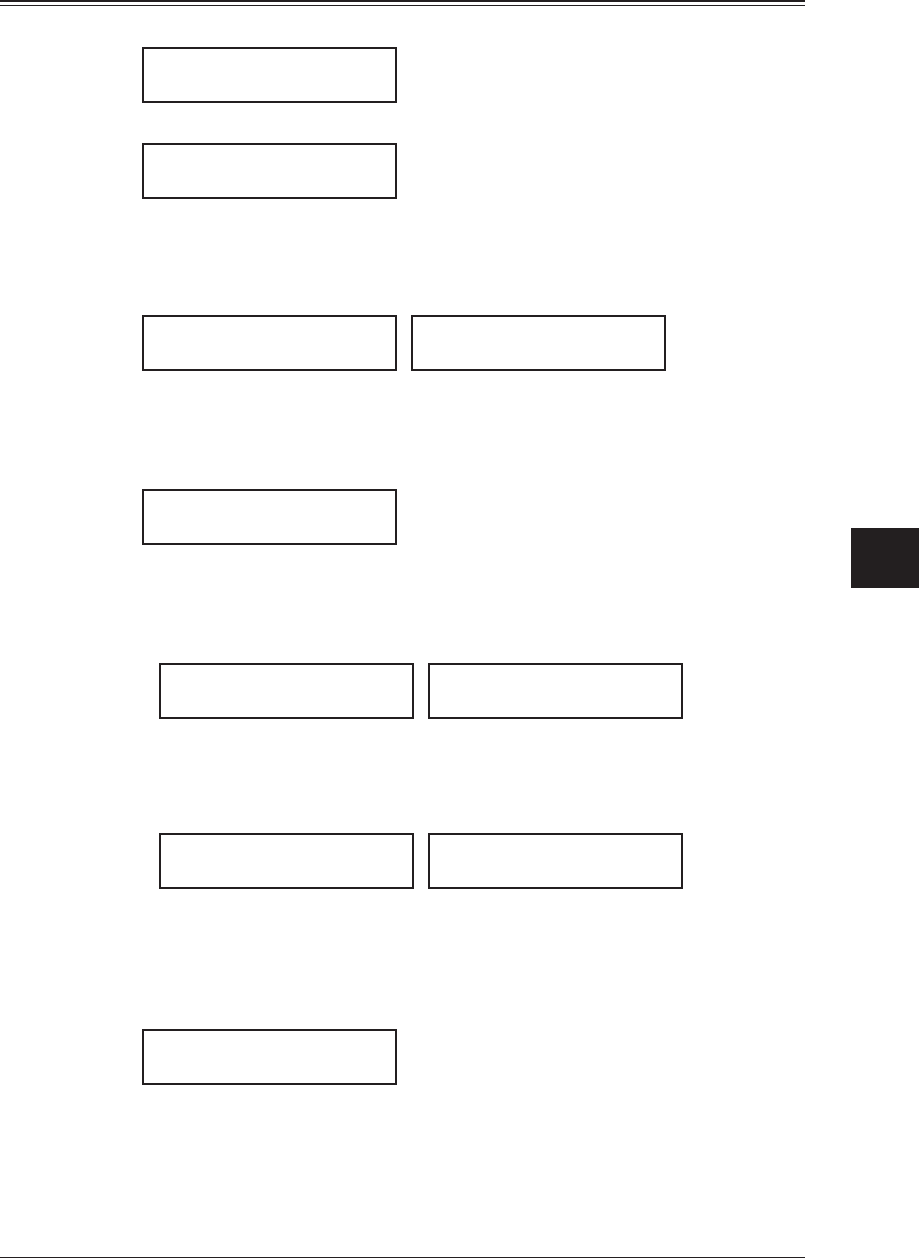
8-5specIaL features
1
2
3
4
5
6
7
8
9
10
11
12
13
14
A
specIaL features
Creating or modifying a macro
1
Press <Macro Program>.
1.Set Macro
/
/Enter
2
Press <Enter>.
Select Macro Key
M1:No Command Stored
3
Press the macro key you want to create or modify.
Then press <Enter>.
4
If you are creating a new macro, skip to next step.
If you are modifying a macro already stored, the following two displays will appear.
M1:Overwrite?
Yes Enter
M1:Overwrite?
No Cancel
• To overwrite the recording, press <Enter>.
• To change only the macro name, press <Cancel> and go to the step 9.
5
The copy standby display appears and the machine begins to beep which indicates the
machine is in the macro programming mode.
Copy Ready 01
Auto Ltr 100%
6
Press the keys exactly as you would if performing a normal operation.
• The machine beeps during programming to confirm macro programming mode.
• You can program up to 60 steps. When you exceed 60 steps, the machine asks if
you want to register the operations you have entered.
Too Many Steps
Yes Enter
Too Many Steps
No Cancel
If you want to register them, press <Enter>.
If you want to abort, press <Cancel>.
•
When you press <Enter> or <Start> at the end of the operation you are program-
ming, the machine shows:
Include Start/Enter?
Yes Enter
Include Start/Enter?
No Cancel
If you want the machine to start the programmed operation immediately by press-
ing the macro key, press <Enter>.
If you want the machine to prompt you press <Start> or <Enter> before starting
the recorded operation, press <Cancel>. Then go to the step 8.
7
Press <Macro Program>.
M1:Name ;Upper
_
The machine prompts you to enter the name of macro.
If you do not want to enter or change it, skip to the step 9.