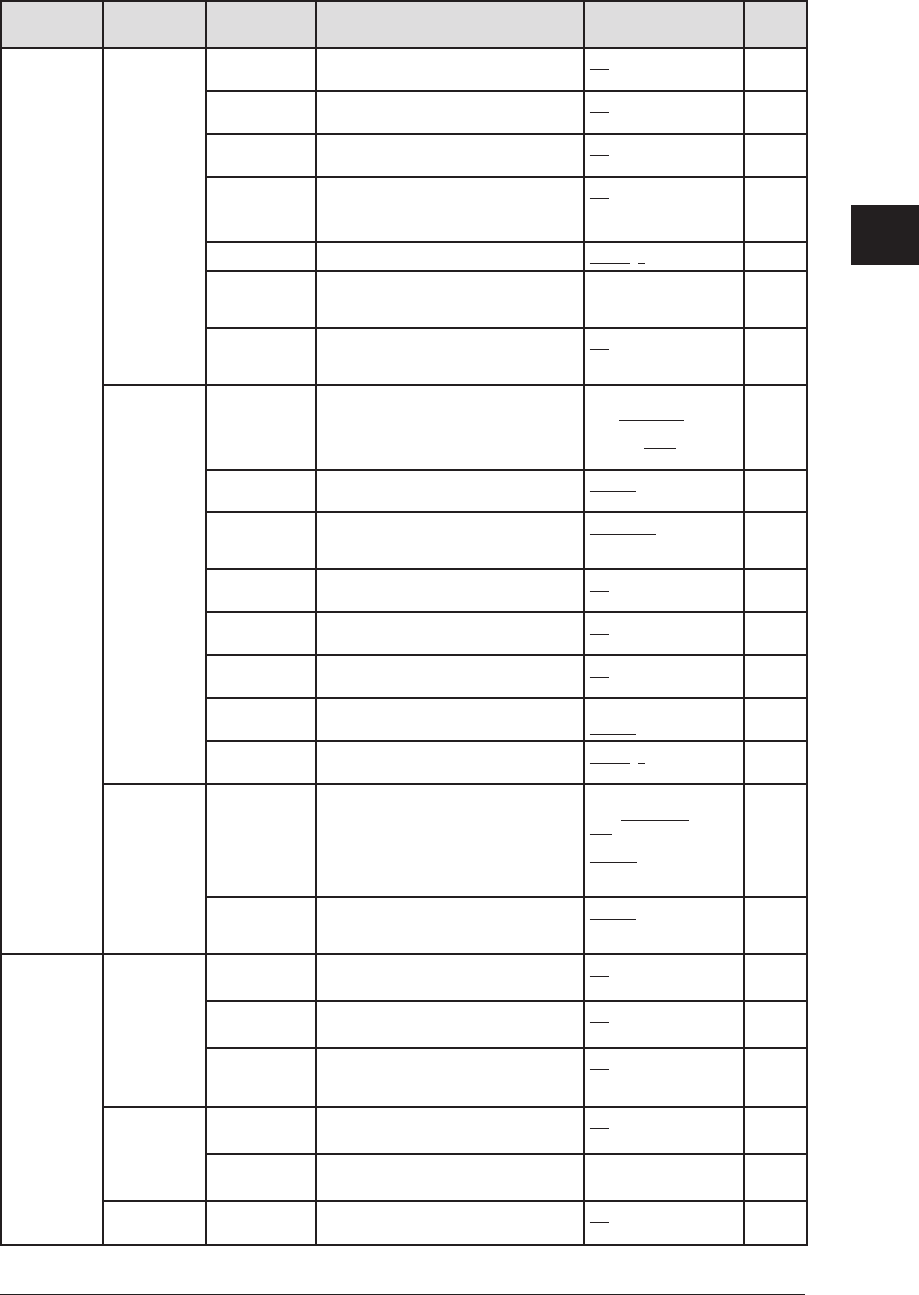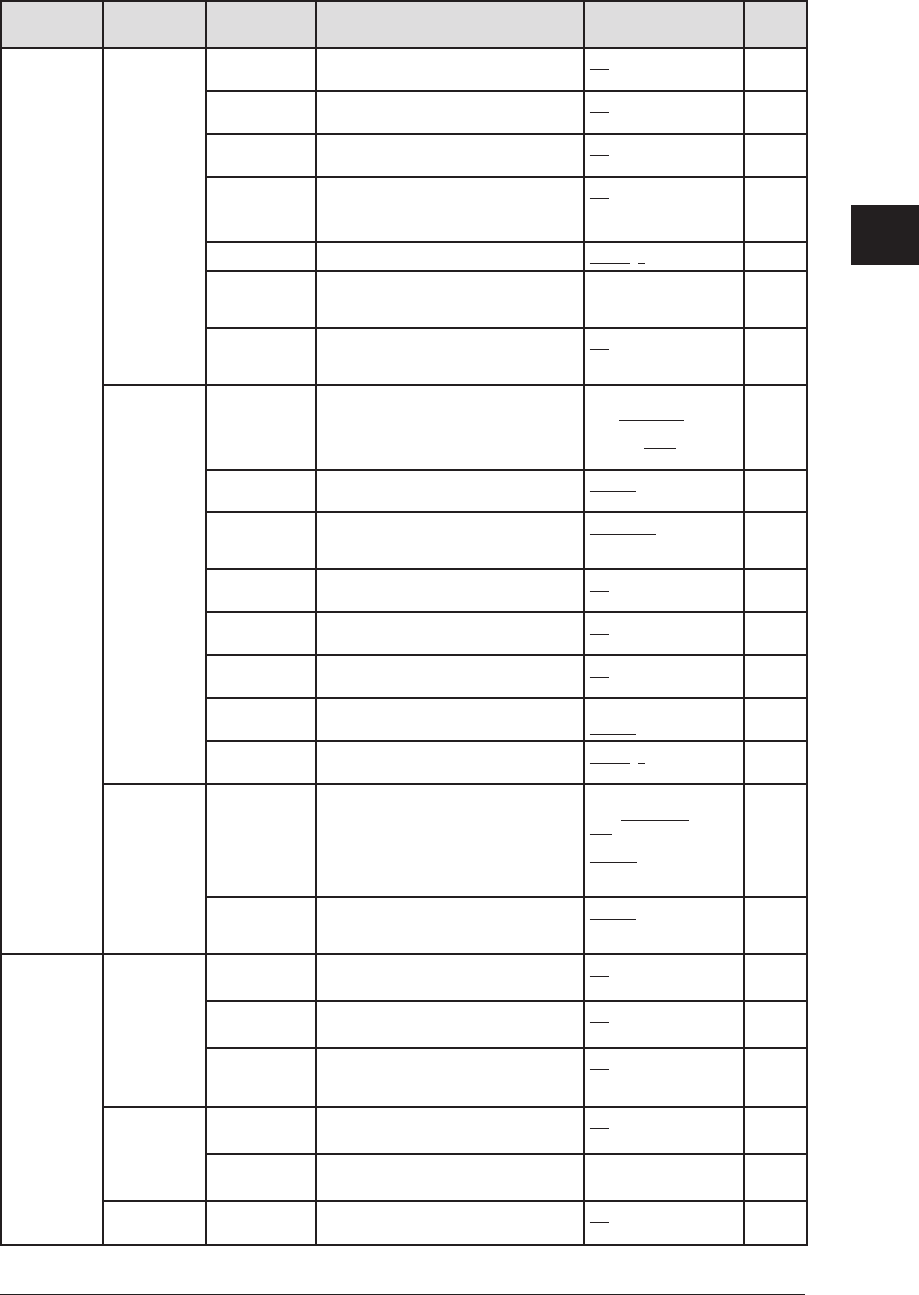
2-7GettInG started
1
2
3
4
5
6
7
8
9
10
11
12
13
14
A
GettInG started
Level one
function menu
Level two
function menu
Level three
function menu
Description Setting Page
2. User
Settings
2.Fax
Settings
11. Security
Rx
Keeps all received fax messages in
memory until printed manually.
Off
On
9-3
12. Separator
Page
P
artition each received documents by
inserting a separator page.
Off
On
5-14
13. Receive
Ti
meStamp
Prints the received date and time on the
top of each received document
Off
On
10-6
14. PIN Mode
Prevents unauthorized long-distance
calls.
Off
Mode1
Mode2
9-5
15. F
ax Charge
Sets the print c
harge for fax receptions.
$00.00 ($00.00-99.99) 9-10
16. Dial Prefix
Store the appropriate access number to
access the alternative telephone service
provider.
— 4-21
19. E-mail
Gatew
ay
On/Off setting for E-mail gateway. Avail-
able only for the MFX-1350/F-MFX-1330
with optional network interface card.
Off
On
4-22
3. Copy
Settings
1. Scan
Parameters
Y
ou can set the following for copying.
• Primary document type
• Primary scanning contrast
Text, Photo&Text, Photo
Lightest, Light,
Normal, Dark,
Darkest
10-7
2. Auto Reset
Time
Sets the time (minutes) for automatically
resetting the copying parameters.
03 min. (01-10 min.) 10-7
3. Copy Auto
Selects item for auto selection.
Paper Size
Reduction
Doc. size
10-7
4. Copy
Protect
Turns copy protection on/off.
Off
On
9-13
5. Sort Copy
Turns copy sorting on/off.
Off
On
10-7
6. Combine
Turns combine copy on/off.
Off
On
7-8
10-7
7. Resolution
Sets the copy resolution.
600 dpi
300 dpi
7-11
10-8
8. Copy
Charge
Sets the copy charge per page.
$00.00 ($00.00-99.99) 9-10
4. Scanner
Settings
1. Scan
Parameters
Sets the followings:
•Document type
•Scanning resolution
•Scanning contrast
Text, Photo&Text, Photo
200, 300, 600 dpi
Lightest, Light,
Normal, Dark,
Darkest
*
2. Auto Reset
Sets the time (minutes) for the scan
parameters return to their initial condi-
tion.
03 min. (01-10 min.) *
3. Other
Settings
1. Journal &
Reports
1
. Journal
AutoPrt.
Prints the activity journal automatically
after 100 transactions.
Off
On
11-4
2. Journal
Line Up
Changes the printing order of the activ-
ity journal.
Off
On
11-5
3. Report
Auto Print
Prints the Transmit Confirmation
Report(TCR) automatically after every
transmission.
Off
On
11-5
2. Cover
Page
1
. Set
Cover Page
Turns cover page sending on/off.
Off
On
4-20
2. Enter
Cover Page
Enter your cover page message
. — 4-20
3. Department
Code
1. Set Dept.
Protect
Protection for the department code
settings
.
Off
On
9-8
* For details of scanner settings, refer to the PDF manual on the GDI Printer / Scanner Driver CD supplied with the machine.