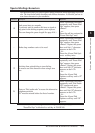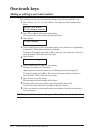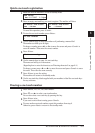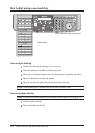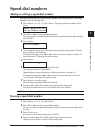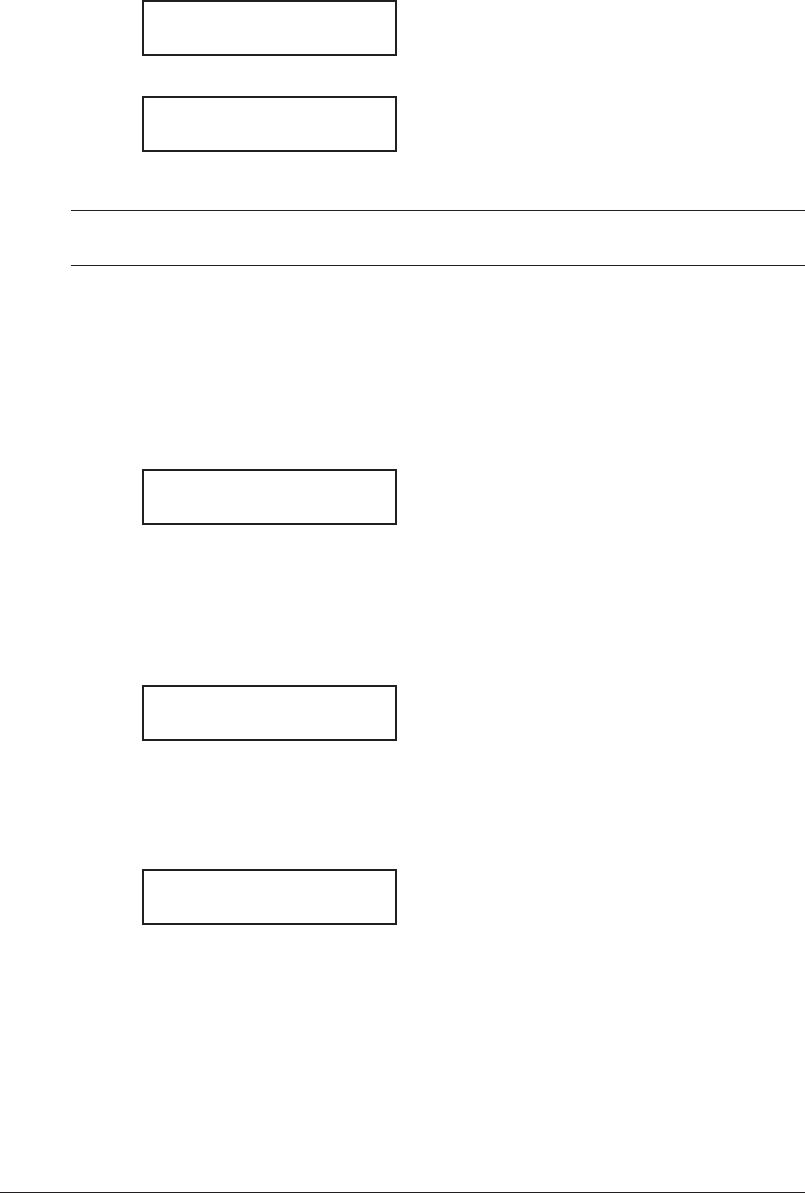
2-16 GettInG started
4
After loading paper into the bypass tray, you need to set the correct paper size by
pressing <Bypass>.
(
For F-305/F-300, press <Advanced functions> repeatedly until “Bypass” is displayed
on the LCD and then press <Enter>.
)
Bypass Tray :Ltr
/
/Enter
5
Press <q> or <p> to select the paper size you want to use.
Bypass Tray :Ltr
/
/Enter
6
Press <Enter>.
NOTE: You can set the default paper size for the bypass tray. See step 6 of “Setting of the
paper size” below.
Setting of the paper size
Default setting: 1st cassette: Letter, 2nd cassette (option): Letter, Bypass Tray: Letter
After loading paper into the paper cassette, you need to set the correct paper size by
using the following procedure.
1
Press <Menu>, <2>, <1>, <0>, <1>, <Enter>.
1st Cassette :Ltr
/
/Enter
2
Press <q> or <p> to select the paper size you will use in the first cassette.
3
Press <Enter>.
If you have the optional second cassette, proceed to step 4.
Otherwise, skip to step 6.
4
Press <q> or <p> to select the paper size you will use in the second cassette.
2nd Cassette :Ltr
/
/Enter
5
Press <Enter>.
6
Also, you can set the default paper size for the bypass tray. Press <q> or <p> to
select the paper size for the bypass tray. After, you load the paper into the bypass
tray, you need to set the correct paper size by pressing <Bypass>.
Bypass Tray :Ltr
/
/Enter
7
Press <Enter>.
8
Press <Reset> to exit and return to the standby mode.