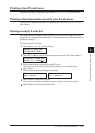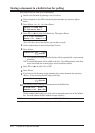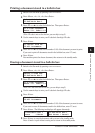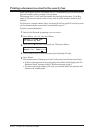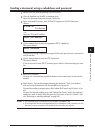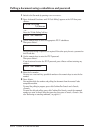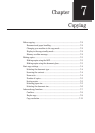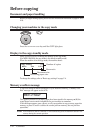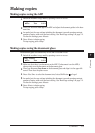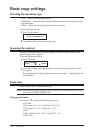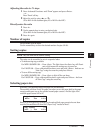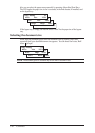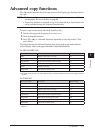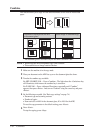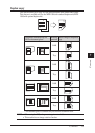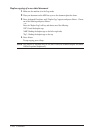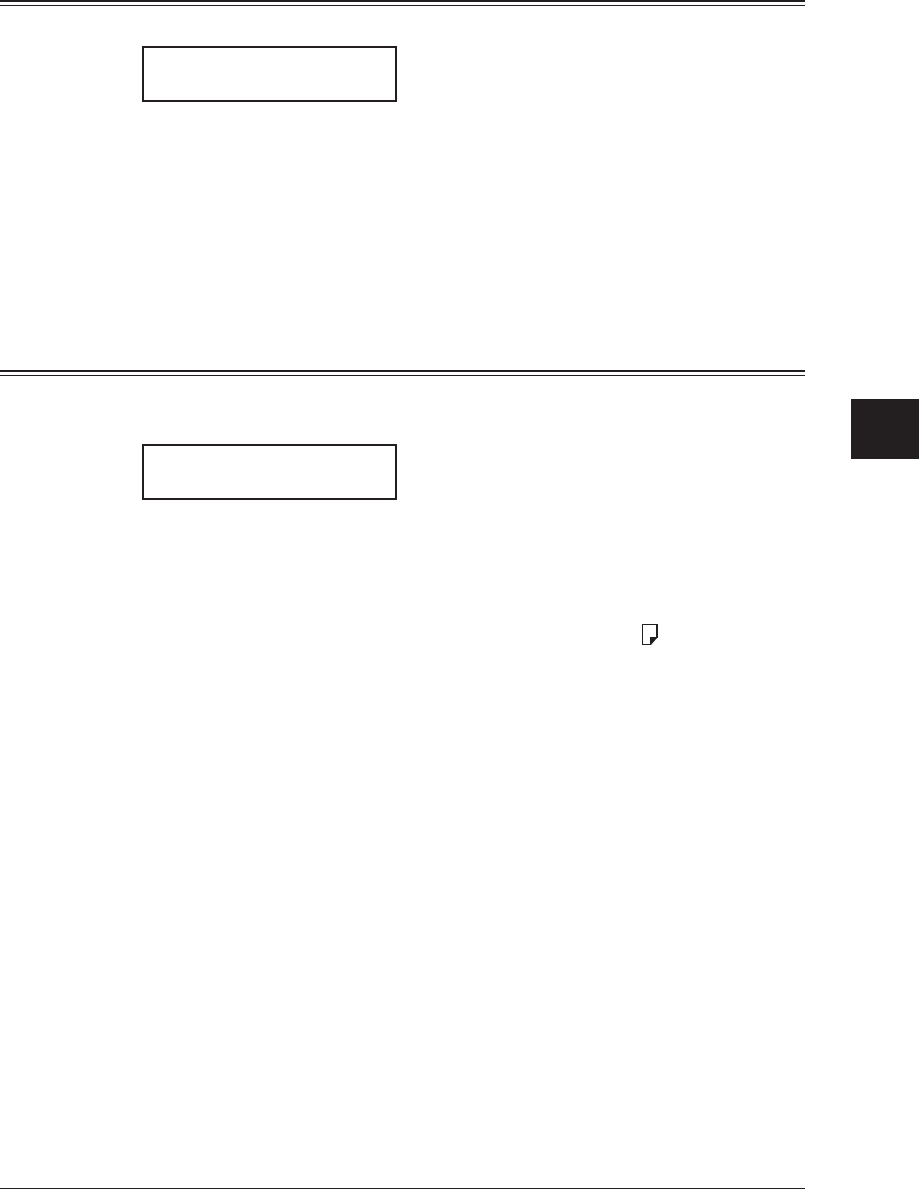
7-3copyInG
1
2
3
4
5
6
7
8
9
10
11
12
13
14
A
copyInG
Making copies
Making copies using the ADF
1
Switch the machine to copy mode by pressing
<
copy
4
fax
4
scan
>
.
Copy Ready 01
Auto Ltr 100%
2
Place your document face up on the ADF and adjust the document guides to the docu-
ment size.
3
As needed, set the copy settings including the
document type and scanning contrast,
number of copies, zoom ratio and sort setting. See “Basic copy settings” on page 7-4.
To clear the settings, press <Reset>.
4
Press <Start> to begin copying.
To stop copying, press <Stop>.
Making copies using the document glass
The document glass is available only for the MFX-1350/MFX-1330.
1
Switch the machine to copy mode by pressing
<
copy
4
fax
4
scan
>
.
Copy Ready 01
Auto Ltr 100%
2
Make sure that there is no document on the ADF. If a document is on the ADF, it
takes priority over the document on the document glass.
3
Place your document face down on the document glass and align it to the upper left
corner. Then close the platen cover.
4
Press <Doc. Size> to select the document size, Letter,
Half-letter
or Legal.
5
As needed, set the copy settings including the
document type and scanning contrast,
number of copies, zoom ratio and sort setting. See “Basic copy settings” on page 7-4.
To clear the settings, press <Reset>.
6
Press <Start> to begin copying.
To stop copying, press <Stop>.