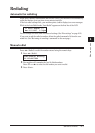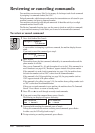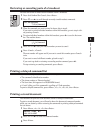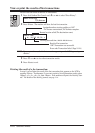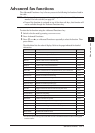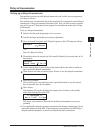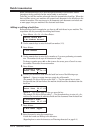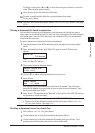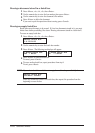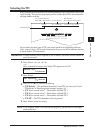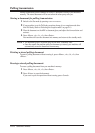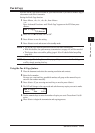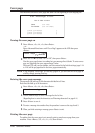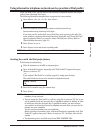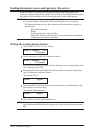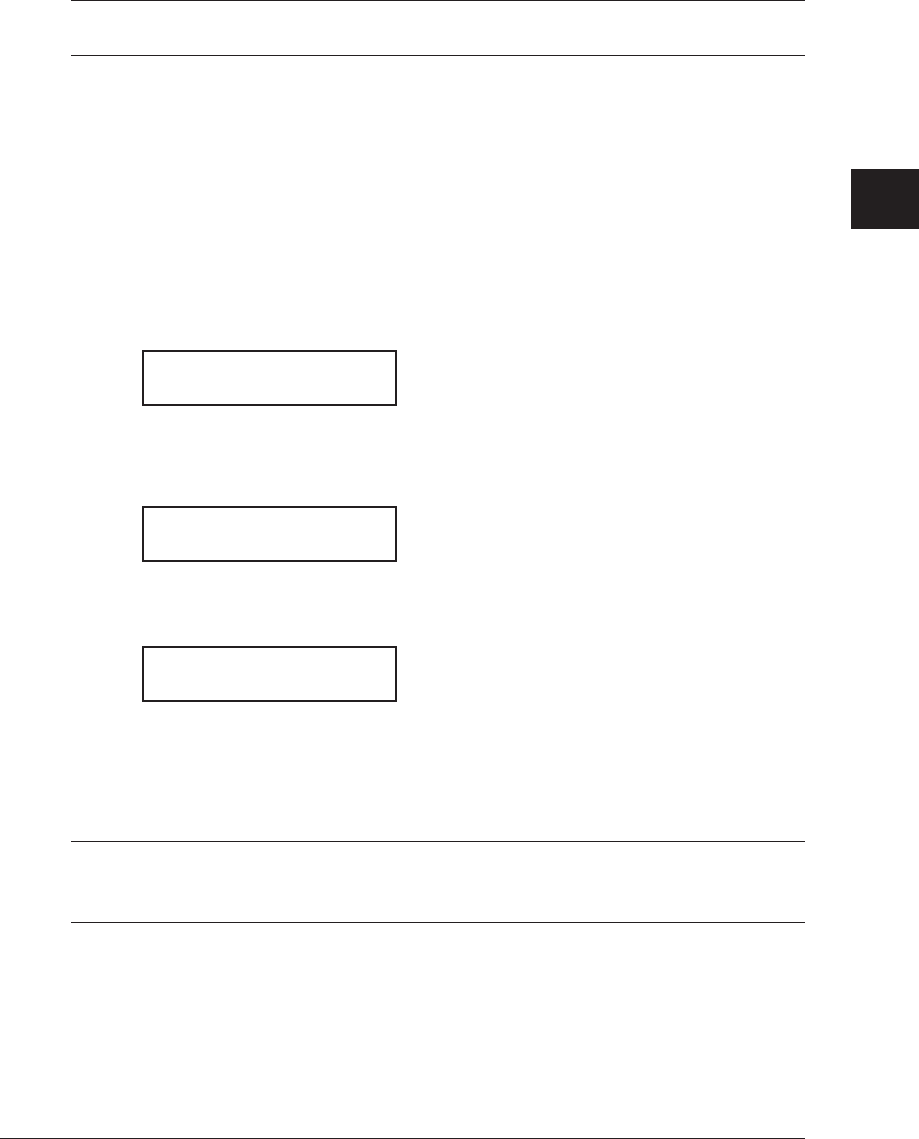
4-15sendInG faxes
1
2
3
4
5
6
7
8
9
10
11
12
13
14
A
sendInG faxes
To change a name, press <t> or <u> to move the cursor, press <Cancel> to erase the
name. Then enter the name correctly.
9
Press <Enter> to save the batch box information.
10
To create or modify another batch box, repeat procedures from step 2.
To exit, press <Reset>.
NOTE: To print a list of batch boxes, press <Menu>, <5>, <1>, <1>, <5>, <Enter>. (See page
11-3.)
Storing a document for batch transmission
Your machine can store up to 40 documents (each document can include one page or
many pages) in each batch box until the date and time you designate the batch transmis-
sion to take place. Once the batch documents are transmitted, they are automatically
erased from the batch box.
To store a document in a batch box for batch transmission:
1
Load the document in the ADF or document glass, and make any necessary adjust-
ments.
2
Press <Advanced Functions> until “Batch Tx” appears on the LCD then press
<Enter>.
Batch Tx
/
/Enter
– or –
Press the “Batch Tx” soft key
3
The machine shows the following display.
Select Batch Box
1:111-1111
4
Use the <q> or <p> to select the batch box you want to use.
5
Press <Enter>.
Press Start
Box : 5 File : 1
Your machine gives each document in a batch box a file number. You will need to
know this file number if you later wish to erase or print the stored document. Each
batch box can hold up to 40 files.
6
Press <Start>. The machine shows “Reserved” on the top line of the LCD. This means
the document is stored in memory.
NOTE: • The document glass is available only for the MFX-1350/MFX-1330
• To print a list of the documents stored in batch boxes, press <Menu>, <5>, <1>,
<1>, <6>, then <Enter>. (See page 11-3.)
Printing a document stored in a batch box:
1
Press <Menu>, <4>, <3>, <3>, then <Enter>.
2
Use the numeric key to enter the box number, then press <Enter>.
3
Use the numeric key to enter the document’s file number, then press <Enter>.
Your
machine prints the document, and returns to the standby mode.