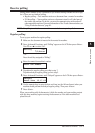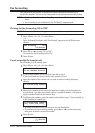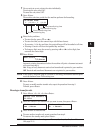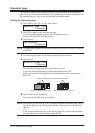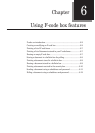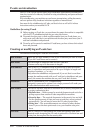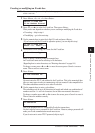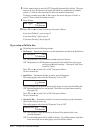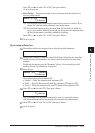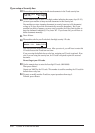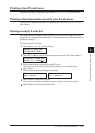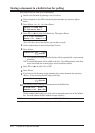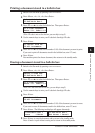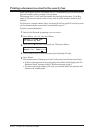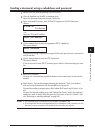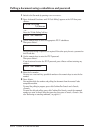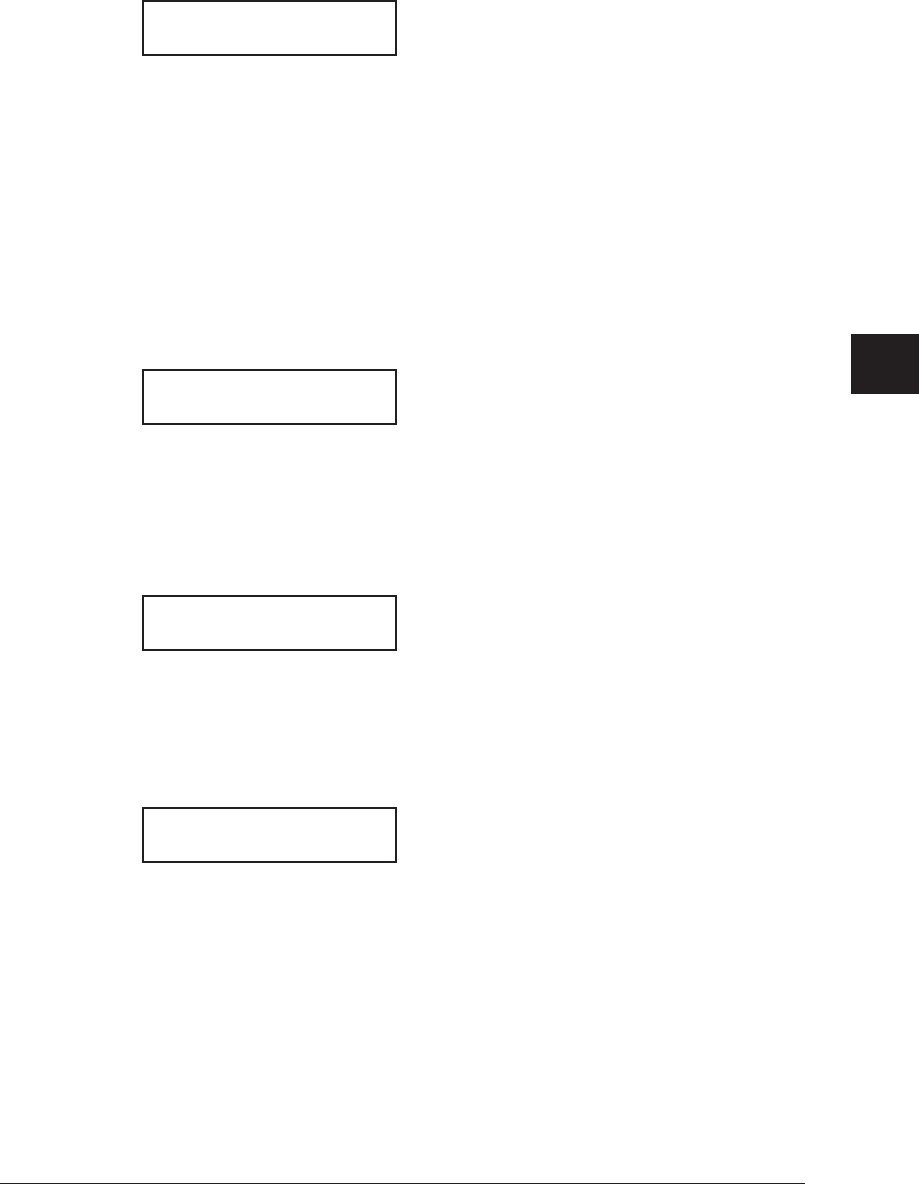
6-5usInG f-code features
1
2
3
4
5
6
7
8
9
10
11
12
13
14
A
usInG f-code box features
Press <q> or <p> to select “On” or “Off”, then press <Enter>.
Go on to the next one.
• Erase Tx Doc — Determines whether to erase a document from the box after it is
sent to a polling request.
Erase Tx Doc. :Off
/
/Enter
“On”: Your machine erases the document from the box as soon as it sends it. If you
choose “On”, this box can be polled only once per document.
“Off”: Your machine does not erase a document from the box when it is polled. As
long as your machine holds AC power and you do not erase the document from
the box, the document is available indefinitely for polling.
Press <q> or <p> to select “On” or “Off”, then press <Enter>.
12
Go on to step 22.
If you setup a Relay box:
13
The machine asks the fax number where to relay the received documents.
Enter Relay Number
_
14
Press the one-touch key or press the <Speed Dial/Group> followed by the three-digit
identifier to enter the fax number. You cannot use the numeric keys to enter these
numbers.
To add each fax number, press the “Broadcast” soft key. You can specify up to 200
numbers. For soft key information, see page 8-2.
15
Press <Enter>.
Select TTI :Sender
/
/Enter
The machine asks you for the default TTI.
• “Sender” — Relay the document with originator’s TTI.
• “Both” — Relay the document with both the originator’s TTI and your TTI.
• “Yours” — Relay the document with your TTI instead of the originator’s TTI.
16
Press <q> or <p> to select TTI. Then press <Enter>.
Auto Print :Off
/
/Enter
“On”: A document will be printed automatically when it is received in the box.
“Off”: Received documents are not printed, only relayed to other destinations.
17
Press <q> or <p> to select “On” or “Off”, then press <Enter>.
18
Go on to step 22.