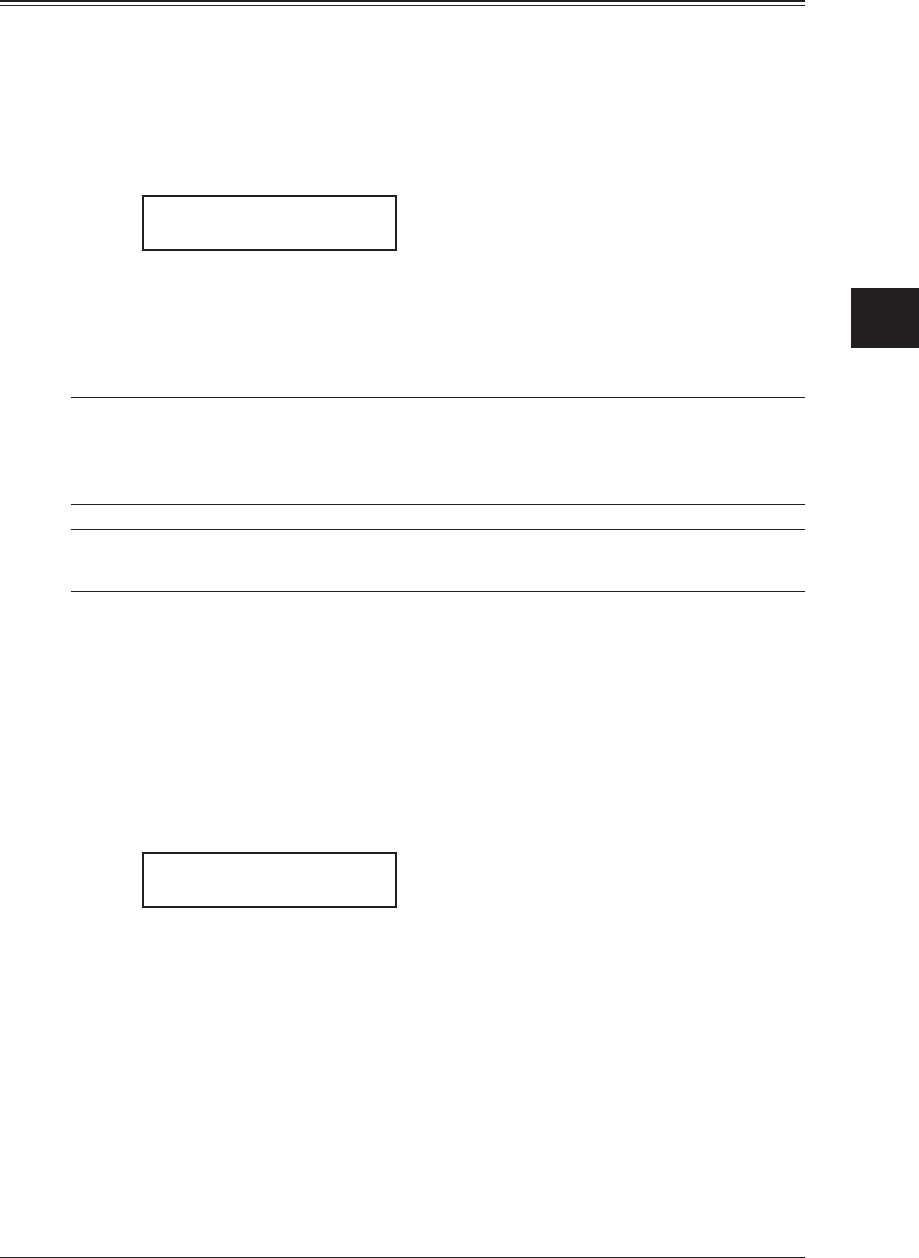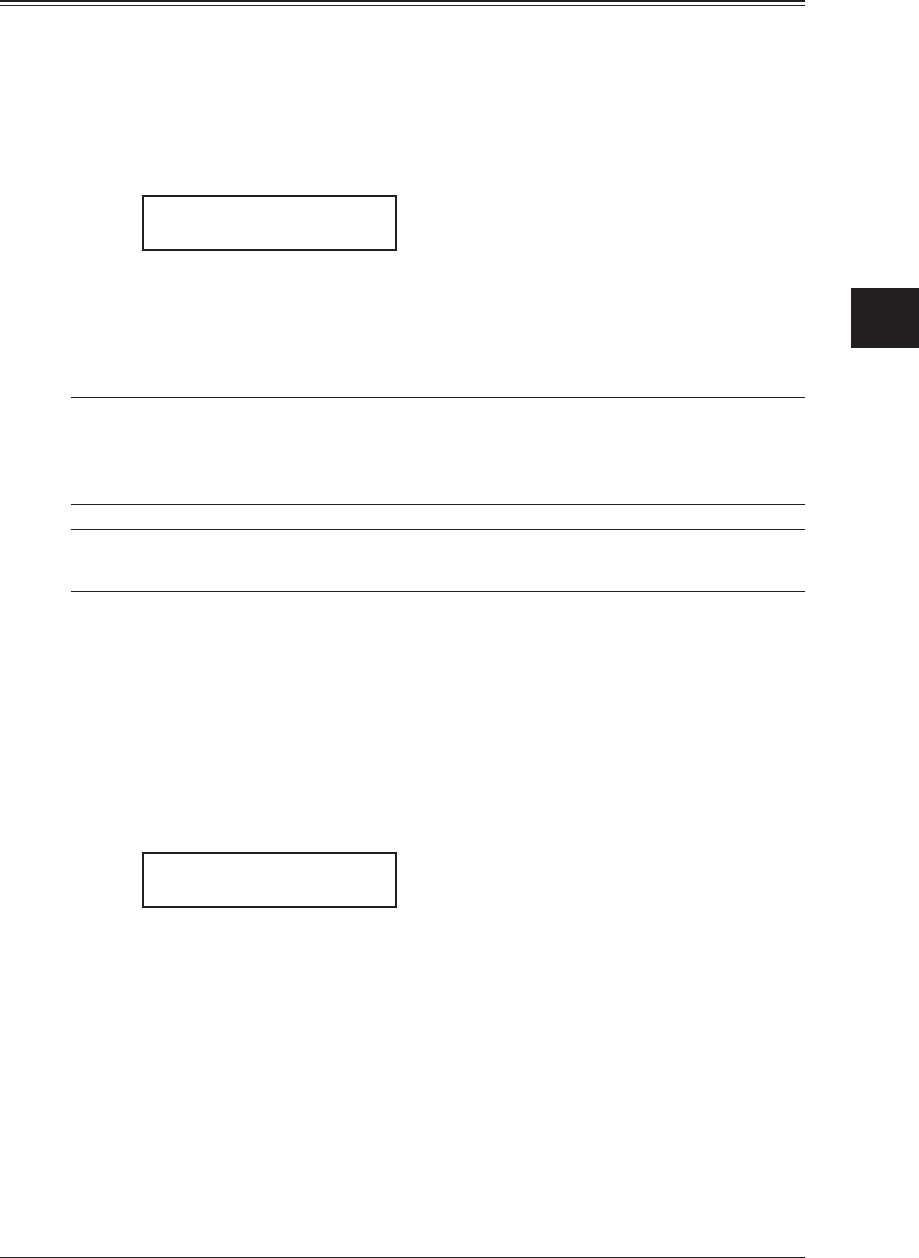
4-19sendInG faxes
1
2
3
4
5
6
7
8
9
10
11
12
13
14
A
sendInG faxes
Fax & Copy
With the Fax & Copy feature turned on, your machine asks if you want to make a copy of
a document each time it transmits.
Setting the Fax & Copy function
1
Press <Menu>, <2>, <1>, <0>, <6>, then <Enter>.
– or –
Press <Advanced Functions> until “Fax & Copy” appears on the LCD then press
<Enter>.
Fax & Copy :Off
/
/Enter
2
Press <q> or <p> to select “On” or “Off”.
3
Press <Enter> to save the setting.
4
Press <Reset> to exit and return to the standby mode.
NOTE: • The Fax & Copy function cannot be used for real time transmission
• With this feature, the quick memory transmission (see page 4-3) will be canceled.
• This feature does not work for polling (page 4-18) or F-code bulletin box polling
(page 6-8).
NOTE: If you assign “Fax & Copy” to a soft key (page 8-2), you can turn the Fax & Copy on
or off by simply pressing that key.
Using the Fax & Copy feature
1
Place the document and select the scanning resolution and contrast.
2
Enter the fax number.
You may use a one-touch key, speed-dial number, call group or the numeric keys to
enter the fax number manually.
3
Press <Start>. (If you are using one-touch key, no need to press <Start>.)
4
The LCD will change to the copy mode and asks how many copies you want to make.
Fax & Copy 01
Auto Ltr 100%
5
Use the numeric keys to enter the number of copies you want. Choose from 01 to 99
copies.
6
Press <Start> to begin the transmission and copying process.