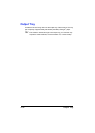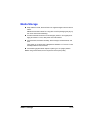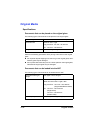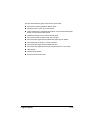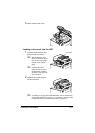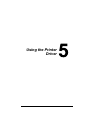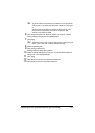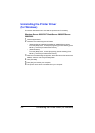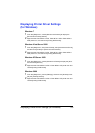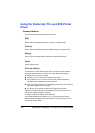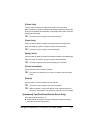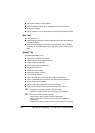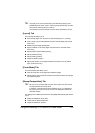Selecting Driver Options/Defaults (for Windows)5-2
Selecting Driver Options/Defaults
(for Windows)
Before you start working with your printer, you are advised to verify/change
the default driver settings. Also, in case you have options installed, you
should “declare” the options in the driver.
Windows Server 2008 R2/7/Vista/Server 2008/XP/Server
2003/2000
1 Choose the driver’s properties as follows:
– (Windows 7/Server 2008 R2)
From the [Start] menu, choose [Devices and Printers] to display the
[Devices and Printers] directory.
Right-click the Color MF30-1 PCL6, Color MF30-1 PS or Color
MF30-1 XPS printer icon, and then click [Printing Preferences].
– (Windows Vista/Server 2008)
From the [Start] menu, click [Control Panel], then [Hardware and
Sound], and then click [Printers] to open the Printers directory.
Right-click the Color MF30-1 PCL6, Color MF30-1 PS or Color
MF30-1 XPS printer icon, and then click [Properties].
– (Windows XP/Server 2003)
From the [Start] menu, choose [Printers and Faxes] to display the
[Printers and Faxes] directory. Right-click the Color MF30-1 PCL6 or
Color MF30-1 PS printer icon and choose [Properties].
– (Windows 2000)
From the [Start] menu, choose [Settings] and then [Printers] to display
the [Printers] directory. Right-click the Color MF30-1 PCL6 or Color
MF30-1 PS printer icon and choose [Properties].
2 If you have installed options, proceed with the next step. Otherwise, skip
to step 9.
3 Select the [Configure] tab.
4 Check that the installed options are correctly listed. If not, proceed with
the next step. Otherwise, continue with step 8.
5 Click the [Acquire Device Information] to automatically configure installed
options.