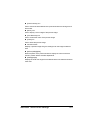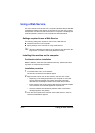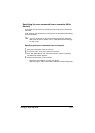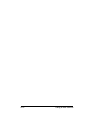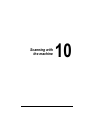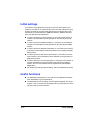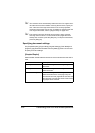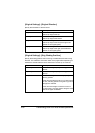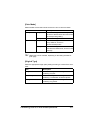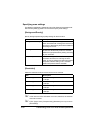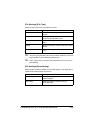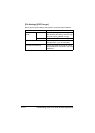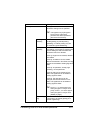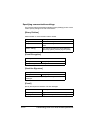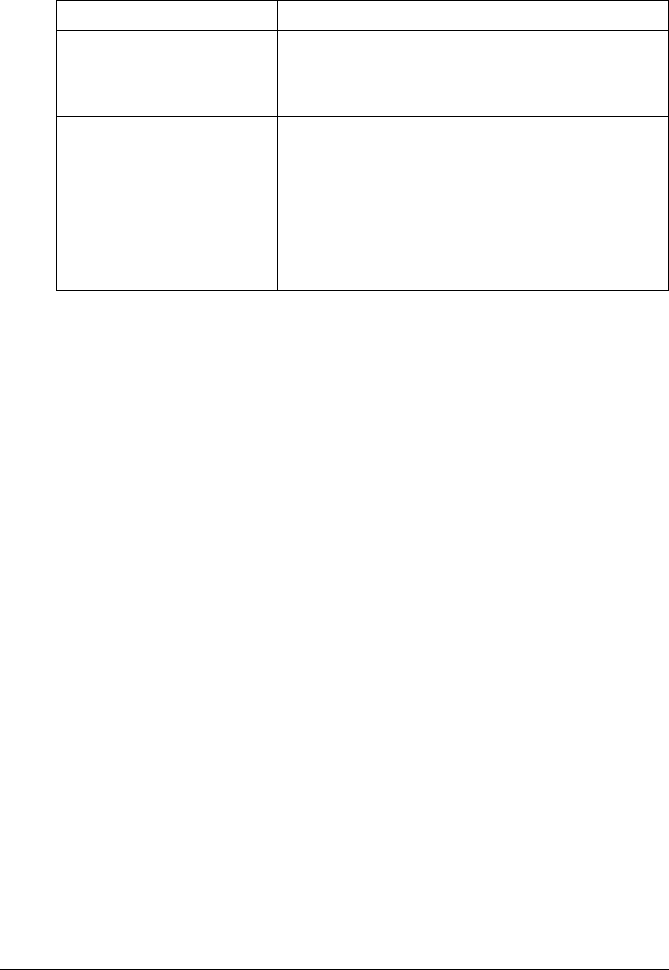
Performing Scan to E-mail mode operations 10-5
[Original Size]
Specify the size of the document that is to be sent.
[Original Settings]-[Separate Scan]
A document can be divided and scanned separately.
The scan operation can be divided into several sessions, for example, when
the document contains more pages than can be loaded into the ADF or when
the original glass is being used to scan a document containing multiple
pages, and then all scanned pages can be sent as a single document.
1 Place the document in the ADF or on the original glass.
2 Press [Scan to E-mail] to display the initial Scan to E-mail mode screen.
3 With [Original Settings] in the [Settings] screen, set [Separate Scan] to
[ON].
4 Press the [Start] key.
The document is scanned.
5 Place the next document page on the original glass, and then press the
[Start] key.
– Repeat this step until all document pages have been scanned.
6 After all pages of the document have been scanned, press [Finish].
Item Description
[Standard Size] Select the size of the document.
Select [Letter/Legal] to scan a document con-
taining different page sizes.
[Custom Size] Specify the size of the document if it is a
non-standard size.
Press [X] and [Y], and then type in the document
size. [X] can be set between 30 mm and 356
mm (1.18 inches and 14.00 inches); [Y] can be
set between 30 mm and 216 mm (1.18 inches
and 8.50 inches).