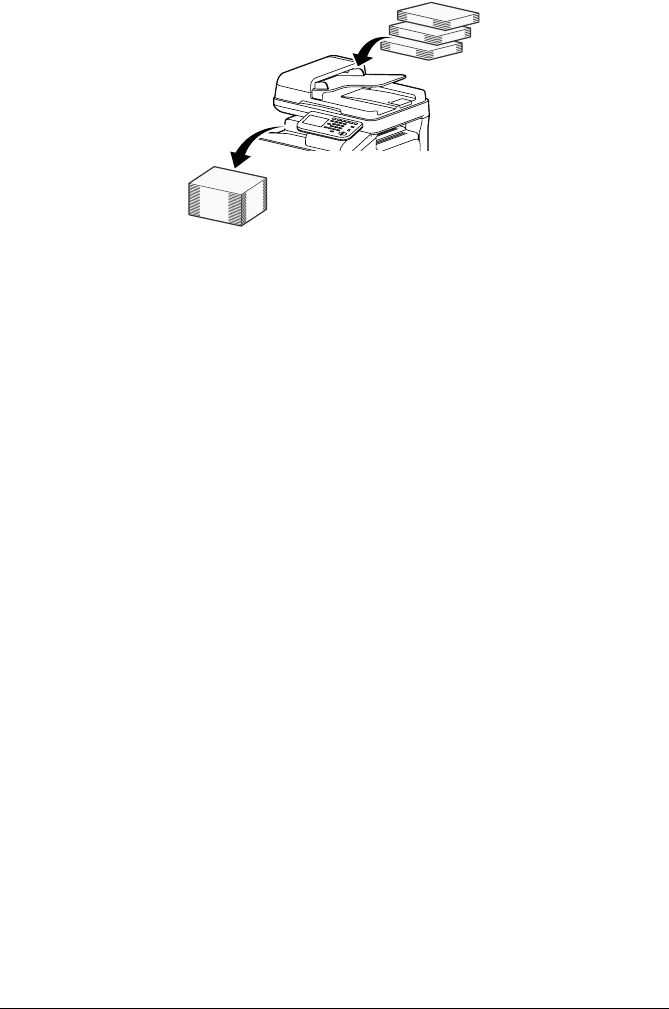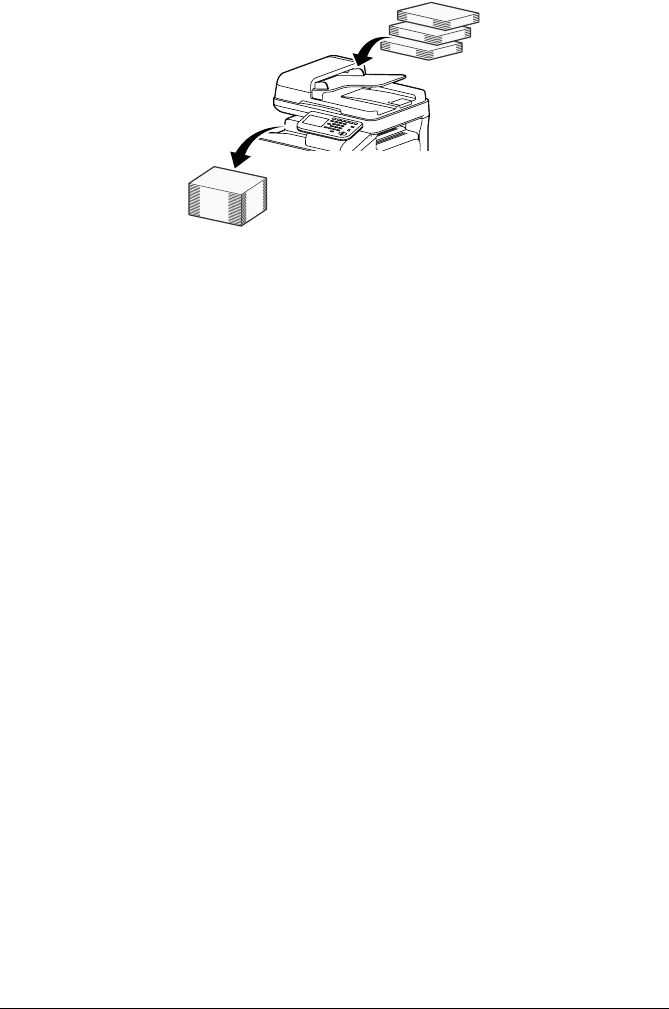
[Separate Scan]7-12
Scanning the document in separate batches
" Do not load more pages into the ADF than the maximum number of
pages allowed, otherwise a document misfeed or damage to the docu-
ment may occur.
" When sorting or making double-sided or combined copies using the
original glass, instead of using the Separate Scan operation, the docu-
ment can be scanned as a multiple-page document.
1 In the home screen, press [Copy].
2 Place the document on the original glass or load it into the ADF.
" For details on positioning the document, refer to “Placing a document
on the original glass” on page 4-36 and “Loading a document into the
ADF” on page 4-37.
3 Press [Separate Scan].
4 Press [ON].
5 Press [OK].
6 Press the [Start (Color)] key or the [Start (B&W)] key.
Scanning of the document begins.
" To change the scanning settings, press [Change Settings].
7 Position the next document page or pages, and then press the [Start
(Color)] key or the [Start (B&W)] key.
Scanning of the document begins.
8 Repeat step 7 until all document pages have been scanned.
9 After all document pages have been scanned, press [Finish].