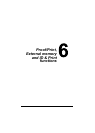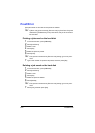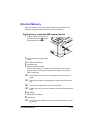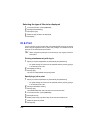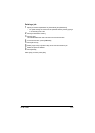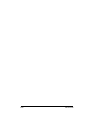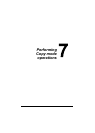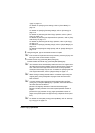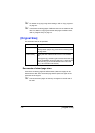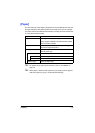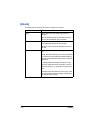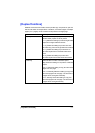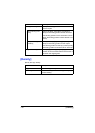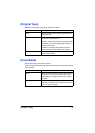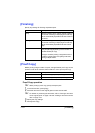Basic copy operation 7-3
Type]” on page 7-9.
For details on specifying color settings, refer to “[Color Mode]” on
page 7-9.
For details on specifying Finishing settings, refer to “[Finishing]” on
page 7-10.
For details on performing the Proof Copy operation, refer to “[Proof
Copy]” on page 7-10.
For details on performing the Separate Scan operation, refer to “[Sep-
arate Scan]” on page 7-11.
For details on performing the ID Copy operation, refer to “[ID Copy]”
on page 7-13.
For details on specifying a binding margin, refer to “[Paper Margin]” on
page 7-14.
For details on adjusting the image quality, refer to “[Image Quality]” on
page 7-15.
4 Using the keypad, type in the desired number of copies.
" If the number of copies was incorrectly entered, press the [C] key, and
then type in the correct number of copies.
5 To make a color copy, press the [Start (Color)] key.
To make a black-and-white copy, press the [Start (B&W)] key.
" This machine cannot automatically detect the size of an original docu-
ment that will be scanned. Before scanning the document, specify its
size. If the size of the original document is not correctly specified,
some parts of the image may be lost. For details on specifying the size
of an original document, refer to “[Original Size]” on page 7-4.
" When sorting or making double-sided or combined copies using the
original glass, press [Finish] after all pages of the document have
been scanned.
" A screen showing the scanned document appears after the [Start
(Color)] key or the [Start (B&W)] key is pressed. Check that the docu-
ment was scanned as desired.
[Number Of Originals]: Number of scanned document pages
[Number Of Sets]: Number of scanned copies/specified number of
copies
[Printed/TTL Pgs]: Number of copy pages printed/total number of
pages to be printed (Does not appear during a Separate Scan opera-
tion.)
" For details on interrupted printing (Interrupt Mode), refer to “Interrupt-
ing a copy job” on page 8-2.