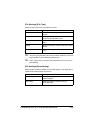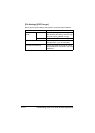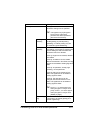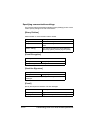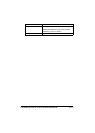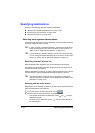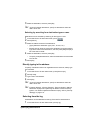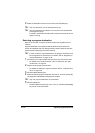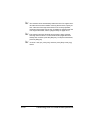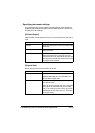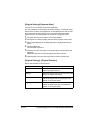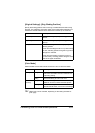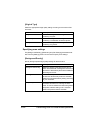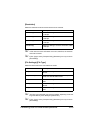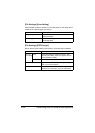Performing Scan to Folder mode operations 10-17
Performing Scan to Folder mode operations
Basic Scan to Folder operation
The basic procedure for the Scan to Folder operation, which sends scan data
to the machine’s hard disk, a USB memory device or to a folder on the net-
work, is described below.
1 Press [Scan to Folder] to display the initial Scan to Folder mode screen.
2 Place the document in the ADF or on the original glass.
– For details on loading the original document, refer to “Loading a Docu-
ment” on page 4-36.
" If the document contains more pages than can be loaded into the ADF,
set [Settings] - [Original Settings] - [Separate Scan] to [ON] so that the
document can be divided and scanned separately. For details, refer to
“[Original Settings]-[Separate Scan]” on page 10-20.
" To scan multiple document pages using the original glass and send
them as combined scan data, set [Settings] - [Original Settings] - [Sep-
arate Scan] to [ON]. For details on “Separate Scan”, refer to “[Original
Settings]-[Separate Scan]” on page 10-20.
3 Specify the destination.
– For details on specifying destinations, refer to “Specifying destina-
tions” on page 10-26.
– In the initial Scan to Folder mode screen, press [Mode Check] to
check or change the specified destinations.
4 If necessary, specify settings for other parameters in the [Settings] screen.
– For details on the [Simplex/Duplex], [Original Size], [Original Settings],
[Color Mode] and [Original Type] parameters available from the [Set-
tings] screen, refer to “Specifying document settings” on page 10-19.
– For details on the [Background/Density], [Resolution] and [File Set-
tings] parameters available from the [Settings] screen, refer to “Speci-
fying scan settings” on page 10-22.
– For details on the [File Name] parameter available from the [Settings]
screen, refer to “Specifying the document name” on page 10-25.
– For details on the [Communication] parameters available from the
[Settings] screen, refer to “Specifying communication settings” on
page 10-26.
5 Press the [Start] key.
– Press the [Start (Color)] key to scan in color, or press the [Start (B&W)]
key to scan in black and white.