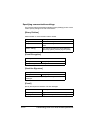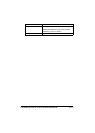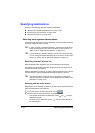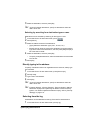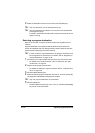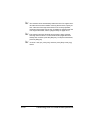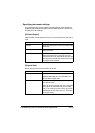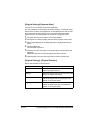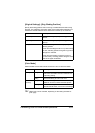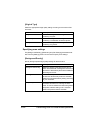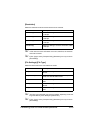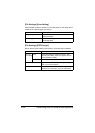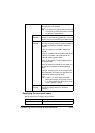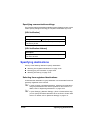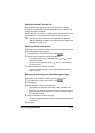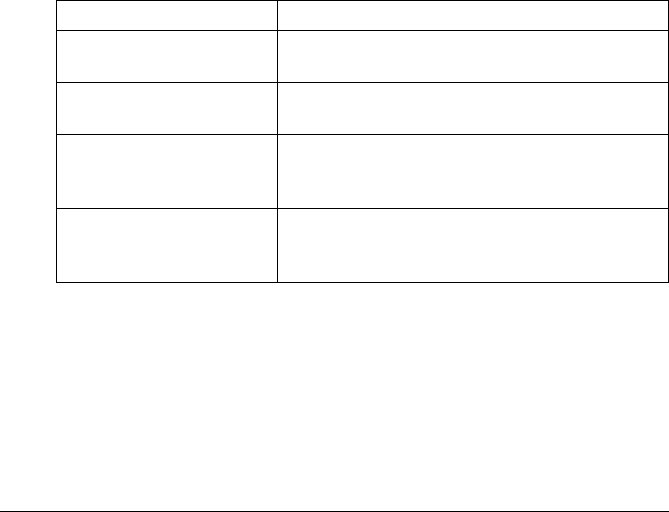
Performing Scan to Folder mode operations10-20
[Original Settings]-[Separate Scan]
A document can be divided and scanned separately.
The scan operation can be divided into several sessions, for example, when
the document contains more pages than can be loaded into the ADF or when
the original glass is being used to scan a document containing multiple
pages, and then all scanned pages can be sent as a single document.
1 Place the document in the ADF or on the original glass.
2 Press [Scan to Folder] to display the initial Scan to Folder mode screen.
3 With [Original Settings] in the [Settings] screen, set [Separate Scan] to
[Yes].
4 Press the [Start] key.
The document is scanned.
5 Place the next document page on the original glass, and then press the
[Start] key.
Repeat this step until all document pages have been scanned.
6 After all pages of the document have been scanned, press [Finish].
[Original Settings]- [Original Direction]
Specify the orientation of the document.
Item Description
[Top] Select this setting when the document is loaded
with its top edge at the top.
[Bottom] Select this setting when the document is loaded
with its top edge at the bottom.
[Left] Select this setting when the document is loaded
with its top edge at the left (at the right when
placed on the original glass).
[Right] Select this setting when the document is loaded
with its top edge at the right (at the left when
placed on the original glass).