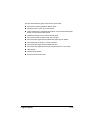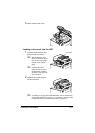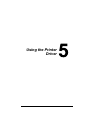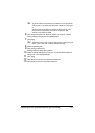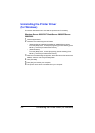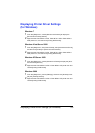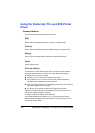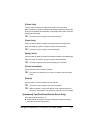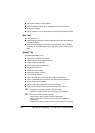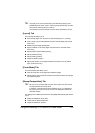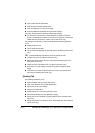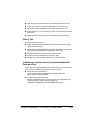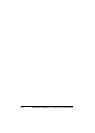Displaying Printer Driver Settings (for Windows) 5-5
Displaying Printer Driver Settings
(for Windows)
Windows 7
1 From the [Start] menu, choose [Devices and Printers] to display the
[Devices and Printers] directory.
2 Right-click the Color MF30-1 PCL6, Color MF30-1 PS or Color MF30-1
XPS printer icon, and then click [Printing Preferences].
Windows Vista/Server 2008
1 From the [Start] menu, click [Control Panel], then [Hardware and Sound],
and then click [Printers] to open the Printers directory.
2 Right-click the Color MF30-1 PCL6, Color MF30-1 PS or Color MF30-1
XPS printer icon, and then click [Printing Preferences].
Windows XP/Server 2003
1 From the [Start] menu, choose [Printers and Faxes] to display the [Print-
ers and Faxes] directory.
2 Right-click the Color MF30-1 PCL6 or Color MF30-1 PS printer icon and
choose [Printing Preferences].
Windows 2000
1 From the [Start] menu, point to [Settings], and then click [Printers] to dis-
play the [Printers] directory.
2 Right-click the Color MF30-1 PCL6 or Color MF30-1 PS printer icon and
choose [Printing Preferences].