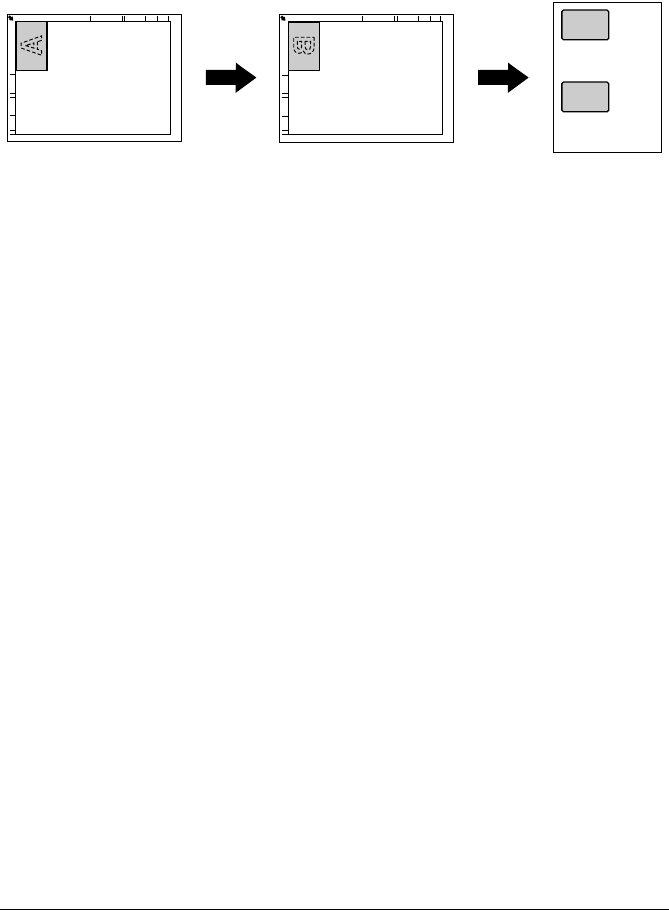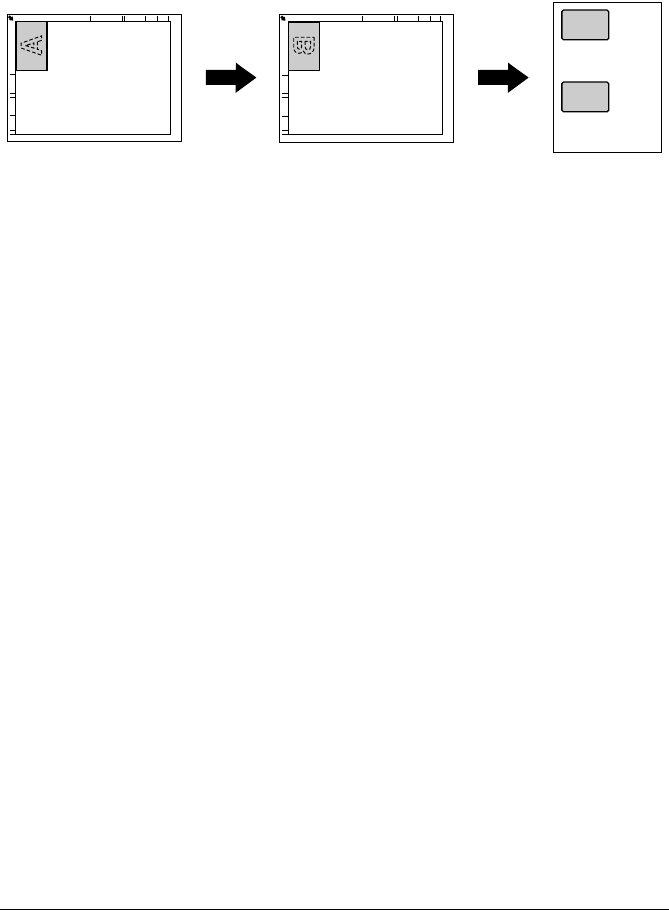
[ID Copy] 7-13
[ID Copy]
The back and front of a card, such as an insurance card, driver’s license or
business card, can be scanned separately and printed together on a single
page.
" With the ID Copy operation, the zoom ratio is set to 100%.
" The paper sizes that are available for copying are Letter, Legal and
A4.
" The card can only be placed on the original glass. Position the card to
be scanned aligned at the upper-left corner of the original glass. Since
the image is printed 4 mm from the top and left side, reposition the
card as necessary
1 In the home screen, press [Copy].
2 Press [ID Copy].
3 Place the card, front side down, on the original glass.
" For details on positioning the document, refer to “Placing a document
on the original glass” on page 4-36.
4 Press the [Start (Color)] key or the [Start (B&W)] key.
Scanning of the front side begins.
5 Position the card, back side down, at the same location on the original
glass.
" To copy only the front side, press [Print].
6 Press the [Start (Color)] key or the [Start (B&W)] key.
Scanning of the back side begins.
The copy is fed out.
A
B