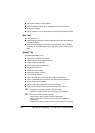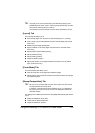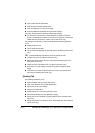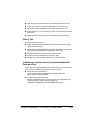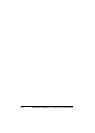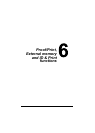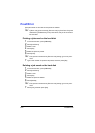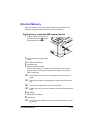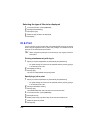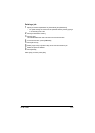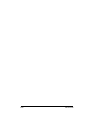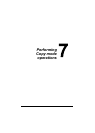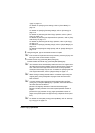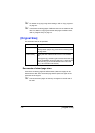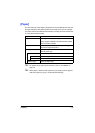ID & Print6-4
Selecting the type of files to be displayed
1 In the home screen, press [USB/HDD].
2 Press [External Memory].
3 Press [File Type].
4 Select the type of files to be displayed.
5 Press [OK].
ID & Print
If a job is printed on this machine with user authentication through the printer
driver using the registered user or public user privilege, it is saved as an ID &
Print job on the hard disk of this machine.
" When using batch printing for an ID & Print job, the copying cannot be
interrupted.
Printing simultaneously with log-in
1 Specify a name and password for [User Name] and [Password].
– For [User Name], the name can be specified either by directly typing it
in or selecting from a list.
2 Press [Begin Printing].
3 Press [Login].
The user is authenticated and printing starts.
Specifying a job to print
1 Specify a name and password for [User Name] and [Password].
– For [User Name], the name can be specified either by directly typing it
in or selecting from a list.
2 Press [Access Basic Screen].
3 Press [Login].
This authenticates the user and returns to the home screen.
4 In the home screen, press [USB/HDD].
5 Press [ID & Print].
6 Select [Login User] or [Public User] as the user who sends a job.
7 Select the job to be printed.
8 Press [Print].