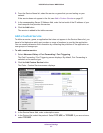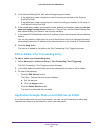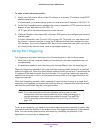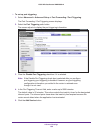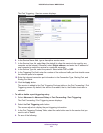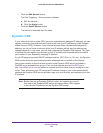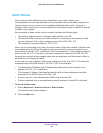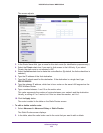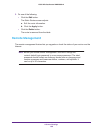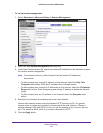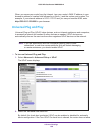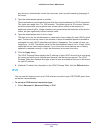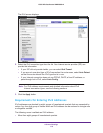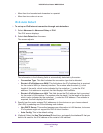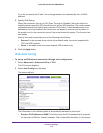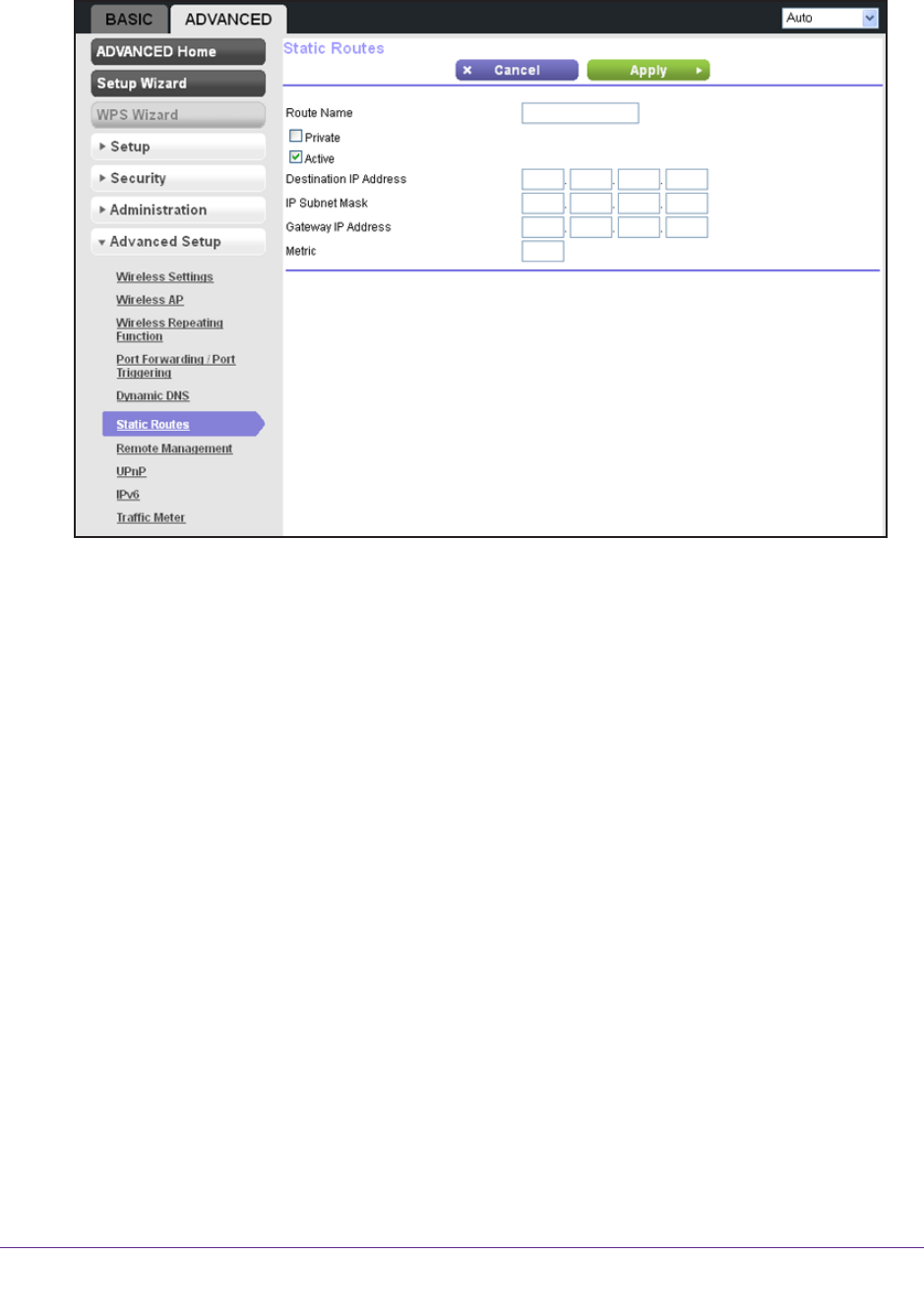
Advanced Settings
105
N300 Wireless Router WNR2000v4
The screen adjusts:
3. In the Route Name field, type a name for this static route (for identification purposes only.)
4. Select the Private check box if you want to limit access to the LAN only
. If you select
Private, the static route is not reported in RIP.
5. Select the Active check box to make this route ef
fective. (By default, the Active check box is
selected.)
6. T
ype the IP address of the final destination.
7. T
ype the IP subnet mask for this destination. If the destination is a single host, type
255.255.255.255.
8. T
ype the gateway IP address, which has to be a router on the same LAN segment as the
N300 Wireless Router.
9. T
ype a number between 1 and 15 as the metric value.
This value represents the number of routers between your network and the destination.
Usually
, a setting of 2 or 3 works, but if this is a direct connection, set it to 1.
10. Click the Apply button.
The route is added to the table on the Static Routes screen.
To edit or delete a static route:
1. Select Advanced >
Advanced Setup > Static Routes.
The Static Routes screen displays.
2. In the table, select the radio button next to the route that you want to edit or delete.