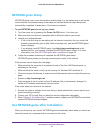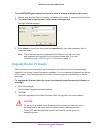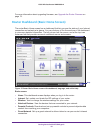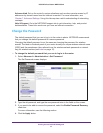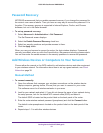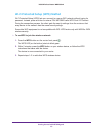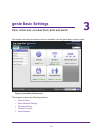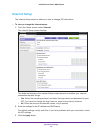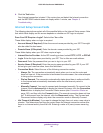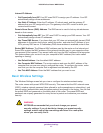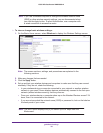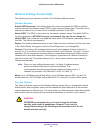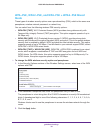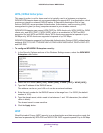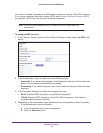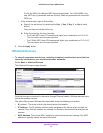genie Basic Settings
26
N300 Wireless Router WNR2000v4
4. Click the Test button.
Your Internet connection is tested. If the router does not detect the Internet connection
and the NETGEAR website does not display within 1 minute, see
Chapter 9,
Troubleshooting.
Internet Setup Screen Fields
The following descriptions explain all of the possible fields on the Internet Setup screen. Note
that which fields display on this screen depends on whether an ISP login is required.
Does Your ISP Require a Login? Select either Yes or No.
These fields display when no login is required:
• Account Name (If Required). Enter the account name provided by your ISP. This might
also be called the host name.
• Domain Name (If Required). Enter the domain name provided by your ISP.
These fields display when your ISP does require a login:
• Internet Service Provider. As the ISP tunneling protocol, select PPTP, L2TP, or PPPoE.
• Login. Enter the login name provided by your ISP. This is often an email address.
• Password. Enter the password that you use to log in to your ISP.
• Service Name (If Required). Enter the service name provided by your ISP. If your ISP
did not give you a service name, leave this field blank.
• Connection Mode. Select the one of the following connection modes:
- Always On. The connection automatically starts when you turn on the router and
does not time out. If the connection is terminated for some reason, the router attempts
to bring up the connection.
- Dial on Demand. The connection automatically starts when there is outbound traffic
to the Internet and automatically terminates when the idle time-out period is
exceeded.
- Manually Connect. You need to connect and disconnect manually. To connect to the
Internet, click the Advanced tab to display the Internet Port pane, click the Connection
Status button to display the Connection Status screen (see
Connection Status on
page 126), and then click the Connect button. The manual connection does not time
out. To disconnect from the Internet, click the Disconnect button. The Connect and
Disconnect buttons display only when the connection mode is Manually Connect.
• Idle Timeout (In Minutes). If you want to change the login time-out, enter a new value in
minutes. This determines how long the router keeps the Internet connection active after
there is no Internet activity from the LAN. Entering a value of 0 (zero) means never log
out.