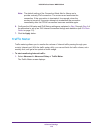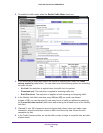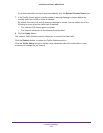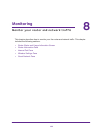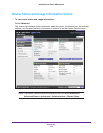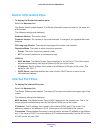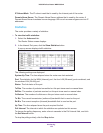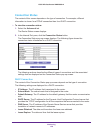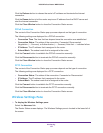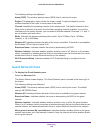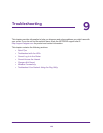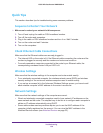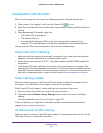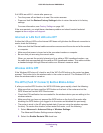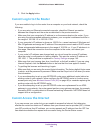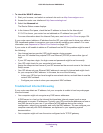Monitoring
127
N300 Wireless Router WNR2000v4
Click the Release button to release the router’s IP address and terminate the Internet
connection.
Click the Renew button to let the router acquire an IP address from the DHCP server and
start the Internet connection.
Click the Close Window button to close the Connection Status screen.
PPPoE Connection
The content of the Connection Status pop-up screen depends on the type of connection.
The following settings are displayed for a PPPoE connection:
• Connection Time. The time that has elapsed since the connection was established.
• Connection Status. The status of the connection: Connected, Disconnected,
Negotiation (---, Success), or Authentication (---, Success). Note that --- indicates failure.
• IP Address. The IP address that is assigned to the router.
• Subnet Mask. The subnet mask that is assigned to the router.
Click the Connect button to establish the PPPoE connection manually.
Click the Disconnect button to terminate the PPPoE connection manually.
Click the Close Window button to close the Connection Status screen.
PPTP Connection
The content of the Connection Status pop-up screen depends on the type of connection.
The following settings are displayed for a PPTP connection:
• Connection Status. The status of the connection: Connected or Disconnected.
• IP Address. The IP address that is assigned to the router.
• Subnet Mask. The subnet mask that is assigned to the router.
Click the Connect button to establish the PPTP connection manually.
Click the Disconnect button to terminate the PPTP connection manually.
Click the Close Window button to close the Connection Status screen.
Wireless Settings Pane
To display the Wireless Settings pane:
Select the Advanced tab.
The Router Status screen displays. The Wireless Settings pane is located in the lower left of
the screen.