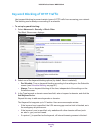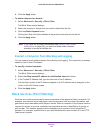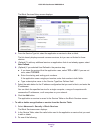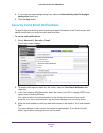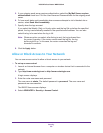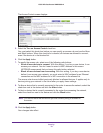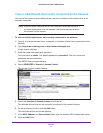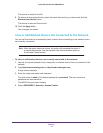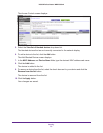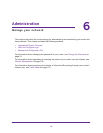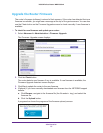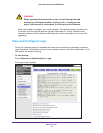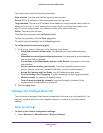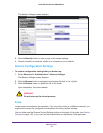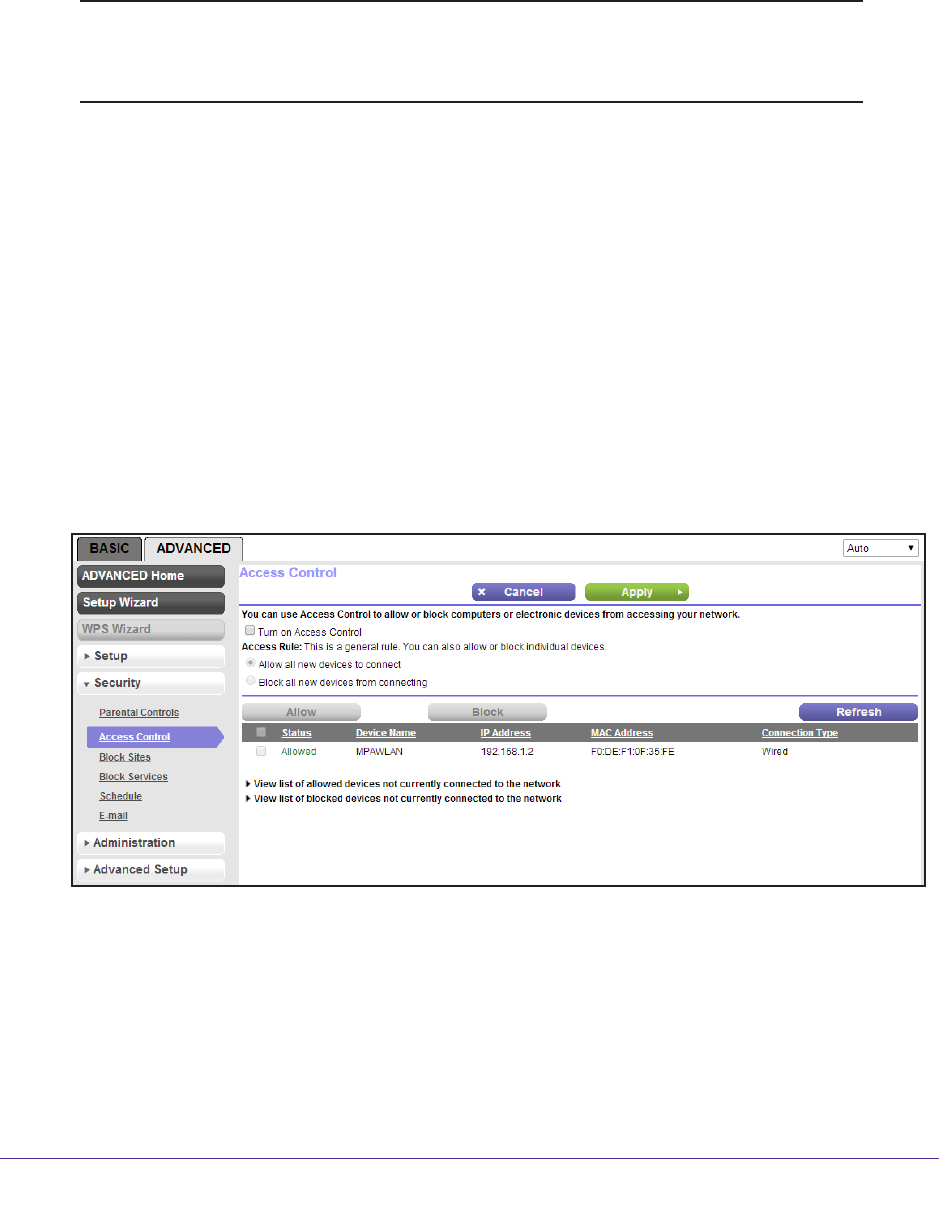
Security
71
N300 Wireless Router WNR2000v4
View or Add Allowed Devices Not Connected to the Network
You can set the router to automatically allow a device to connect to the network that is not
currently connected.
Note: After the router detects a device, the router will remember its status. If
a device disconnects from the network, the device remains listed on
the Access Control screen.
To view or add allowed devices not currently connected to the network:
1. Launch an Internet browser from a computer or wireless device that is connected to the
network.
2. T
ype http://www.routerlogin.net or http://www.routerlogin.com.
A login screen displays.
3. Enter the router user name and password.
The user name is admin.
The default password is password. The user name and
password are case-sensitive.
The BASIC Home screen displays.
4. Select ADV
ANCED > Security > Access Control.
The Access Control screen displays:
5. Select the View list of allowed devices drop-down list.
The allowed devices that are not currently connected to the network display.
6. T
o add a device to the list, click the Add button.
The Add Allowed Device screen displays.
7. In the MAC Address and Device Name fields, type the device’
s MAC address and name.
8. Click the Add button.