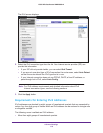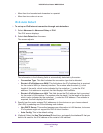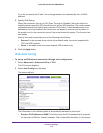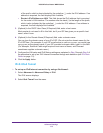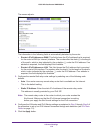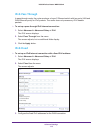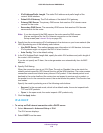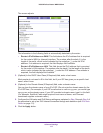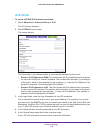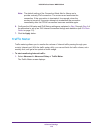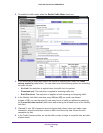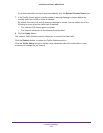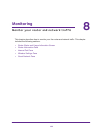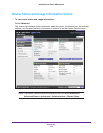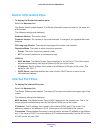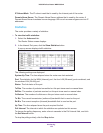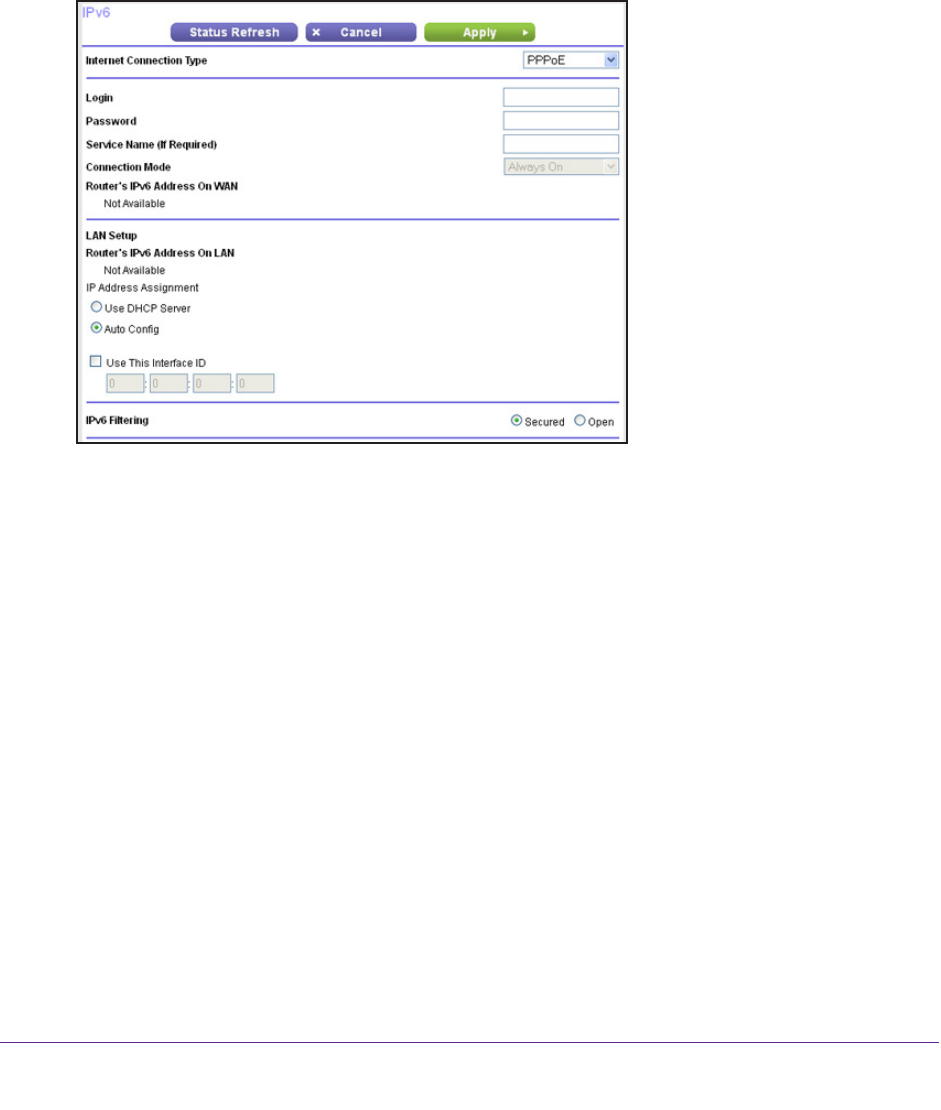
Advanced Settings
118
N300 Wireless Router WNR2000v4
IPv6 PPPoE
To set up a PPPoE IPv6 Internet connection:
1. Select Advanced >
Advanced Setup > IPv6.
The IPv6 screen displays.
2. Select PPPoE from the menu.
The screen adjusts:
The information in the following fields is automatically detected by the router:
• Router
’s IPv6 Address on WAN. This field shows the IPv6 address that is acquired
for the router’s WAN (or Internet) interface. The number after the slash (/) is the length
of the prefix, which is also indicated by the underline (_) under the IPv6 address. If no
address is acquired, the field displays Not Available.
• Router
’s IPv6 Address on LAN. This field shows the IPv6 address that is acquired
for the router’s LAN interface. The number after the slash (/) is the length of the prefix,
which is also indicated by the underline (_) under the IPv6 address. If no address is
acquired, the field displays Not Available.
3. In the Login fields, enter the login information for the ISP connection.
This is usually the name that you use in your email address. For example, if your main
mail account is JerAB@ISP
.com, then you would type JerAB in this field. Some ISPs (like
Mindspring, Earthlink, and T-DSL) require that you use your full email address when you
log in. If your ISP requires your full email address, type it in this field.
4. In the Password field, enter the password for the ISP connection.
5. In the Service Name name field, enter a service name.
If your ISP did not provide a service name, leave this field blank.