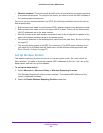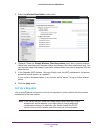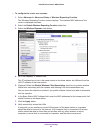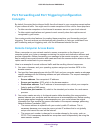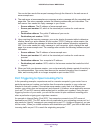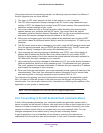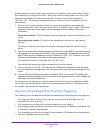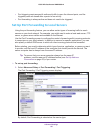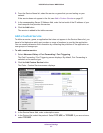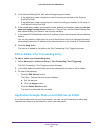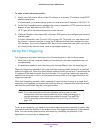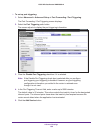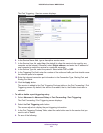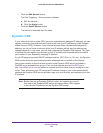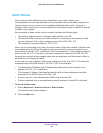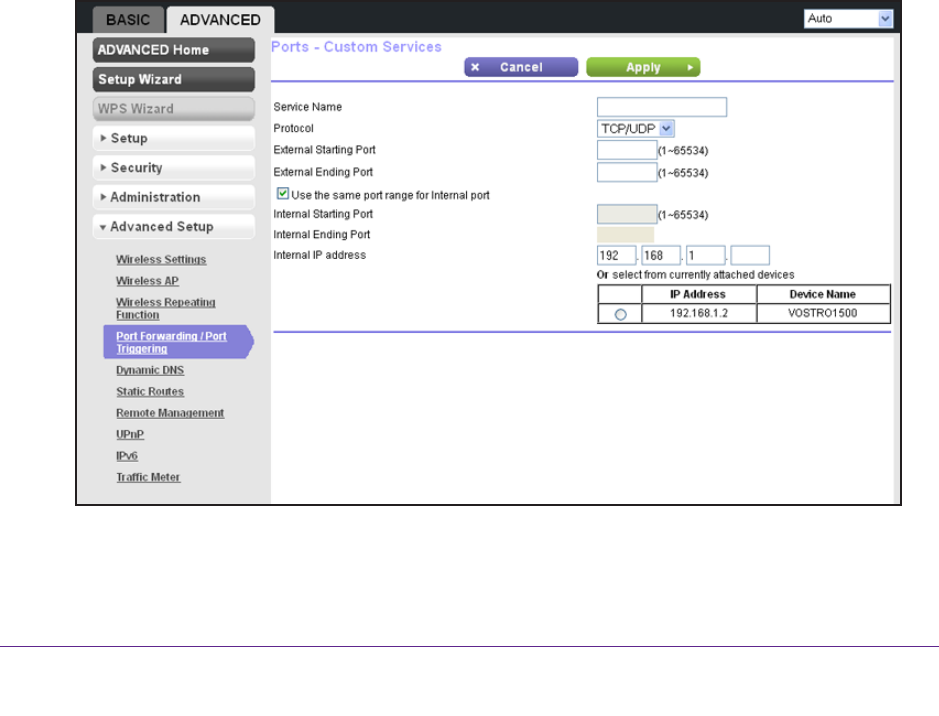
Advanced Settings
97
N300 Wireless Router WNR2000v4
2. From the Service Name list, select the service or game that you are hosting on your
network.
If the service does not appear in the list, see Add a Custom Service on page 97.
3. In the corresponding Server IP
Address field, enter the last octet of the IP address of your
local computer that provides this service.
4. Click the Add button.
The service is added to the table onscreen.
Add a Custom Service
To define a service, game, or application that does not appear in the Service Name list, you
have to first determine which port number or range of numbers is used by the application.
You can usually determine this information by contacting the publisher of the application or
user groups or newsgroups.
To add a custom service:
1. Select Advanced Setup > Port Forwarding / Port T
riggering.
The Port Forwarding / Port Triggering screen displays. By default, Port Forwarding is
selected as the service type.
2. Click the Add Custom Service button.
The Ports - Custom Services screen displays:
3. In the Service Name field, enter a descriptive name.
4. In the Protocol list, select the protocol. Select TCP, UDP, or TCP/UDP. If you are not sure,
select TCP/UDP.