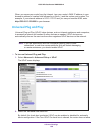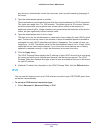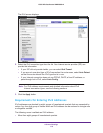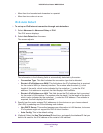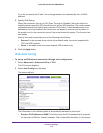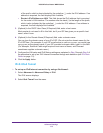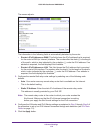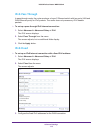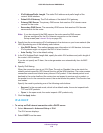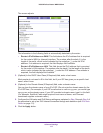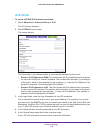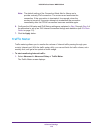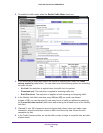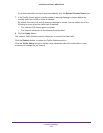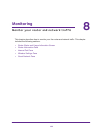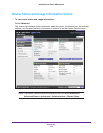Advanced Settings
116
N300 Wireless Router WNR2000v4
• IPv6 Address/Prefix Length. The static IPv6 address and prefix length of the
router’s WAN interface.
• Default IPv6 Gateway. The IPv6 address of the default IPv6 gateway.
• Primary DNS Server. The primary DNS server that resolves IPv6 domain name
records for the router.
• Secondary DNS Server. The secondary DNS server that resolves IPv6 domain
name records for the router.
Note: If you do not specify the DNS servers, the router uses the DNS servers
that are configured for the IPv4 Internet connection on the Internet
Setup screen (see
Internet Setup on page 25).
4. Specify how the router assigns IPv6 addresses to the devices on your home network (the
LAN) by selecting one of the following radio buttons:
• Use DHCP Server. This method passes more information to LAN devices, but some
IPv6 systems might not support the DHCv6 client function.
• Auto Config. This is the default setting.
5. In the IPv6 Address/Prefix Length field, specify the static IPv6 address and prefix length of
the router’s LAN interface.
If you do not specify an ID here, the router generates one automatically from its MAC
address.
6. Specify IPv6 filtering.
When the connection type is not IPv6 Pass Through or Disabled, the router starts the
stateful packet inspection (SPI) firewall function on the WAN interface. The router creates
connection records and checks every inbound IPv6 packet. If the inbound packet is not
destined to the router itself and the router does not expect to receive such a packet, or
the packet is not in the connection record, the router blocks this packet. This function has
two modes.
Specify the mode by selecting one of the following radio buttons:
• Secured. In the secured mode, which is the default mode, the router inspects both
TCP and UDP packets.
• Open. In the open mode, the router inspects UDP packets only.
7. Click the Apply button.
IPv6 DHCP
To set up an IPv6 Internet connection with a DHCP server:
1. Select Advanced > Advanced Setup > IPv6.
The IPv6 screen displays.
2. Select DHCP from the menu.