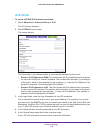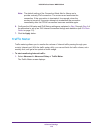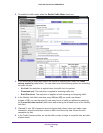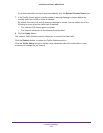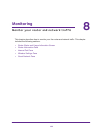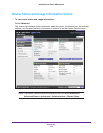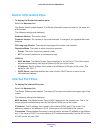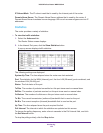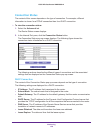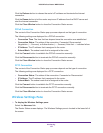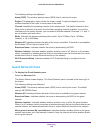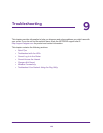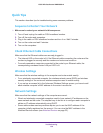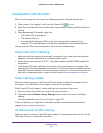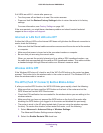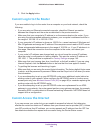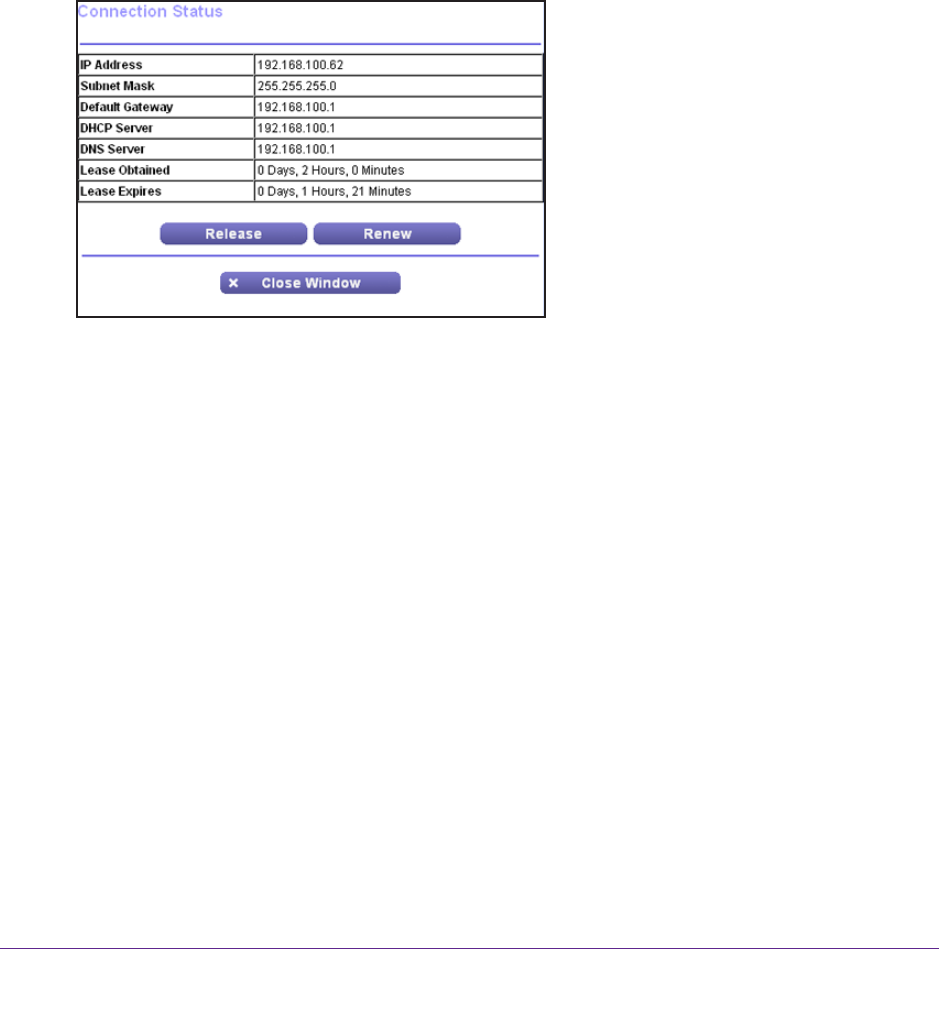
Monitoring
126
N300 Wireless Router WNR2000v4
Connection Status
The content of this screen depends on the type of connection. For example, different
information is shown for a PPPoE connection than for a DHCP connection.
To view the connection status:
1. Select the Advanced tab.
The Router Status screen displays.
2. In the Internet Port pane, click the Connection Status button.
The Connection Status pop-up screen displays. The following figure shows the
connection status information for a DHCP connection.
The following sections describe the different types of connections and the associated
settings that are displayed on the Connection Status pop-up screen.
DHCP Connection
The content of the Connection Status pop-up screen depends on the type of connection.
The following settings are displayed for a DHCP connection:
• IP Address.
The IP address that is assigned to the router.
• Subnet Mask.
The subnet mask that is assigned to the router.
• Default Gateway.
The IP address for the default gateway that the router communicates
with.
• DHCP Server.
The IP address for the Dynamic Host Configuration Protocol server that
provides the TCP/IP configuration for all the computers that are connected to the router.
• DNS Server.
The IP address of the Domain Name Service server that provides
translation of network names to IP addresses.
• Lease Obtained.
The date and time when the lease was obtained.
• Lease Expires.
The date and time that the lease expires.