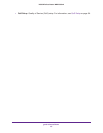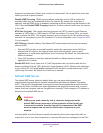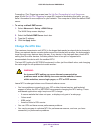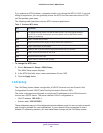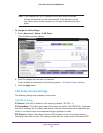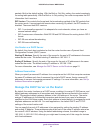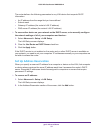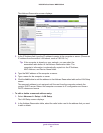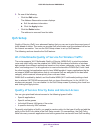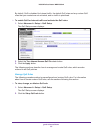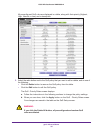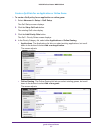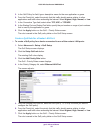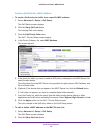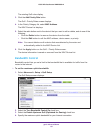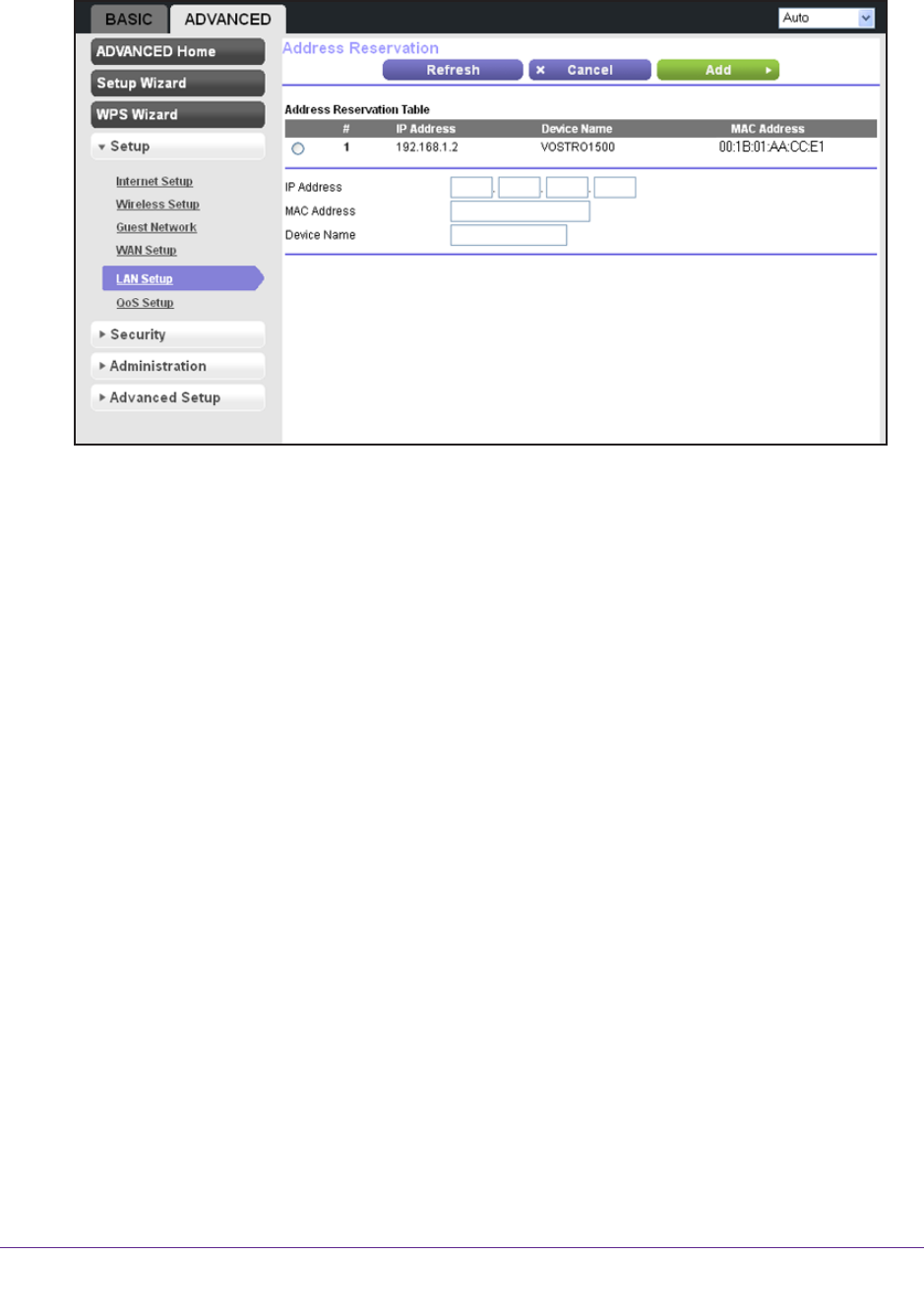
genie Advanced Home
53
N300 Wireless Router WNR2000v4
The Address Reservation screen displays:
3. In the IP Address field, type the IP address to assign to the computer or server. (Choose an
IP address from the router’s LAN subnet, such as 192.168.1.x.)
Tip: If the computer is already on your network, you can select the
associated radio button in the
Address Reservation table. The
computer’s information is automatically copied into the IP Address,
MAC Address, and Device Name fields.
4. T
ype the MAC address of the computer or server.
5. T
ype a name for the computer or server.
6. Click the Add button to add the address to the
Address Reservation table on the LAN Setup
screen.
The reserved address is not assigned until the next time the computer contacts the
router’
s DHCP server. Reboot the computer or access its IP configuration and force a
DHCP release and renew.
To edit or delete a reserved address entry:
1. Select Advanced > Setup > LAN Setup.
The LAN Setup screen displays.
2. In the
Address Reservation table, select the radio button next to the address that you want
to edit or delete.