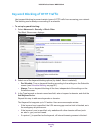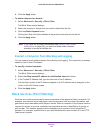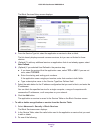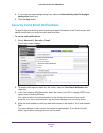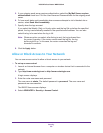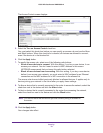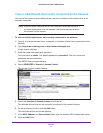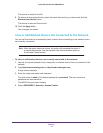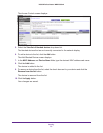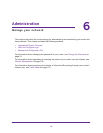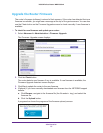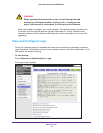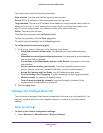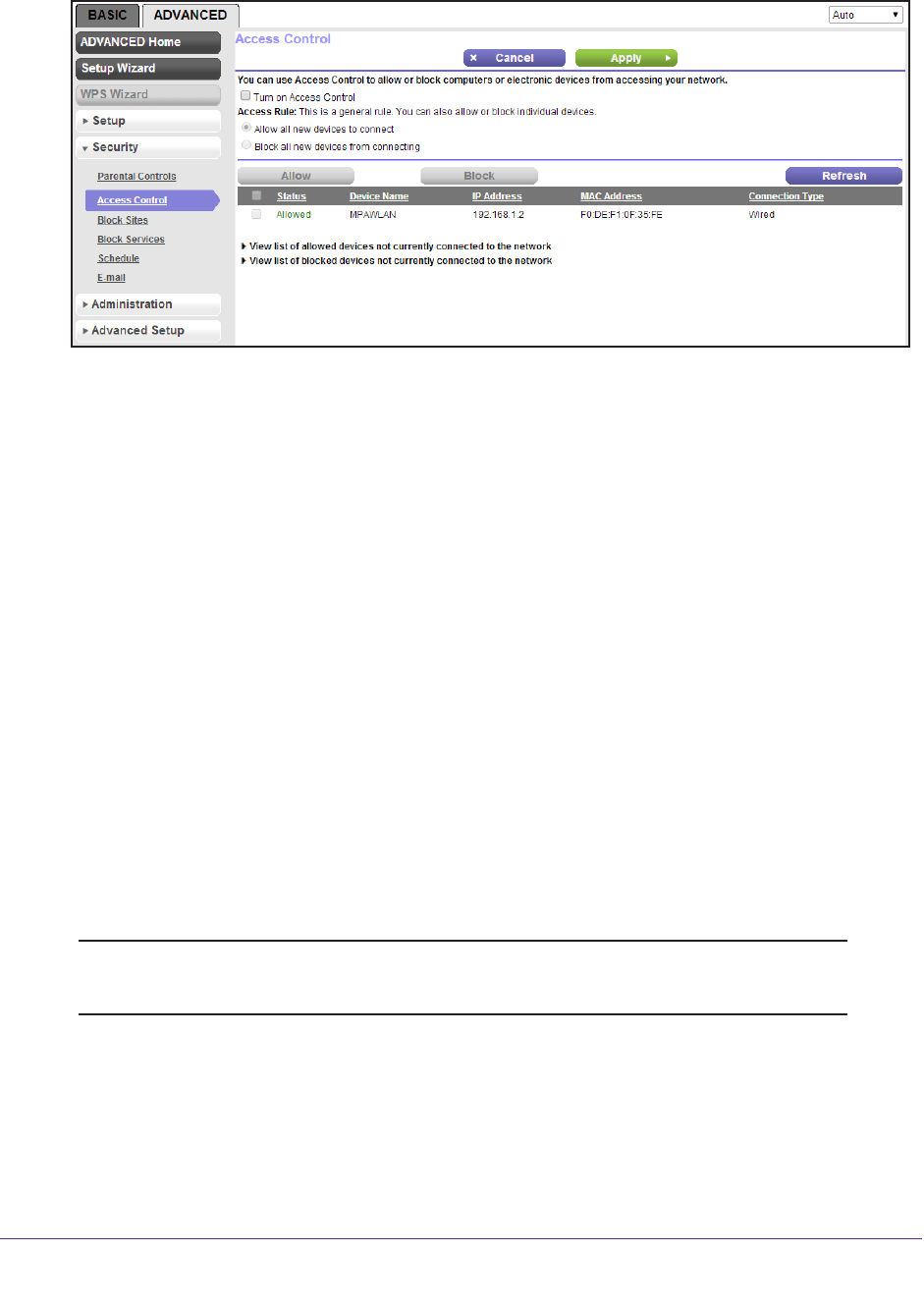
Security
70
N300 Wireless Router WNR2000v4
The Access Control screen displays:
5. Select the Turn on Access Control check box.
You must select this check box before you can specify an access rule and use the Allow
and Block buttons. When this check box is cleared, all devices are allowed to connect,
even if the device is in the blocked list.
6. Click the Apply button.
7. T
o specify the access rule, select one of the following radio buttons:
• Allow all new devices to connect. With this setting, if you buy a new device, it can
access your network.
You don’t need to enter its MAC address in this screen.
NETGEAR recommends that you leave this radio button selected.
• Block all new devices from connecting. With this setting, if you buy a new device,
before it can access your network, you must enter its MAC address for an Ethernet
connection and its MAC address for a WiFi connection in the allowed list.
The access rule does not affect previously blocked or allowed devices. It applies only to
devices joining your network in the future after you apply these settings.
8. T
o allow a device that is currently connected to the router to access the network, select the
check box next to the device and click the Allow button.
9. T
o block a device that is currently connected to the router from accessing the network,
select the check box next to the device and click the Block button.
Note: You cannot block the device that you are currently using to connect to
the router.
10. Click the Apply button.
Your changes take effect.