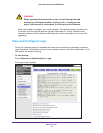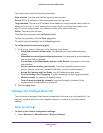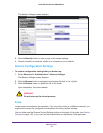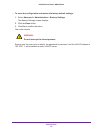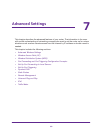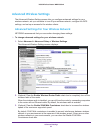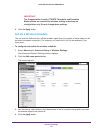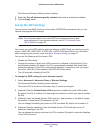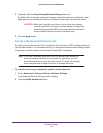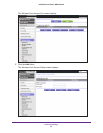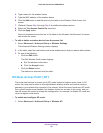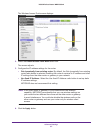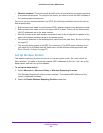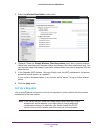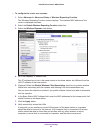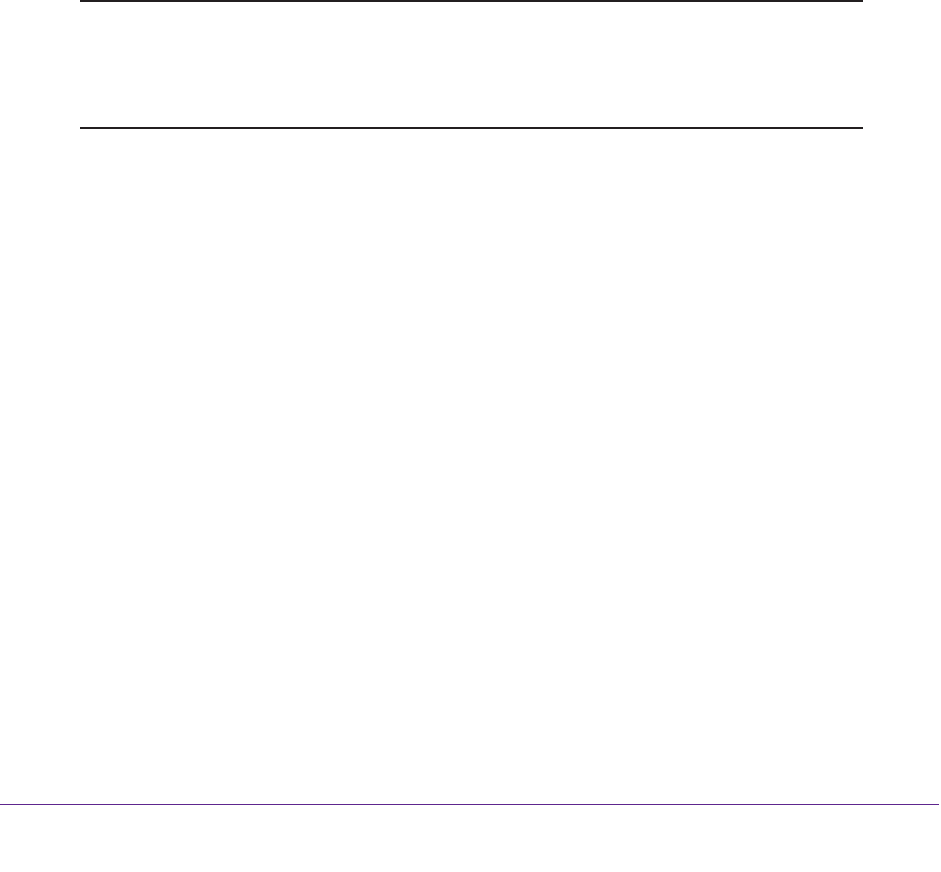
Advanced Settings
84
N300 Wireless Router WNR2000v4
5. (Optional) Clear the Keep Existing Wireless Settings check box.
By default, this check box is selected. However, when the check box is selected, some
applications such as Network Explorer in Windows Vista might not detect the router.
CAUTION: When you clear this check box and you add a new wireless
client through WPS, the router’s wireless settings change to an
automatically generated SSID and passphrase (also referred to
as the wireless network password or network key).
6. Click the Apply button.
Set Up a Wireless Card Access List
By default, any wireless device that is configured with the correct SSID is allowed access to
your wireless network. For increased security, you can restrict access to the wireless network
to allow only specific wireless devices based on their MAC addresses.
Note: If you use a wireless computer to set up a wireless card access list,
add your wireless computer to the access list; otherwise, you are
disconnected when you click the Apply button. To avoid this situation,
use a computer with a wired connection to access the router.
To restrict access to your network to specific wireless devices:
1. Select Advanced > Advanced Setup > Wireless Settings.
The Advanced Wireless Settings screen displays.
2. Click the Set Up Access List button.