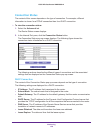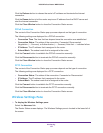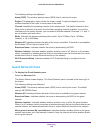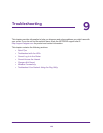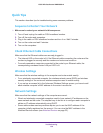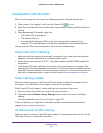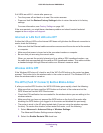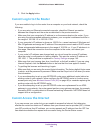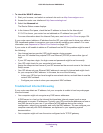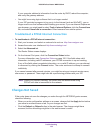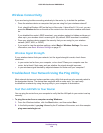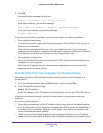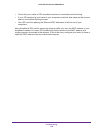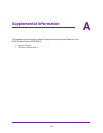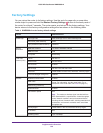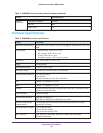Troubleshooting
134
N300 Wireless Router WNR2000v4
To check the WAN IP address:
1. Start your browser, and select an external site such as http://www.netgear.com.
2. Access the router user interface at http://www.routerlogin.net.
3. Select the Advanced tab.
The Router Status screen displays.
4. In the Internet Port pane, check that an IP address is shown for the Internet port.
If 0.0.0.0 is shown, your router has not obtained an IP address from your ISP.
For more information about the Internet Port pane, see Internet Port Pane on page 124.
If your router cannot obtain an IP address from the ISP, you might need to force your cable or
DSL broadband modem to recognize your new router by restarting your network. For more
information, see
Sequence to Restart Your Network on page 130.
If your router is still unable to obtain an IP address from the ISP, the problem might be one of
the following:
• Your Internet service provider (ISP) might require a login program.
Ask your ISP whether they require PPP over Ethernet (PPPoE) or some other type of
login.
• If your ISP requires a login, the login name and password might be set incorrectly.
• Your ISP might check for your computer’s host name.
Assign the computer host name of your ISP account as the account name in the Internet
Setup screen.
• Your ISP allows only one Ethernet MAC address to connect to Internet and might check
for your computer’s MAC address. In this case, do one of the following:
- Inform your ISP that you have bought a new network device, and ask them to use the
router’s MAC address.
- Configure your router to clone your computer’s MAC address.
Troubleshoot Internet Browsing
If your router can obtain an IP address, but your computer is unable to load any web pages
from the Internet:
• Your computer might not recognize any DNS server addresses.
A DNS server is a host on the Internet that translates Internet names (such as www
addresses) to numeric IP addresses. Typically, your ISP provides the addresses of one or
two DNS servers for your use. If you entered a DNS address during the router’s
configuration, reboot your computer, and verify the DNS address. You can configure your
computer manually with DNS addresses, as explained in your operating system
documentation.
• Your computer might not have the router configured as its TCP/IP gateway.