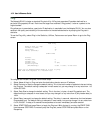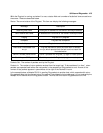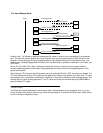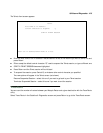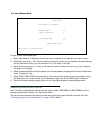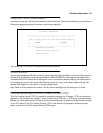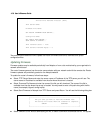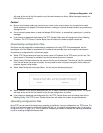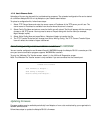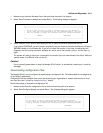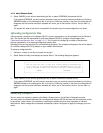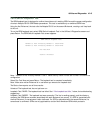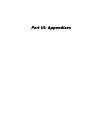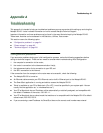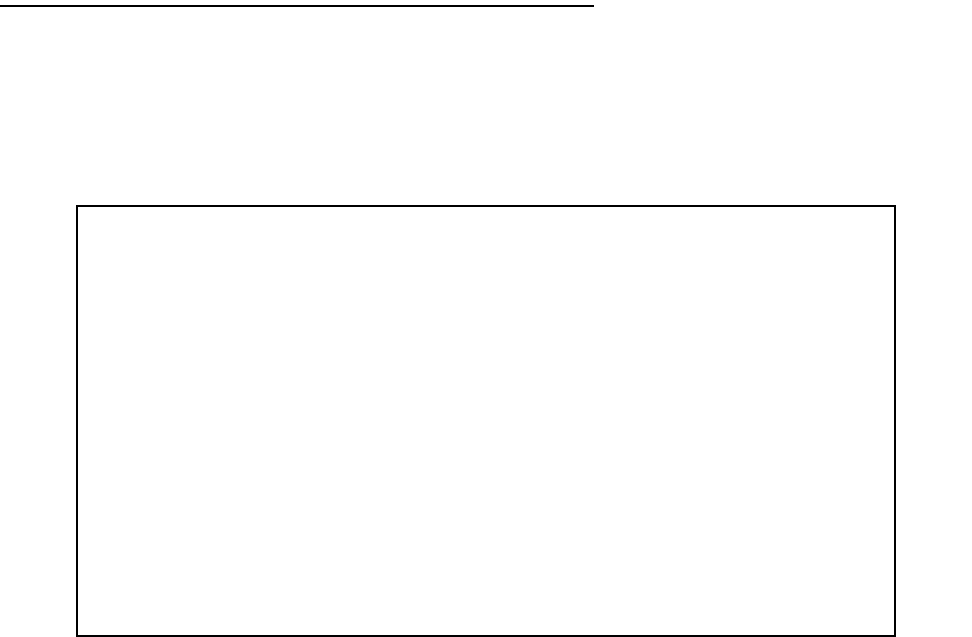
16-10 User’s Reference Guide
Uploading a file can also be useful for troubleshooting purposes. The uploaded configuration file can be tested
on a different Netopia R3100 unit by Netopia or your network administrator.
To upload a configuration file, follow these steps:
1. Select TFTP Server Name and enter the server name or IP address of the TFTP server you will use. The
server name or IP address is available from the site where the server is located.
2. Select Config File Name and enter a name for the file you will upload. The file will appear with the name you
choose on the TFTP server. You may need to enter a file path along with the file name (for example,
Mypc/Netopia/myfile).
3. Select Write Config Now and press Return. Netopia will begin to transfer the file.
4. The TFTP Transfer State item will change from Idle to Writing Config. The TFTP Current Transfer Bytes
item will reflect the number of bytes transferred.
Transferring configuration and firmware files with XMODEM
You can transfer configuration and firmware files with XMODEM through the Netopia R3100’s console port. Be
sure your terminal emulation program supports XMODEM file transfers.
To go to the X-Modem File Transfer screen, select it in the Utilities & Diagnostics screen.
Note: The X-Modem File Transfer screen is only available if you are connected via the Console port.
Updating firmware
Firmware updates may be available periodically from Netopia or from a site maintained by your organization’s
network administration.
Follow these steps to update the Netopia R3100’s firmware:
X-Modem File Transfer
Send Firmware to Netopia...
Send Config to Netopia...
Receive Config from Netopia...