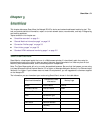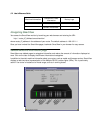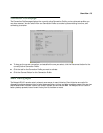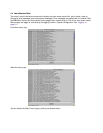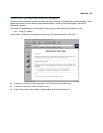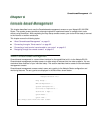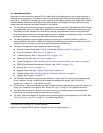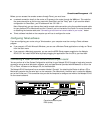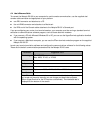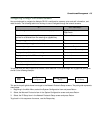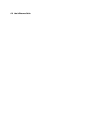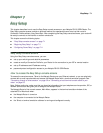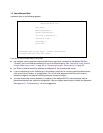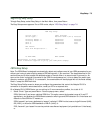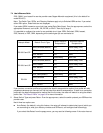Console-based Management 6-3
Before you can access the console screens through Telnet, you must have:
■ a network connection locally to the router or IP access to the router through the WAN port. This could be
the same connection as the one you used with SmartStart and the "Easy" path. If you used the default
configuration for SmartStart, your IP address will be 192.168.1.1.
Note: Alternatively, you can have a direct serial console cable connection using the provided console cable
for your platform (PC or Macintosh) and the “Console” port on the back of the router. For more information
on attaching the console cable, see “Connecting a local terminal console cable to your router,” below.
■ Telnet software installed on the computer you will use to configure the router
Configuring Telnet software
If you are configuring your router using a Telnet session, your computer must be running a Telnet software
program.
■ If you connect a PC with Microsoft Windows, you can use a Windows Telnet application or simply run Telnet
from the Start menu.
■ If you connect a Macintosh computer, you can use the NCSA Telnet program supplied on the Netopia
R3100 CD. You install NCSA Telnet by simply dragging the application from the CD to your hard disk.
Connecting a local terminal console cable to your router
You can perform all of the System Configuration activities for your Netopia R3100 through a local serial console
connection using terminal emulation software, such as HyperTerminal provided with Windows 95 or 98 on the
PC, or ZTerm, included on the Netopia CD, for the Macintosh.
The Netopia R3100 back panel has a connector labeled “Console” for attaching the Router to either a PC or
Macintosh computer via the serial port on the computer. (On a Macintosh, the serial port is called the Modem
port or the Printer port.) This connection lets you use the computer to configure and monitor the Netopia R3100
via the console screens.
Console connection port
DE-9 (male)
8
Ethernet
Normal/Uplink
Auxiliary Console Power
4
7
3
6
2
5
1
Telco 2 Telco 1
Phone 1Phone 2
1