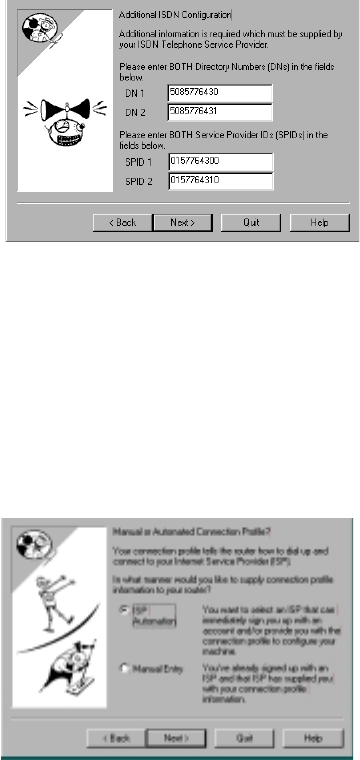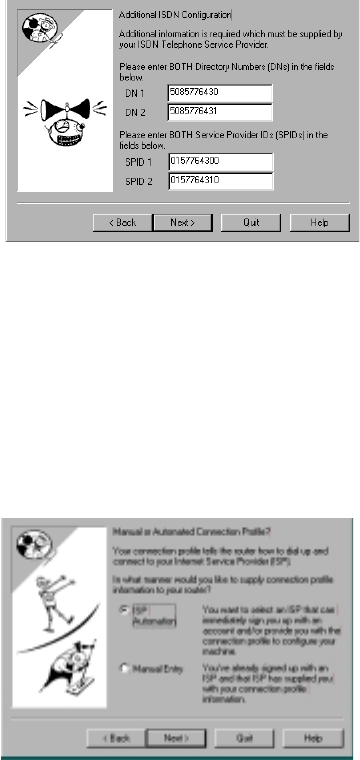
3-6 User’s Reference Guide
■ If you are configuring an ISDN or a Dual Analog router, you will see the “Manual or Automated Connection
Profile screen,” shown below.
If you select ISP Automation, SmartStart offers you the option of choosing one of several Netopia ISP
partners that support the Netopia R3100. You then see the “Internet Service Provider Selection screen” on
page 3-7.
If you select Manual Entry, you must be prepared with the following information. You must enter:
■ Your dial-up number, sometimes referred to as an ISP POP number
■ Your Login name and Password. (These are case-sensitive.)
■ Any PBX or Centrex phone system dialing prefix (such as “9” for an outside line)
■ Your PPP authentication method. Options are: PAP (Password Authentication Protocol), CHAP (Challenge
Handshake Authentication Protocol), or None. Most ISPs use PAP; this is the default.
■ Your Domain Name Server (DNS); this entry must be an IP address in dotted decimal format. (for example,
192.168.4.10, not “joe.isp.com”)
Additional ISDN Configuration screen. For ISDN dial-up
connections, enter your Directory Numbers (DNs) and for
North America only, Service Profile Identifiers (SPIDs).
Your telephone company should have provided this
information on an information sheet when your ISDN line
was installed.
If no additional ISDN configuration information is needed,
this screen will not appear. Skip to “Manual or Automated
Connection Profile screen” on page 3-6 below.
Note: For some switch types, or if you have an
international router without the SmartPhone feature,
fewer fields are shown in this screen.
When you have done this, click Next.
The “Manual or Automated Connection Profile screen” on
page 3-6 shown below will appear.
Manual or Automated Connection Profile screen. The
SmartStart Wizard asks you to select a method of
creating a connection profile. The connection profile tells
your router how to communicate with your ISP or other
remote site, such as your corporate office. You can select
either ISP Automation or Manual Entry.
Options are explained below.
Make your selection and click Next.