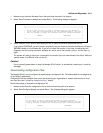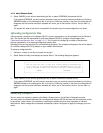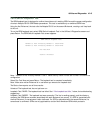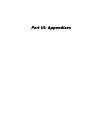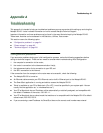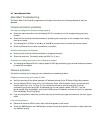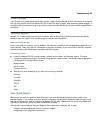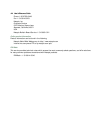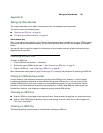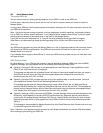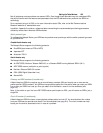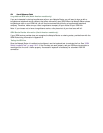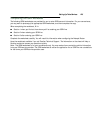Troubleshooting A-3
Power outages
If you suspect that power was restored after a power outage, and the Netopia R3100 is connected to a remote
site, you may need to switch the Netopia R3100 off and then back on again. After temporary power outages, a
connection that still seems to be up may actually be disconnected. Rebooting the router should reestablish the
connection.
Technical support
Netopia, Inc. is committed to providing its customers with reliable products and documentation, backed by
excellent technical support on-line and through our resellers and distributors.
Before contacting Netopia
Look in this guide for a solution to your problem. You may find a solution in this troubleshooting appendix or in
other sections. Check the index for a reference to the topic of concern. If you cannot find a solution, complete
the environment profile below before contacting technical support.
Environment profile
■ Locate the Netopia R3100’s model number, product serial number, and firmware version. The serial
number is on the bottom side of the Router, along with the model number. The firmware version appears in
the Netopia R3100’s Main Menu screen.
Model number:
Serial number:
Firmware version:
■ What kind of local network(s) do you have, with how many devices?
Ethernet
LocalTalk
EtherTalk
TCP/IP
IPX
Other:
How to get support
We can help you with your problem more effectively if you have completed the environment profile in the
previous section. If you contact your local reseller or distributor by telephone, please be ready to supply them
with the information you used to configure the Netopia R3100. Also, please be at the site of the problem and
prepared to reproduce it and to try some troubleshooting steps.
You may also contact Netopia Technical Support directly by e-mail, telephone, fax, or post:
Internet: techsports@netopia.com (for technical support)
info@netopia.com (for general information)