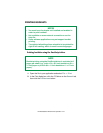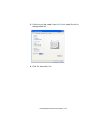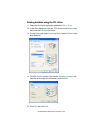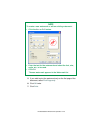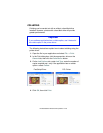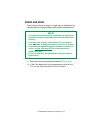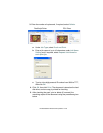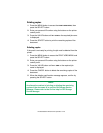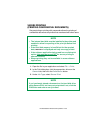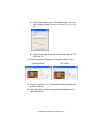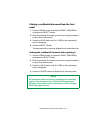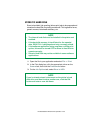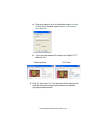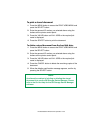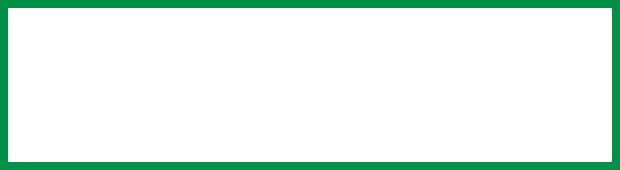
ES 3037/3037e Windows XP Operation • 149
Printing copies
1. Press the MENU button to access the PRINT JOBS MENU, then
press the SELECT button.
2. Enter your personal ID number using the buttons on the printer
control panel.
3. Press the VALUE button until
ALL JOBS or the required job name
is displayed.
4. Press the SELECT button to print the remaining copies of the
document.
Deleting copies
If the proof is not ready for printing, the job must be deleted from the
printer:
1. Press the MENU button to access the PRINT JOBS MENU and
press the SELECT button.
2. Enter your personal ID number using the buttons on the printer
control panel.
3. Press the VALUE button until
ALL JOBS or the required job
name is displayed.
4. Press the CANCEL button to delete the remaining copies of the
document.
5. When the deletion confirmation message appears, confirm by
pressing the SELECT button.
NOTE
An alternative method of printing or deleting the remaining
copies of the document is to use the Oki Storage Device
Manager. Please refer to the On-line help for Oki Storage
Device Manager.