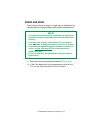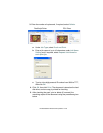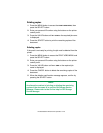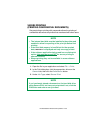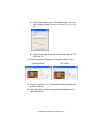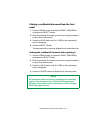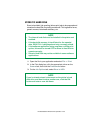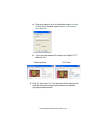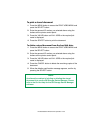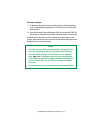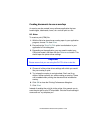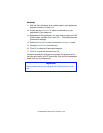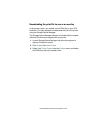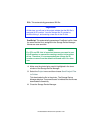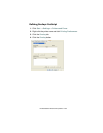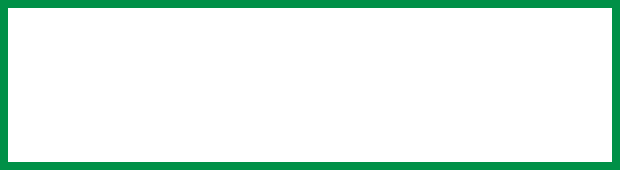
ES 3037/3037e Windows XP Operation • 155
To print a stored document
1. Press the MENU button to access the PRINT JOBS MENU and
press the SELECT button.
2. Enter the personal ID number you selected above using the
buttons on the printer control panel.
3. Press the VALUE button until ALL JOBS or the required job
name is displayed.
4. Press the SELECT button to print the document.
To delete a stored document from the hard disk drive
1. Press the MENU button to access the PRINT JOBS MENU and
press the SELECT button.
2. Enter the personal ID number you selected above using the
buttons on the printer control panel.
3. Press the VALUE button until ALL JOBS or the required job
name is displayed.
4. Press the CANCEL button to delete the remaining copies of the
document.
5. When the deletion confirmation message appears, confirm by
pressing the SELECT button.
NOTE
An alternative method of printing or deleting the stored
document is to use the Oki Storage Device Manager. Please
refer to the On-line Help for the Oki Storage Device Manager
software.