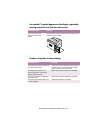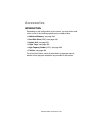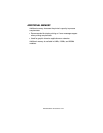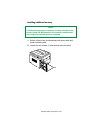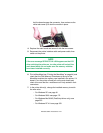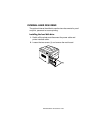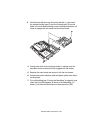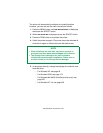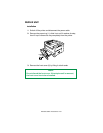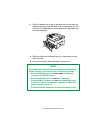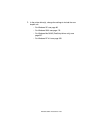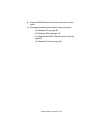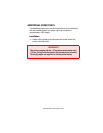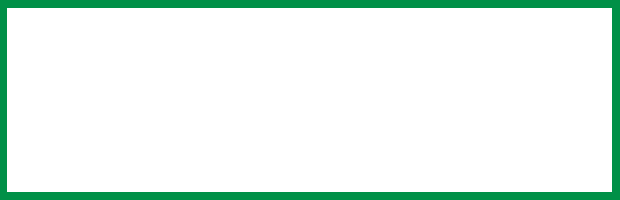
ES 3037/3037e Accessories • 450
The printer will automatically configure to include this option.
However, you can also set the menu manually as follows:
1. Press the MENU button until
DISK MAINTENANCE is displayed,
then press the SELECT button.
2. When
HDD INITIALIZE is displayed, press the SELECT button.
3. Press the ITEM button to shut down the printer.
4. Switch the printer on again (The printer has to be switched off
and back on again to initialize the hard disk before use).
5. In the printer driver(s), change the settings to include the new
hard disk drive:
– For Windows XP: see page 92
– For Windows 2000: see page 174
– For Windows Me/98/95 (PostScript driver only): see
page 255
– For Windows NT 4.0: see page 325
NOTE
• When initializing the hard disk, any fonts, overlays or
print jobs that have been acknowledged will be erased.
• The Storage Device Manager can also be used to
initialize the hard disk after installation. Please refer to
the User Guide for the Storage Device Manager.