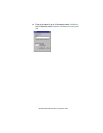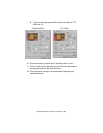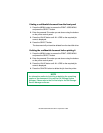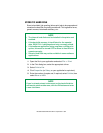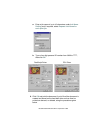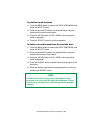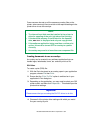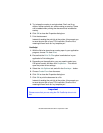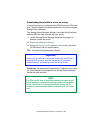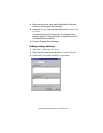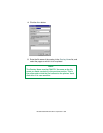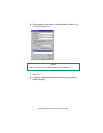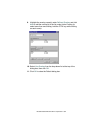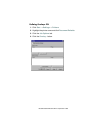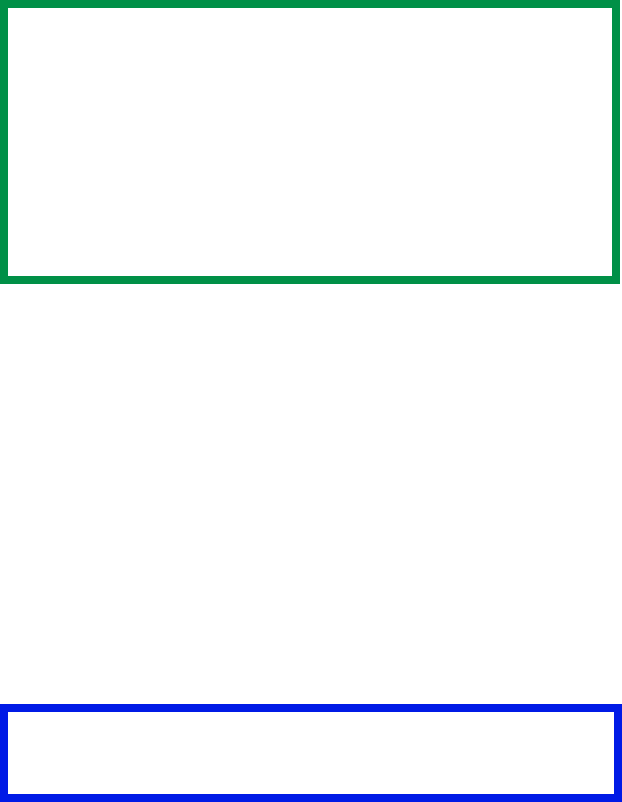
ES 3037/3037e Windows NT 4.0 Operation • 391
Once someone has set up all the necessary overlay files on the
printer, other users only have to switch on the required settings in the
printer driver to use the overlays.
Creating documents to use as overlays
An overlay can be created in any software application that can
handle logos, letterheads, forms, etc. and can print to a file.
PCL Driver
To create a print (PRN) file:
1. With the file to be stored as an overlay open in your application
program, choose File then Print.
2. Ensure that the "Print To File" option is switched on in your
application’s Print dialog box.
3. Depending on the application, you may need to select your OKI
printer model, and then click Properties… This should open the
printer driver settings.
4. Choose all of the printer driver settings with which you would
like your overlay to print.
NOTE
• The internal hard disk must be installed in the printer to
allow for spooling of the print job before final printing.
• If the hard disk memory is insufficient for the spooled
data,
DISK FULL is displayed and only one copy printed.
• If the software application being used has a collate print
option, this must be turned OFF for overlay to operate
correctly.
• An overlay may consist of more than one component file.
Important
Please ensure that you are using the Oki PCL driver to do this.