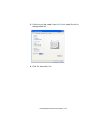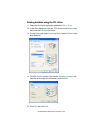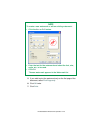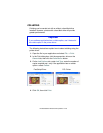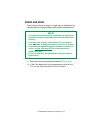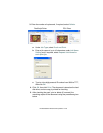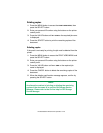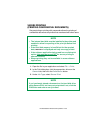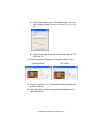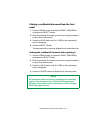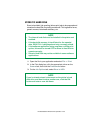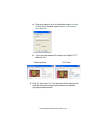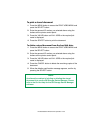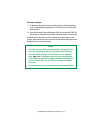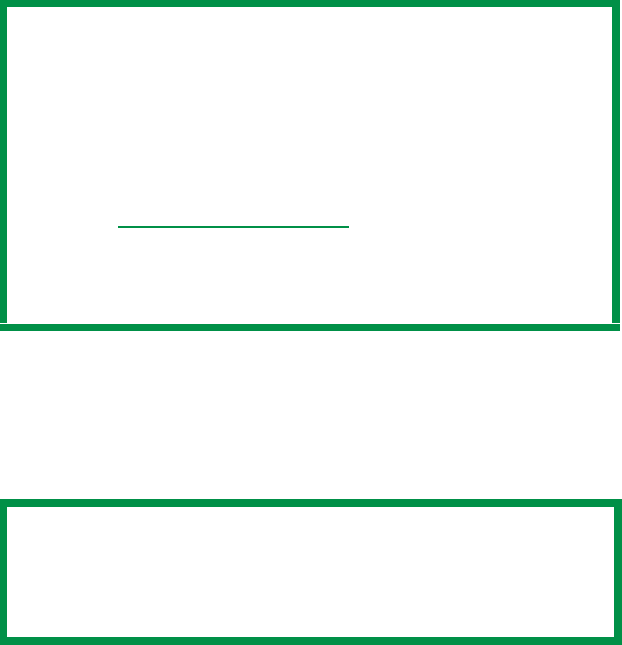
ES 3037/3037e Windows XP Operation • 150
SECURE PRINTING
(PRINTING CONFIDENTIAL DOCUMENTS)
Secure printing or printing with passwords allows the printing of
confidential documents on printers that are shared with other users.
1. Open the file in your application and select File → Print.
2. In the Print dialog box, click the appropriate driver on the
General tab, then click the Preferences button.
3. Under Job Type, select Secure Print.
NOTE
• The internal hard disk must be installed in the printer and
enabled to allow for spooling of the print job before final
printing.
• If the hard disk memory is insufficient for the spooled
data,
DISK FULL is displayed and only one copy printed.
• If the software application being used has a collate print
option, this must be turned OFF
for secure printing to
operate correctly.
• Secure printing may not be available in some software
applications.
NOTE
If you’ve already placed a document on the hard disk drive
using Secure Print, but have not yet printed it out, click the
PIN button and enter a new job name.