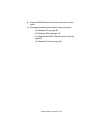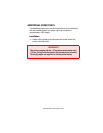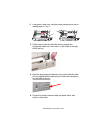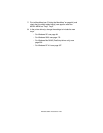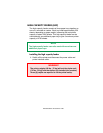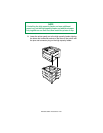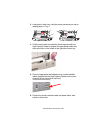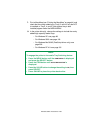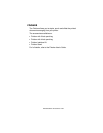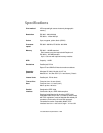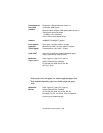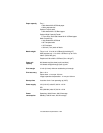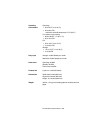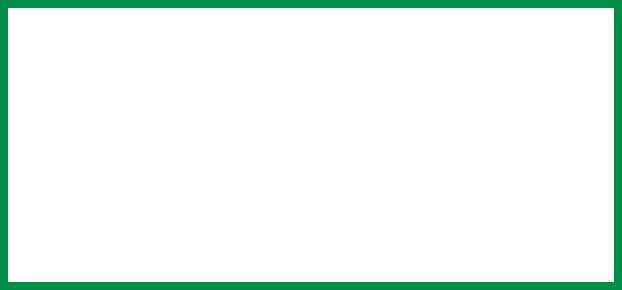
ES 3037/3037e Accessories • 463
7. Print a MenuMap (see “Printing the MenuMap” on page 44) and
check that the newly added trays (Tray2, 3 and 4 if only the HCF
is installed, or Tray3, 4, and 5 if the optional tray is also
installed) appear under the MEDIA MENU.
8. In the printer driver(s), change the settings to include the newly
added high capacity feeder trays:
– For Windows XP: see page 98
– For Windows 2000: see page 180
– For Windows Me/98/95 (PostScript driver only): see
page 258
– For Windows NT 4.0: see page 331
NOTE
To engage the printer’s Automatic Tray Switching feature:
• Press the MENU button until the
PRINT MENU is displayed
and press the SELECT button.
• Press the ITEM button until
AUTO TRAY SWITCH is
displayed.
• Press the VALUE button to change the setting to
ON, then
press SELECT.
• Press ONLINE to place the printer back online.