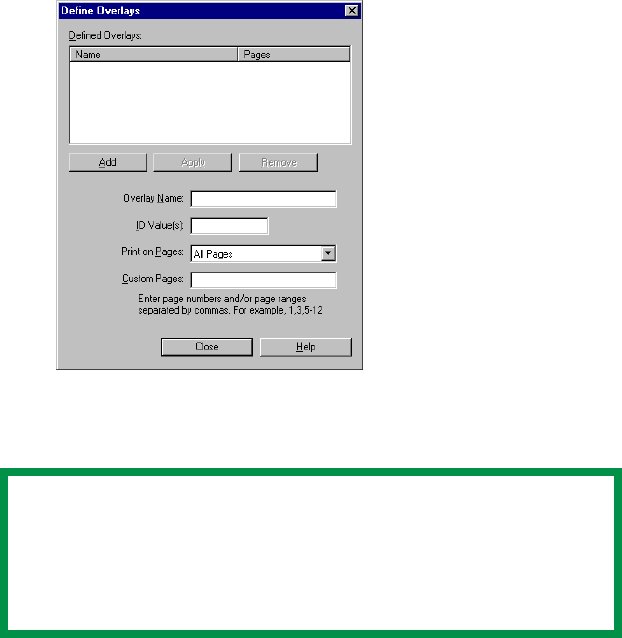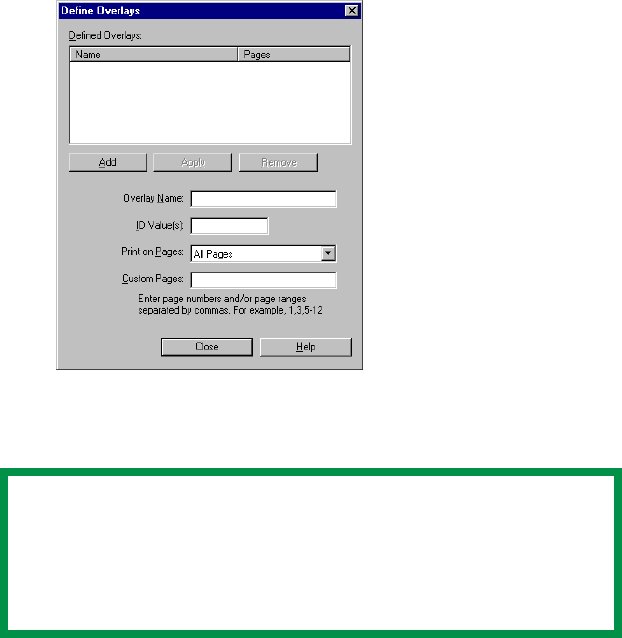
ES 3037/3037e Windows NT 4.0 Operation • 399
5. To define an overlay, click the Define Overlays button.
C93_NT_PCL_Overlay1.bmp
6. Enter the file name of the overlay in the Overlay Name box.
7. Enter the ID of the file in ID Values. Please refer to the
instructions for the Storage Device Manager utility.
8. Select which pages the overlay is to be printed on from Print on
Pages or use Custom Pages to select specific page numbers
in the document, then click Add
9. Click Close.
10. Repeat steps 5 though 9 for each overlay you wish to add.
11. Highlight the overlay name under Defined Overlay and click the
Add button to add the overlay to the list in Active Overlays.
NOTE
The Overlay Name must be EXACTLY the same as the file
name you made a noted of in the previous section. This is
the name under which the file is stored on the printer’s hard
disk drive. It is case sensitive.